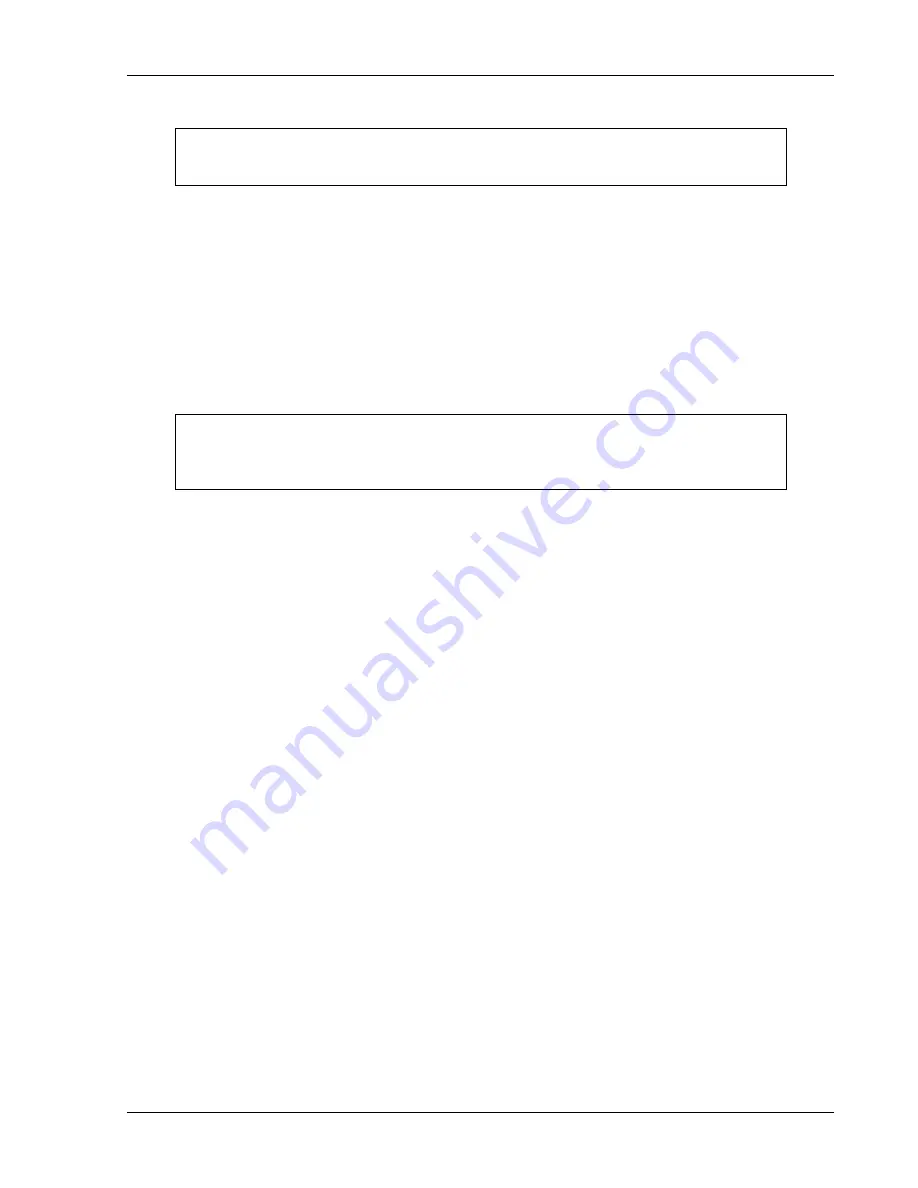
Post-Installation Configuration & Checkout
Apollo CNX80 Installation Manual
560-0982-00 Rev D
3-27
NOTE
If the CNX80 is configured to communicate with the MX20 using the MAPMX interface,
turn the MX20 off when performing this checkout.
1.
Verify that the message “Communications lost with external CNX” is not currently active on either
CNX.
2.
On CNX80 #1 and #2, view the baro correction using the Configuration page. This page is accessed
by pressing the
FN
key twice, causing the
SYS
smart key to be displayed. The
SYS
smart key is then
pressed, followed by the
CNFG
smart key, if necessary. The baro correction is the first item on the list
(Baro Correct.).
3.
Change the baro correction on CNX80 #1 and verify that it changes to the same value on CNX80 #2.
Repeat by changing the baro correction on CNX80 #2 and verifying that it changes to the same value
on CNX80 #1.
NOTE
If one CNX80 is configured to accept baro correction data from an altimeter, the baro
correction on the altimeter must be changed and the new value must appear on both
CNX80’s.
3.3.2.4.6 Apollo SL70/SL70R Transponder Checkout
The CNX80(s) can remotely control the SL70/SL70R. This check verifies that the units are
communicating. Ensure that the CNX80(s) and SL70/SL70R are turned on and in normal mode. If the
following steps do not perform correctly, check the electrical connections and configuration setup.
Single CNX80 Installation:
1.
Verify that the transponder squawk code is displayed in white. Press the
XPDR
bezel key and verify
that you are able to change the transponder squawk code on the CNX80 (turning the large, outer knob
will allow you to edit the squawk code using the small, inner knob or line select/smart keys). If an
SL70 is connected, you should see the squawk code on the SL70 change to the value set on the
CNX80.
2.
Turn off the SL70 or open the SL70R transponder circuit breaker and verify that the squawk code on
the CNX80 changes to yellow.
3.
Turn on the SL70 or close the SL70R transponder circuit breaker and verify that the squawk code on
the CNX80 changes back to white.
Dual CNX80 Installation:
1.
Turn on CNX80 #1 and turn off CNX80 #2.
2.
Verify that the transponder squawk code is displayed in white on CNX80 #1. Press the
XPDR
bezel
key on CNX80 #1 and verify that you are able to change the transponder squawk code on the CNX80
(turning the large, outer knob will allow you to edit the squawk code using the small, inner knob or line
select/smart keys). If an SL70 is connected, you should see the squawk code on the SL70 change to
the value set on the CNX80.
3.
Turn off the SL70 or open the SL70R transponder circuit breaker and verify that the squawk code on
the CNX80 changes to yellow.
4.
Turn on the SL70 or close the SL70R transponder circuit breaker and verify that the squawk code on
the CNX80 changes back to white.
5.
Turn off CNX80 #1 and turn on CNX80 #2.
Содержание Apollo CNX80
Страница 1: ...Apollo CNX80 Installation Manual September 2003 560 0982 00 Rev D...
Страница 10: ...Table of Contents viii 560 0982 00 Rev D Apollo CNX80 Installation Manual NOTES...
Страница 30: ...General Information 1 20 560 0982 00 Rev D Apollo CNX80 Installation Manual NOTES...
Страница 41: ...Installation Procedures Apollo CNX80 Installation Manual 560 0982 00 Rev D 2 11 Figure 2 3 CNX80 Dimensions...
Страница 106: ...Post Installation Configuration Checkout 3 34 560 0982 00 Rev D Apollo CNX80 Installation Manual NOTES...
Страница 114: ...Periodic Maintenance 6 2 560 0982 00 Rev D Apollo CNX80 Installation Manual NOTES...
Страница 133: ...Appendix D Interconnect Diagrams Apollo CNX80 Installation Manual 560 0982 00 Rev D D 1 APPENDIX D INTERCONNECT DIAGRAMS...
Страница 134: ...Appendix D Interconnect Diagrams D 2 560 0982 00 Rev D Apollo CNX80 Installation Manual NOTES...
Страница 164: ...Appendix E Acceptable Aircraft by Evaluation E 2 560 0982 00 Rev D Apollo CNX80 Installation Manual NOTES...
Страница 166: ...Appendix F Optional Accessories Not Supplied F 2 560 0982 00 Rev D Apollo CNX80 Installation Manual NOTES...
Страница 167: ......
Страница 168: ......
















































