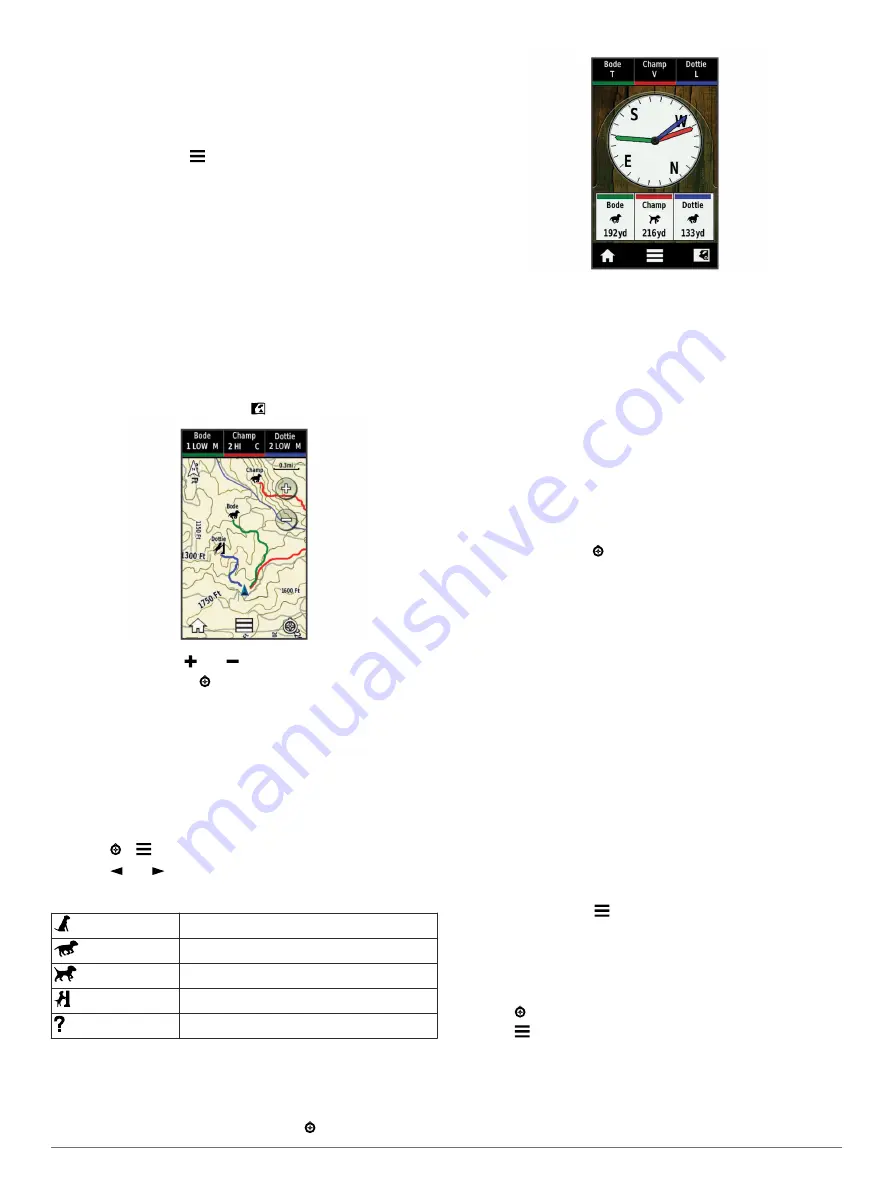
Exit Sleep Mode
You can turn off sleep mode on the TT 15 mini dog collar device
while you are not actively tracking your dog.
1
Select
Dog List
.
2
Select a dog.
3
Select
Show Info
> >
Collar Sleep Mode
>
Wake
.
On the Dog Info page, the Sleep Mode switches to Update Rate
mode.
Dog Tracking
The handheld device allows you to track your dog, using the
tracking compass or map. The map displays your location and
your dog's location and tracks. The compass pointer indicates
the direction of the dog's current location.
Tracking Your Dog on the Map
Before you can track a dog on the map, you must add it to the
handheld device (
Adding a Dog Using Wireless Pairing
).
You can view the dog's location on the map.
1
From the home screen, select .
2
If necessary select and to zoom in and out of the map.
TIP:
If necessary, select to track the dog using the dog
tracking compass (
).
Tracking and Training One Dog at a Time
NOTE:
This feature applies only to dog collar devices with
training features.
When you are tracking and training multiple dogs, you can
enable the device to display only one dog at a time, and you can
ensure the dog being viewed on the compass is the dog being
trained.
1
Select > >
List Sync On
.
2
Select and to cycle through the dogs.
Dog Status Icons
Sitting
Running
On point
Treed
Unknown*
*The unknown status icon indicates that the collar has not
acquired a satellite signal and that the handheld device cannot
determine the location of the dog.
Dog Tracking Compass
To open the dog tracking compass, select .
You can use the dog tracking compass to view the direction and
distance to your dog. The dog tracking compass also shows the
dog's status, such as running or on point (
). The color of the pointer corresponds to the color of the
dog track.
The dog tracking compass is most accurate when the dog is
more than 9.1 m (30 ft.) away. When the dog is less than 9.1 m
(30 ft.) away, "Near" appears.
Navigating to Your Dog
1
Select
Dog List
.
2
Select the dog.
3
Select
Show Info
>
Go
.
The map opens.
4
Follow the magenta line to the dog.
5
If necessary, select to track the dog using the dog tracking
compass.
Tracking with BaseCamp
™
BaseStation
Before you can track your dogs and contacts using BaseCamp,
you must download BaseCamp to your computer
(
The BaseStation feature of BaseCamp allows you to track your
dogs and contacts in real-time on a computer. For more
information on using BaseCamp, see the help file in the
application.
1
Select
Setup
>
System
>
BaseCamp BaseStation
>
Prompted
.
2
Open BaseCamp.
3
Follow the on-screen instructions.
Pausing Dog Tracking
You can pause the tracking of a single dog during a hunt. This
can be helpful if the dog is taking a break.
1
Select
Dog List
.
2
Select a dog.
3
Select
Show Info
> >
Stop Tracking
.
Pausing All Dog Tracking
If you are moving the dogs during a hunt and you do not want to
record the transportation of the dogs, you can pause the
tracking of all of the dogs.
1
Select .
2
Select >
Pause All Tracking
.
Location Alerts
Location alerts notify you when your dogs or contacts enter or
exit a particular location. You can create a custom geofence or
use a radius around your current location.
Dog Tracking
5
Содержание Alpha 100 with TT 15 mini
Страница 1: ...Alpha 100 with TT 15 TT 15 mini Owner s Manual July 2015 Printed in Taiwan 190 01786 00_0B ...
Страница 25: ......










































