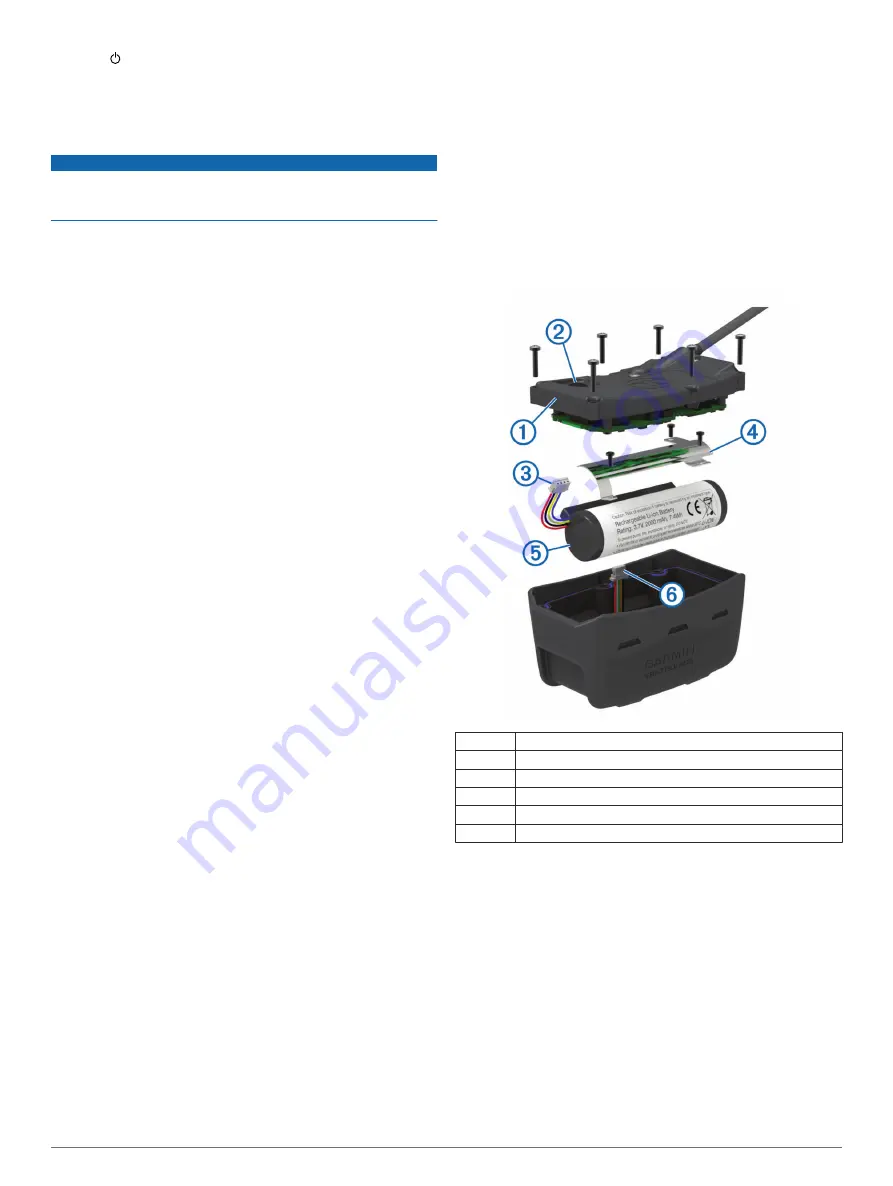
2
Select .
3
Open BaseCamp.
BaseCamp recognizes and transfers the collar's internal track
log.
Deleting Files
NOTICE
If you do not know the purpose of a file, do not delete it. Your
device memory contains important system files that should not
be deleted.
1
Open the
Garmin
drive or volume.
2
If necessary, open a folder or volume.
3
Select a file.
4
Press the
Delete
key on your keyboard.
Disconnecting the USB Cable
If your device is connected to your computer as a removable
drive or volume, you must safely disconnect your device from
your computer to avoid data loss. If your device is connected to
your Windows computer as a portable device, it is not necessary
to safely disconnect.
1
Complete an action:
• For Windows computers, select the
Safely Remove
Hardware
icon in the system tray, and select your device.
• For Mac computers, drag the volume icon to the trash.
2
Disconnect the cable from your computer.
Appendix
Accessories and Replacement Parts
Purchasing Accessories
Go to
Optional Maps
You can use additional maps with the device, such as BirdsEye
satellite imagery, BlueChart
®
g2, and City Navigator
®
detailed
maps. Detailed maps may contain additional points of interest,
such as restaurants or marine services. For more information,
go to
or contact your Garmin dealer.
ANT+ Sensors
Your device can be used with wireless ANT+ sensors. For more
information about compatibility and purchasing optional sensors,
go to
tempe
™
The tempe is an ANT+ wireless temperature sensor. You can
attach the sensor to a secure strap or loop where it is exposed
to ambient air, and therefore, provides a consistent source of
accurate temperature data. You must pair the tempe with your
device to display temperature data from the tempe.
Using Optional Fitness Accessories
1
Bring the device within range 10 feet (3 m) of the ANT+
accessory.
2
Select
Setup
>
ANT Sensors
.
3
Select
Heart Rate Monitor
,
Bike Cadence Sensor
, or
tempe Sensor
.
4
Select
On
,
Off
, or
Search for New
.
5
Customize the data fields to view the heart rate or cadence
data (
).
Tips for Pairing ANT+ Accessories with Your Garmin Device
• Verify that the ANT+ accessory is compatible with your
Garmin device.
• Before you pair the ANT+ accessory with your Garmin
device, move 10 m (32.9 ft.) away from other ANT+
accessories.
• Bring the Garmin device within range 3 m (10 ft.) of the ANT+
accessory.
• After you pair the first time, your Garmin device automatically
recognizes the ANT+ accessory each time it is activated. This
process occurs automatically when you turn on the Garmin
device and only takes a few seconds when the accessories
are activated and functioning correctly.
• When paired, your Garmin device receives data from only
your accessory, and you can go near other accessories.
T5 Battery Replacement Instructions
T5 Components
À
Back plate
Á
Power key
Â
Battery connector
Ã
Battery cover
Ä
Battery
Å
Power connector
Removing the Old Battery
Before you replace the battery, you must remove all dirt, water,
and debris from the device. You must also have a small Phillips
screwdriver.
1
Remove the six screws from the outer edges of the back
plate.
NOTE:
You should leave the two inner screws in place.
2
Pry off the back plate.
3
Disconnect the battery connector and power connector.
4
Remove the screws that secure the battery cover.
5
Remove the battery cover and the battery.
Remember the orientation of the battery. You must install the
new battery the same way.
After you remove the old battery, contact your local waste
disposal department to properly recycle the battery.
16
Appendix
Содержание Alpha 100 T5
Страница 1: ...Alpha 100 with T5 T5 mini Owner s Manual July 2015 Printed in Taiwan 190 01771 00_0B ...
Страница 25: ......





















