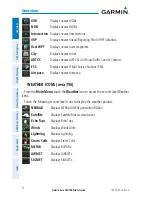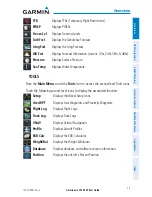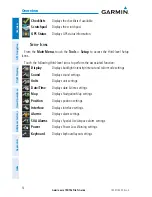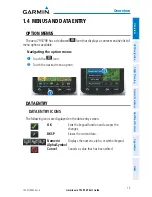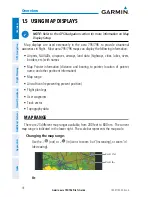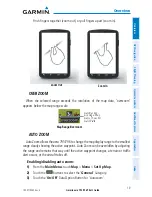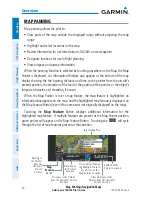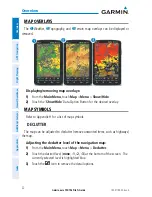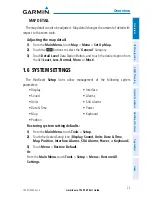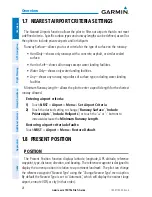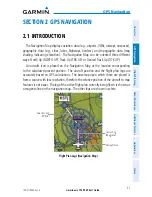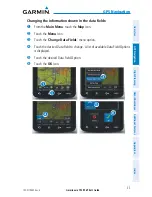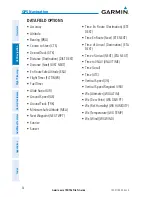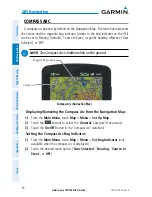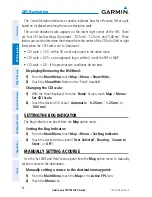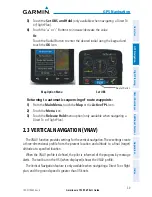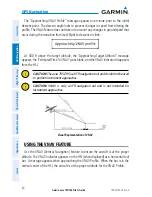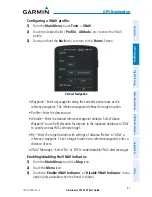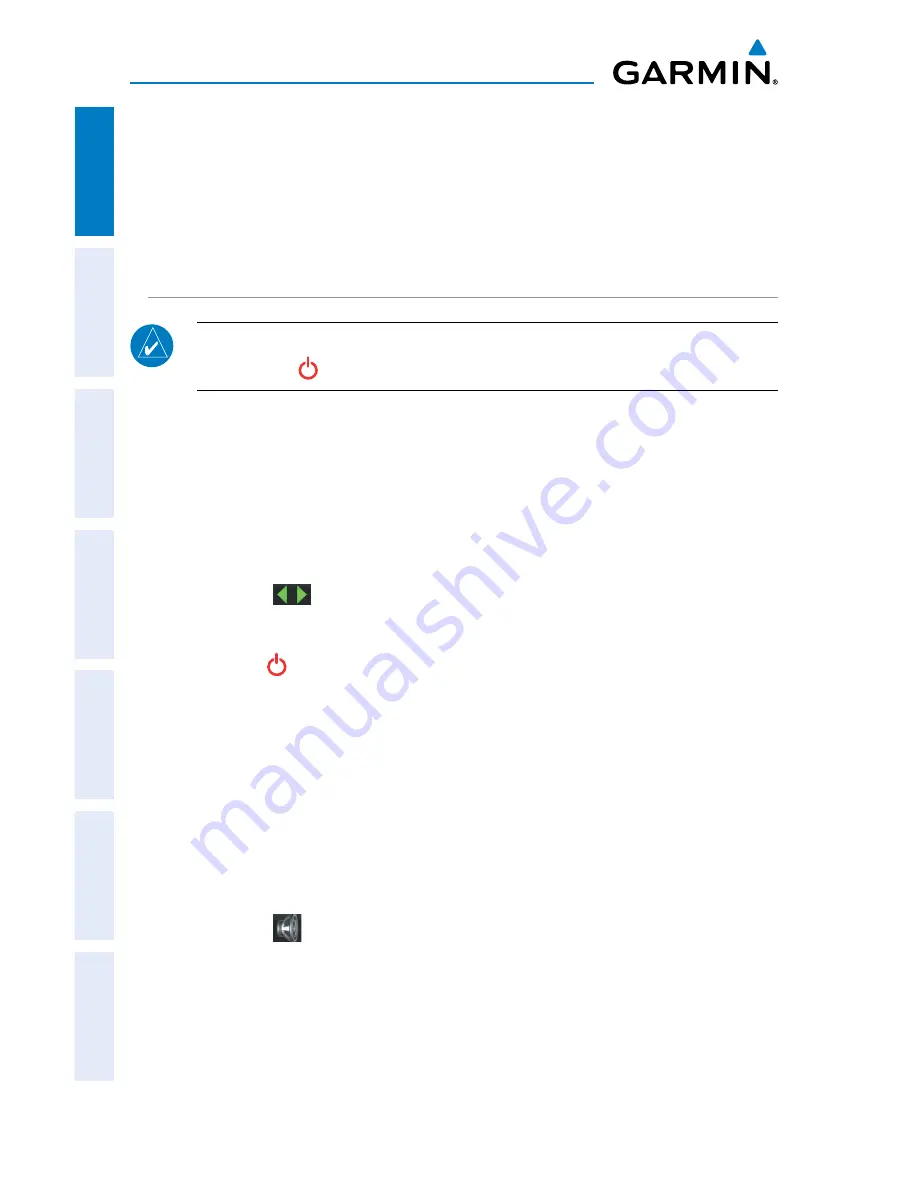
Garmin aera 795/796 Pilot’s Guide
190-01194-00 Rev. A
26
Overview
Overview
GPS Navigation
Flight Planning
Hazar
d A
voidance
Additional F
eatur
es
Appendices
Index
AIRCRAFT POSITION ON MAP/CHARTS
Displaying/removing the aircraft position on maps/charts:
1)
From the
Main Menu
, touch
Tools
>
Setup
>
Display
.
2)
Touch the 'Aircraft Position' '
Show
/
Hide
' Data Option Button.
SOUND
NOTE:
Sound Settings can also be accessed through the 'Quick Settings' by
pressing the
POWER Button once quickly.
Sound is broken down into ‘Master’, ‘Alerts’, and ‘Media’. 'Master’ controls ALL
sound. ‘Alerts’ and ‘Media’ are a percentage of the ‘Master’ sound. ‘Alerts’ refers to
navigation phrases (e.g. "Pull Up"), and ‘Media’ refers to the XM radio volume. The
Terrain Audio and Key Tones can also be toggled On/Off.
Adjusting the sound:
1)
From the
Main Menu
, touch
Tools
>
Setup
>
Sound
.
2)
Touch the
buttons to adjust the sound.
Or:
1)
Press the
POWER
Button to quickly access the
Master
volume/mute.
2)
Touch
Menu
>
Sound Setup
to access ALL volume settings.
Enabling/disabling Terrain Audio, TIS Audio, and/or Key Tones:
1)
From the
Main Menu
, touch
Tools
>
Setup
>
Sound
.
2)
Touch the '
On
/
Off
' Data Option Button to toggle Terrain Audio, TIS Audio,
or Key Tones on/off.
Muting the sound:
1)
From the
Main Menu
, touch
Tools
>
Setup
>
Sound
.
2)
Touch the
Icon to mute the
Master
,
Alerts
, or
Media
audio. A blue
'X' will appear over the icon.
Содержание aera 796
Страница 1: ...models 795 and 796 Pilot s Guide...
Страница 2: ......
Страница 3: ...OVERVIEW GPS NAVIGATION FLIGHT PLANNING HAZARD AVOIDANCE ADDITIONAL FEATURES APPENDICES INDEX...
Страница 4: ......
Страница 10: ...Garmin aera 795 796 Pilot s Guide 190 01194 00 Rev A Blank Page...
Страница 209: ......