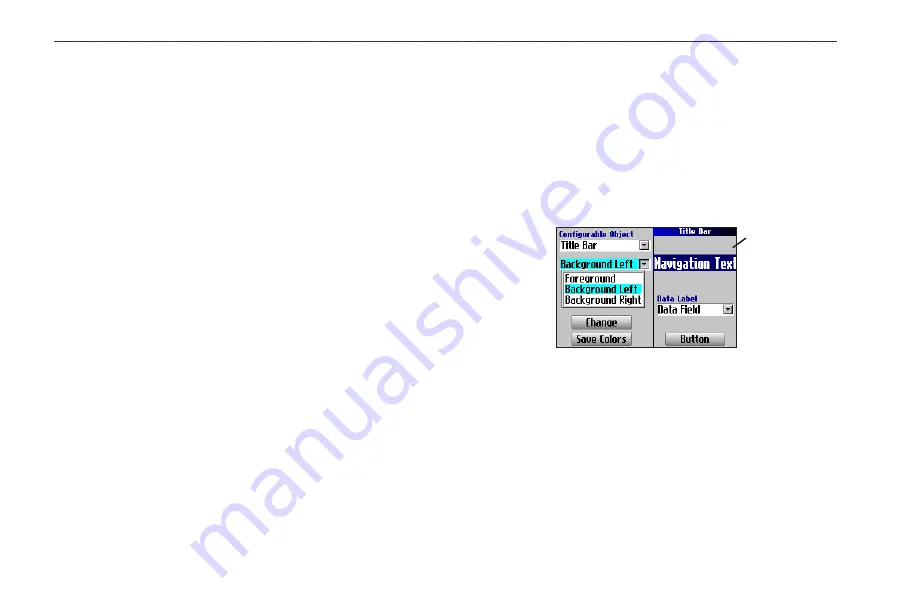
36
Quest Owner’s Manual
C
USTOMIZING
Y
OUR
Q
UEST
>
C
USTOMIZING
THE
D
ISPLAY
Customizing the Display
You can change the lighting and color on the Quest for optimal
viewing. Press
MENU
twice, select
Display Setup
, and press
OK
.
Backlight Timeout
—specifies the amount of time the backlight
stays on when you are not pressing keys. The timeout only applies
when you are using the Quest on battery power.
Backlight Intensity
—specifies how strong the backlight appears.
Operating the backlight at a higher percentage (intensity) uses up
the battery power more quickly.
Color Mode
—sets the color mode for your viewing preferences.
Daytime
shows a bright and lighter background.
Nighttime
shows
a black background for easier viewing during the night.
Auto
allows the Quest to automatically switch between the two at sunrise
and sunset.
Custom
allows you to create your own color scheme
for a variety of objects, such as labels, buttons, and text bars.
To customize the colors:
1. Highlight
Custom
for the
Color Mode
and press
OK
.
2. Highlight an item you would like to customize and press
OK
.
3. Highlight
Change
and press
OK
. A color grid appears.
4. Use the
Rocker
pad to place the pointer over the color you
want to use and then press
OK
. The new color appears for
the item you selected.
5. Highlight
Save Colors
and press
OK
.
Sample page
displaying
custom colors
Custom Color page
To restore the color settings, press the
MENU
key, highlight
Restore Settings
, and press
OK
.
Содержание 190-00556-10
Страница 1: ...Quest and Quest 2 pocket sized navigator owner s manual ...
Страница 63: ......
















































