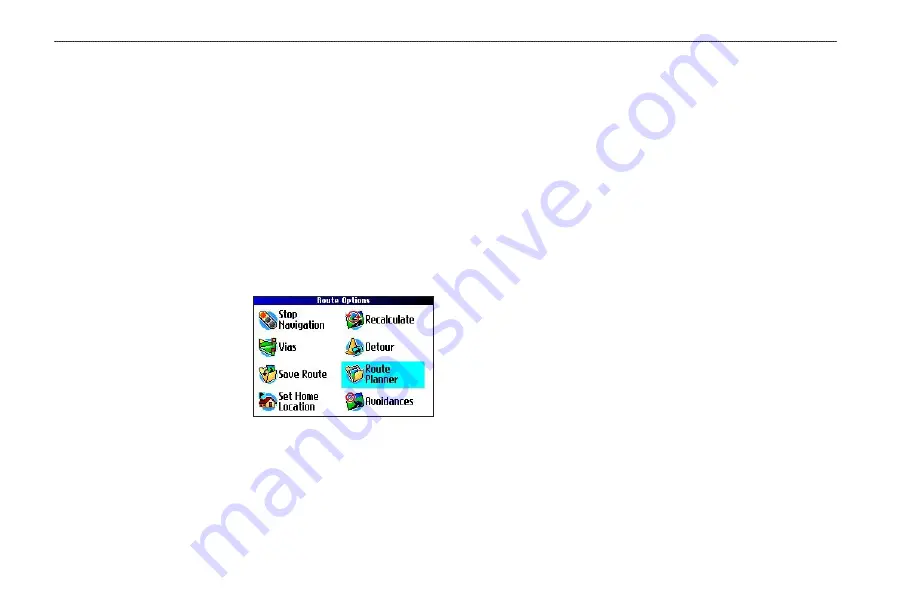
22
Quest Owner’s Manual
B
ASIC
O
PERATION
>
P
LANNING
AND
M
ODIFYING
R
OUTES
Planning and Modifying Routes
Use the Quest’s Route Planner feature to plan your routes before
you even leave the house. The Route Planner allows you to select
a start point and a destination, and it automatically saves the route.
You can also modify the route to add extra stops (via points) or
avoid certain roads.
Planning a Route
Planning routes is fast and easy: simply pick a starting location and
an ending location.
To plan a route:
1. Press
MENU
, highlight
Route Options
, and
press
OK
.
2. Highlight
Route Planner
and press
OK
. From the
Route List page, highlight
New
and press
OK
.
3. From the Route Planner
page, highlight
<Select your starting location>
and press
OK
. Highlight one of the four options (described to the right)
and press
OK
. Select your starting location.
4. From the Route Planner page, highlight
<Select your
destination>
and press
OK
. Highlight one of the options
and press
OK
. Select your ending location.
Highlight
Navigate
to start navigating this route. If you want to
stop a route, select
Stop Navigation
from the Route Options menu.
To resume the route, select
Resume Navigation
.
Finding Route Points
Your Quest provides four options for selecting your starting and
ending locations:
None
—begin the route wherever you are located at the present
time.
Current Location
—begin or end the route at the address at which
you are currently located. For example, if your current location is
at 915 Elm, the Quest enters this address as the Current Location.
Find Menu
—search for a starting or ending location using the
Find Menu.
Use Map
—find a point on the Map page. When the Map page
appears, use the
Rocker
pad to move the map pointer to the
location and press
OK
.
Содержание 190-00556-10
Страница 1: ...Quest and Quest 2 pocket sized navigator owner s manual ...
Страница 63: ......
















































