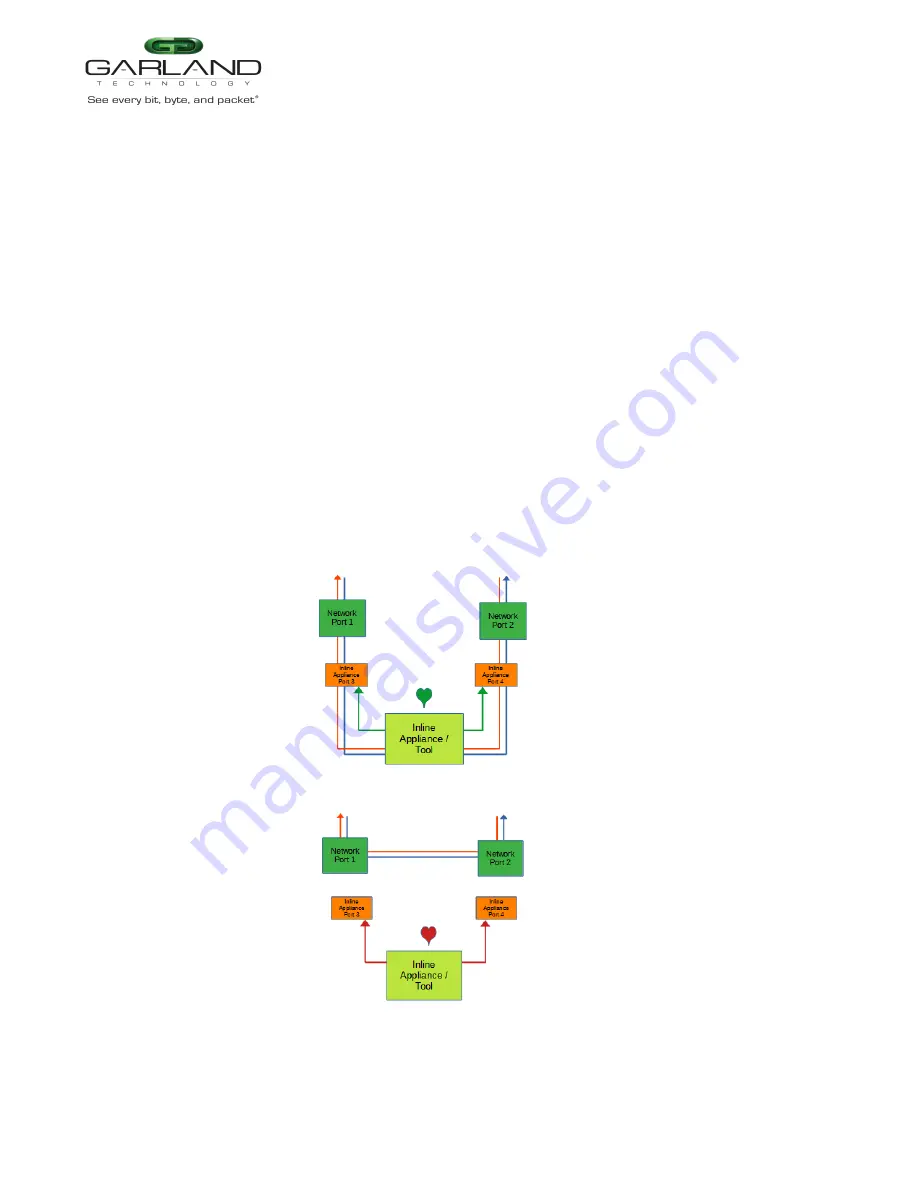
User Guide
XtraTAP™ Portable Packet Broker | P10GSFPBPFE | 4.22.1
Taps Settings
The following configuration options may be displayed, modified, enabled or disabled.
Tap Modes
Fail Mode
LFP
Reverse Bypass
1. Edit the Tap Settings, by placing the cursor on the tap and double-press the left mouse button.
The Tap panel will be displayed.
2. Select Edit Tap Settings.
The Configure Inline Appliance panel will be displayed.
3. Select the Tap Mode.
Active
Allows the tap to automatically switch from inline to bypass if an issue occurs
with the inline appliance port(s), loss of link or heartbeats. When the issue with
the inline appliance port(s) is resolved, link and heartbeats restored, the tap will
automatically switch back to inline.
Figure 2 Bypass Mode (Inline)
Figure 3 Bypass Mode (Bypass)
Garland Technology | 716.242.8500 | www.garlandtechnology.com
Copyright © 2022 Garland Technology, LLC. All rights reserved.
29






























