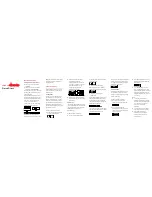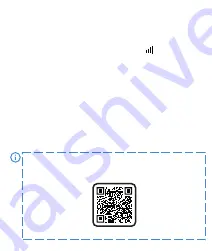
WARRANTY/CLAIMS
The product is covered by a 24-month manufacturer's warranty. The warranty
does not cover: defects and damage caused by the user or as a result of
improper use (misuse), mechanical damage and damage resulting from
using accessories and/or consumables other than those provided with the
device. When lodging a complaint, fill in the warranty card supplied with the
device and send the device accompanied with proof of purchase to the
address of the service centre provided on the warranty card.
Contact details are available on the website:
www.garett.eu
Manufacturer:
GARETT sp. z o.o.
Targowa 18/1413
25 - 520 Kielce
www.garett.eu
As indicated by the marking on the product or in the related content, the
device should not be disposed of with other household waste after the end of
its service life. To avoid harm to the environment and human health as a
result of uncontrolled waste disposal, please separate the product from other
types of waste and recycle responsibly in order to promote reuse of material
resources as a regular practice. For information about where and how to
recycle this product in a way that is safe for the environment, household users
should contact the retail outlet at which they purchased the product, or local
authorities. Business users should contact their supplier and check the terms
of the purchase agreement. Do not dispose of the product with other
commercial waste.
Proper disposal of the
product (waste electric
and electronic equipment)
Made in P.R.C.
v. 1/22
TECHNICAL SPECIFICATIONS
GSM module:
2G / 3G / 4G
Processor:
ASR 3603S
Battery:
500 mAh
Display:
TFT 1,28″
Face dimensions:
55 x 44 x 17 mm
Water resistance:
IP67
Dedicated app:
Garett Tracker
Warranty:
24 months
Interchangeable strap
Weight:
max. 48 g
More information about this device is available at www.garett.pl. Visit our
website to see more products and accessories.
- 14 -
- Chat:
The ability to send short voice messages (
max. 15 seconds
), short
text messages (
max. 30 characters
) and photos to the watch
- GEO-fence:
This function lets you define the area in which the watch
user may move around. The app will inform you when the user crosses
the geofence. To define the area,
click
+
and then select any location
on the map – this will be the
centre of the geofence
. Enter the name
and radius of the area (
max. 2 km
).
- Locate:
Clicking on this icon refreshes the data on the current
location of the watch.
- History:
Displays the route travelled by the user of the watch from the
previous days.
- Pop-up menu:
The ability to display and configure selected watch
functions:
- Whitelist:
Incoming call filtering – it means that only the numbers
on the Whitelist and that have been previously saved
in the phone book will be able to
get through to the watch.
- Remote camera:
Take a photo
using the watch camera and
send it to the app.
- Activity:
Configuration and
display of the activities
performed by the watch user,
up to several days back.
- Video chat:
The ability to make
video calls between the
administrator and the
associated watch.
- Device lock
The ability to restrict the functionalities of the
watch to SOS calls only.
- Alarms:
View and configure the alarms active on the device
(
max. 3
).
- Notifications:
History of recent notifications, e.g. SOS calls, low
battery.
- Rewards:
Reward system – each reward is one heart. The total
number of rewards is displayed on the home screen of the watch.
- Personal details:
The ability to display and configure the user details:
- Profile:
Configure the personal details of the account
administrator.
- Device list:
The ability to display
and add/edit associated devices.
By clicking on a device name,
you can change its details.
The
Switch
option allows you to
switch the active device, i.e. the
one being currently tracked.
To remove a watch from the list,
select
Edit>Delete.
- Change password:
Change the
password used in the app.
- Log out:
Log out of the app.
- Change map view:
The ability to change the map style.
- Phone location:
Indicates the current location of the phone on which
the app is launched.
- Device location:
Indicates on the map the location of all associated
devices in the app.
- Switch:
Quickly switch between associated devices.
- 15 -
- 16 -
- Settings:
The ability to display and configure the functions:
- SOS numbers:
Configure SOS
numbers (
max. 3
). Pressing and
holding the SOS button on the
watch will call the first number.
If the call is unsuccessful, the
watch will automatically dial the
second and then the third
number. If the SOS call is
answered by the voicemail
active on one of the SOS numbers, it will not be redirected to the
next number. The SOS function is active only when the watch is
within range of the network, has an internet connection, and the
account is sufficiently topped up.
- Voice monitoring:
Remote voice monitoring. Enter a phone
number to activate the function. The watch will automatically call
back the phone number entered within 30 seconds. The watch
screen remains unchanged – it is completely discreet.
When configuring the functions SOS Numbers – and Voice
monitor – , enter the numbers without the country code (if
necessary, add 0048 before the number for PL). Using the "+"
symbol may prevent calls from being made.
- SMS messages:
The ability to read text messages sent to the
number on the watch.
- Modes of operation:
Select the refresh frequency of the watch
location:
* Tracking mode –
refreshes every 1 minute (reduces the running
time of the watch),
* Normal mode
– refreshes every 10 minutes,
* Battery saving mode
– refreshes every 1 hour,
* Sleep mode
– manual positioning.
- SMS notifications:
Turn on/off and configure text
message notifications on the
phone number provided.
- Family members:
List of
administrators who can manage
the watch.
- Phone book:
The ability to add
contacts, which will be displayed
in the phone book of the watch.
- Time zone:
Configure the time
zone of the watch
(PL: East: GMT + 1:00).
- Language:
The ability to change
the language of the smartwatch.
- Management:
* Numeric keypad:
The ability to turn on/off the numeric keypad
function on the watch. Turning on this function allows the watch
user to dial and make a call to any number (including those not
entered in the phone book). If you do not want the watch user to
be able to contact numbers not entered in the phone book, turn
off this function.
* GPS positioning:
The ability to turn on/off the GPS positioning
function of the watch.
- LBS:
The ability to turn on/off the tracking function of the watch
based on the nearest mobile network transmitter, in the event that
the watch loses GPS signal.
- Watch finder:
The ability to search for your watch – this function
triggers an audible alarm.
- 17 -
- 18 -
- Turn off watch:
Turn off the watch remotely.
- Restart watch:
Restart the
smartwatch.
- Restore factory settings:
The
ability to reset the watch to
factory settings.
- Delete account:
Send a request
to delete the account from the
app server. The account should
be deleted within one hour.
Log out:
Log out of the app.
Depending on the device model, the functions of the Garett
Tracker app described above may vary. In the event of any
problems, we encourage you to contact our Technical Support
Department: [email protected]
MAIN MENU
- Phone:
Numeric keypad function. Allows the user to dial
any
number(
including those not entered in the phone book
) and make
a call. There is the ability to
turn off this function
via the
Garett
Tracker
app under
Management>Numeric keypad
.
- Contacts:
Phone book function. View contacts previously saved
via the
Garett Tracker
application.
Select a number
and
press the
phone icon
to make a call. You can terminate the call by pressing the
red phone icon
or the
function button(2)
. You can accept incoming
calls using the
green phone icon
, and reject calls using the
red
phone icon
or the
function button(2)
. There is the ability to
adjust
the volume
during a call by clicking the
speaker icon
.
- Video call:
Video calls function. The ability to make video calls
between the administrator and the associated smartwatch, group
chat is also available. Select a person and
press the green phone icon
to make a call. You can terminate the call by pressing the
red phone
icon
or the
function button(2)
. You can accept incoming calls using
the
green phone icon
, and reject calls using the
red phone icon
or
the
function button(2)
. There is the ability to
adjust the volume
during a call – use the
speaker icon
.
Due to the large amount of data transmitted during a video call, a
high-bandwidth internet connection is required. LTE connection is
recommended. In locations with poor mobile network coverage,
such as areas outside cities or towns, shopping malls or
underground car parks, making video calls may not be possible, or
the calls may be of poor quality with interruptions in video
transmission.
- Camera:
Camera function.
Take photos with the built-in camera
on the watch (
max. 3
). To take a photo,
click the camera icon
at the
bottom of the screen once. The photo will be saved in the
device's
gallery
. There is the ability to
send
the photo to the administrator of
the watch from the
Gallery
( ) of the smartwatch. It will appear in
the
Garett Tracker
app under
Remote Camera
.
- Gallery:
The watch's gallery function.
Press the photo
, then – to
send
or – to
delete
the photo.
- Chat:
Voice/text messaging function. It displays the
last voice memo
(
green field
) or the last
text message
(
purple field
) sent from the
Garett Tracker
app to the watch. There is the ability to
send voice
messages from the smartwatch
. To send a memo,
press and hold
the button at the
bottom of the screen
while dictating
the message
(
max. 15 seconds
).
Release the button
to
send
the message to the
watch administrator. It will appear in the
Garett Tracker
app under
Chat
.
- 19 -
- Settings:
* Face gallery:
The ability to change the watch face,
* Volume:
Adjust the volume of the smartwatch,
* Brightness:
Adjust the brightness of the display,
* Date and time:
Set the date and time,
* Sleep:
Configure the screen lock time (from 15 seconds to 1 minute),
* VoLTE:
The ability to turn on/off VoLTE technology,
* Language:
The ability to change the language of the smartwatch,
* Turn off:
Turn off the device,
* Information:
Displays the software version.
- QR code:
Displays the
registration code (REG CODE)
and the
Garett
Tracker app QR code
.
- Alarm:
The ability to view the alarm previously configured in the app.
- Stopwatch:
Stopwatch function.
- Calculator:
Simple math calculator function.
- Game:
Simple mathematical game.
- 20 -
Depending on the software version of the device, the functions of
the smartwatch described above may vary. In the event of any
problems, we encourage you to contact our Technical Support
Department: [email protected]
- 21 -
TROUBLESHOOTING
1. The device does not turn on:
*
Connect the device to a wall charger for
approx. 2 hours
,
*
Check whether the charging cable and charger
are working
,
*
Check whether the device
is properly connected
.
2. No GSM signal (icon – ):
*
Check whether the
SIM card format is correct
,
*
Check whether the SIM card
is inserted properly in the slot
(as specified
at the beginning of the manual),
*
Check whether the
SIM card meets all the requirements
(described at
the beginning of the manual).
* Turn the device off
and
on again
,
*
Check whether the watch works
with another SIM card
.
3. No internet connection (no icon – or the following message in the
Garett Tracker app: "The device is offline"):
*
Check whether the
SIM card meets all the requirements
(described at
the beginning of the manual).
*
Enter the
APN configuration
:
Send a
text message
from any mobile phone to the number on the watch
(
the SIM card must be inserted and the watch must be on; the message
is case-sensitive
):
Content of the first text message:
pw,123456,ts#
After a while, you should receive a response to your phone containing
detailed information about the watch, i.e. the software version, ID, IMEI, IP
address and other information. For the watch to work properly, the
ip_url
field must contain:
ip_url:52.28.132.157; port:8001;
If the ip_url field differs from the example provided, please
contact our Technical Support Department: [email protected]
After receiving the response, send another message – its content depends
on the operator of the SIM card in the watch:
Play, T-Mobile, Virgin Mobile:
pw,123456,apn,internet#
Correct response:
apn:internet;user:;passwork:;userdata:.
Plus:
pw,123456,apn,plus#
Correct response:
apn:plus;user:;passwork:;userdata:.
Orange, NJU Mobile:
pw,123456,apn,internet,internet,internet#
Correct response:
apn:internet;user:internet;passwork:internet;userdata:.
After receiving the correct response, send a text message
to the number on the watch:
Content of the text message:
pw,123456,reset#
You will receive a message stating "
reset..
", and the smartwatch will
restart in order to save the settings. After a few minutes, the watch
should connect to the internet. If you do not receive responses to any
of the messages, change the numbers "
123456
" to "
523681
" in the c
ontent of the text message and then repeat the entire configuration.
4. Inaccurate GPS location:
*
Check whether the watch has a
GPS signal
(
icon –
),
*
The watch must be in an open area (
if the watch loses GPS signal, e.g.
because it is inside a building, the location is determined based on the
nearest mobile network transmitter
).
5. Calling the watch is impossible – busy signal or user unavailable:
*
Check whether the number you are calling from
is topped up
,
- 22 -
*
Check that neither your number nor the number on the watch i
s blocked
or restricted
,
*
Check whether the
Whitelist option is turned on
(
if your number is not
saved in the phone book and the Whitelist is on, the watch will reject
the call
).
6. Calling from the watch is impossible:
*
Check whether the watch has a
GSM signal
(
icon –
),
*
Check whether the SIM card
meets all the requirements
(described at the
beginning of the manual).
*
Check that the
numeric keypad function is turned on
or
that there are
contacts saved in the phone book of the watch
.
7. During calls, you cannot hear the other person in the smartwatch
speaker:
*
Check that the speaker on the watch
has not been muted
(you can
adjust
the sound volume
in the watch settings).
8. Short battery life:
*
Check that
the watch charging time was not too short
(the
recommended charging time is
approx. 2 hours
),
*
Check the current operating mode on the device (
Normal mode
or
Battery saving mode
are the recommended options).
In the event of any problems with using the device, we encourage
you to visit the Technical Support section on our website (scan
the QR code/use the link) or contact the Technical Support
Department: [email protected]
https://garett.com.pl/pl/i/Pomoc-techniczna/145
- 23 -
- 24 -
- 25 -
Find us on:
www.garett.eu
Due to the large amount of
data transmitted during a video
call, a high-bandwidth internet
connection is required. LTE
connection is recommended.
In locations with poor mobile network coverage, such as areas
outside cities or towns, shopping malls or underground car
parks, making video calls may not be possible, or the calls may be
of poor quality with interruptions in video transmission.
Содержание Kids Cloud 4G
Страница 1: ...Garett Kids Cloud 4G User manual www garett eu EN ...
Страница 26: ...Find us on www garett eu ...