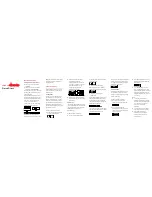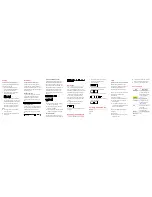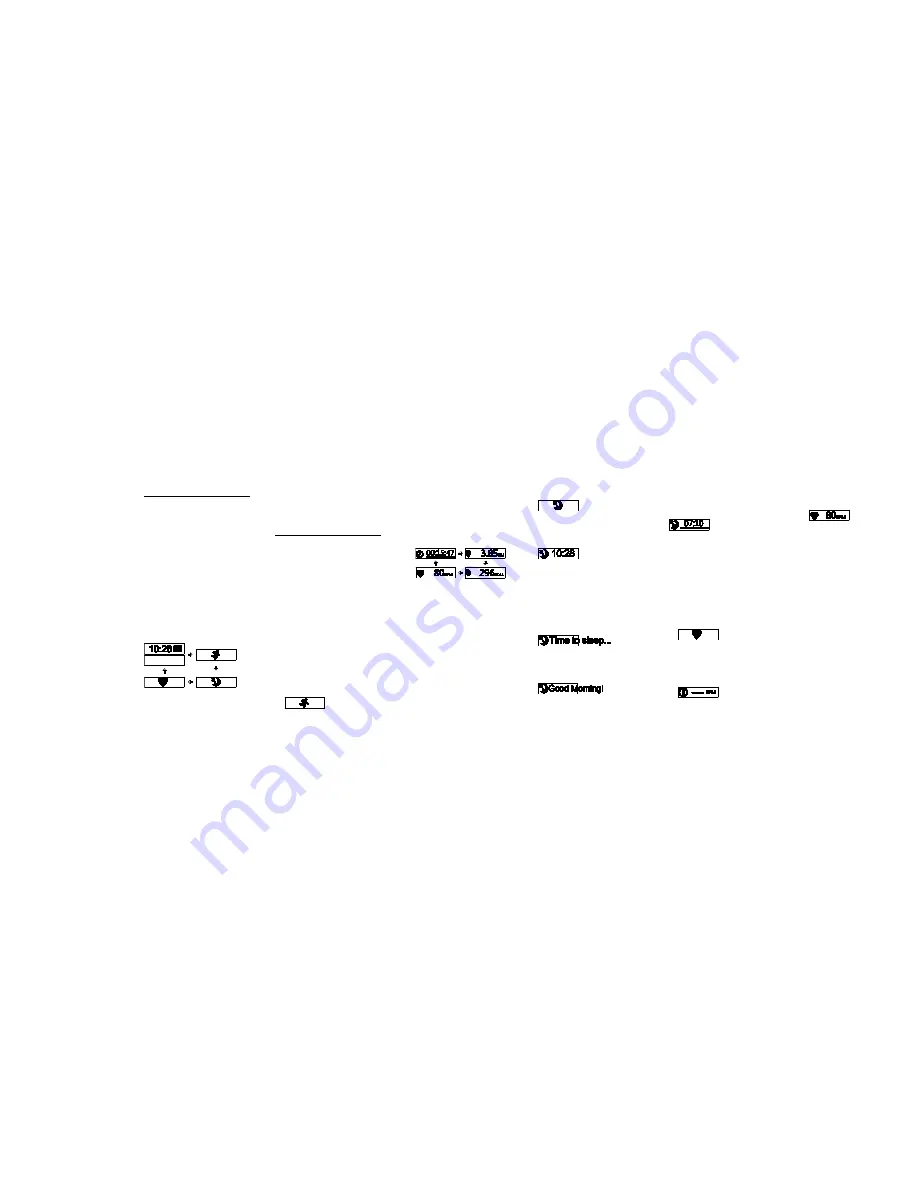
LENOVO
SMARTBAND
Quick Start
Basic operations
Basic operations on the Smartband:
Tap the screen once (hereinafter
called
tap
)
Tap the screen twice continuously
(hereinafter called
double-tap
)
The screen stays off when no operation is
performed. When needed, double-tap to
wake up the screen.
By default, the following home screen is
displayed when you wake up the screen.
The home screen switches between the
“time screen” and the “steps/calories
screen”. Tap to toggle among the
following screens: home, training mode,
sleep mode, and heart-rate mode.
Double-tapping on any of the mode
screens will turn on or turn off the mode.
Note:
The “steps/calories” screen shows
the real-time step count and calories of
your daily activities.
Function modes
The Smartband provides three function
modes: training mode, sleep mode, and
heart-rate mode.
Training mode
You can set your training goals on the
Smartband app, such as running time,
distance, and calories. Turn on training
mode when you start running, and the
Smartband starts to record your workout
data. With the ease of getting the time,
distance, and calories data, your workout
gets well under control.
Related information or operations:
On the training mode screen, double-
tap to turn on training mode:
After you enter training mode, the
screen displays running time,
distance, calories, and real-time heart
rate in order. If you have set up a goal
on the Smartband app, such as
running time, this goal will be
displayed in the first place.
When you finish the workout, double-
tap to exit training mode. Your workout
data is saved.
Sleep mode
In sleep mode, Smartband helps you track
your sleeping quality. You can turn on and
turn off sleep mode by either operating on
the Smartband or setting on the
Smartband app.
Related information or operations:
Turning on sleep mode manually:
On the sleep mode screen, double-tap to
turn on sleep mode:
Turn off sleep mode manually:
Wake up the screen, on the following
screen, double-tap to turn off sleep mode.
Turning on or off sleep mode
automatically:
Set the starting and ending time for your
sleep on the Smartband app. At the pre-
set starting time, the Smartband enters
sleep mode automatically. It vibrates and
displays the following screen:
At the pre-set ending time, the Smartband
exits sleep mode automatically. It vibrates
and displays the following screen:
Double-tap, and the screen will display the
total time of this sleep and show you the
percentage of accomplishing your pre-set
goal through a progress bar:
Heart-rate mode
You can ask the Smartband for your real-
time heart rate. In addition, you can use
the heart-rate data to control your training
effect more precisely.
Related information or operations:
On the heart-rate mode screen,
double-tap to enter heart-rate mode:
Once in heart-rate mode, the
Smartband starts to monitor your heart
rate. During the process, the following
screen is displayed:
When the Smartband gets your heart-
rate data, it vibrates and displays the
data as follows:
In the Smartband app, you can set
upper and lower limits for your heart
rate. In training mode, when your heart
rate hits the upper or lower limit, the
Smartband vibrates to help you control
your training.
Note:
For accuracy of data, wear the
Smartband tight enough to keep the
heart-rate sensor closely against your
skin. The sensor is located in the
center on the bottom of the
Smartband.
Avoid any obstacle or scar between
the heart-rate sensor and your skin.
Heart-rate monitoring by the
Smartband is for your personal
reference only. Do not use it for
medical purposes.