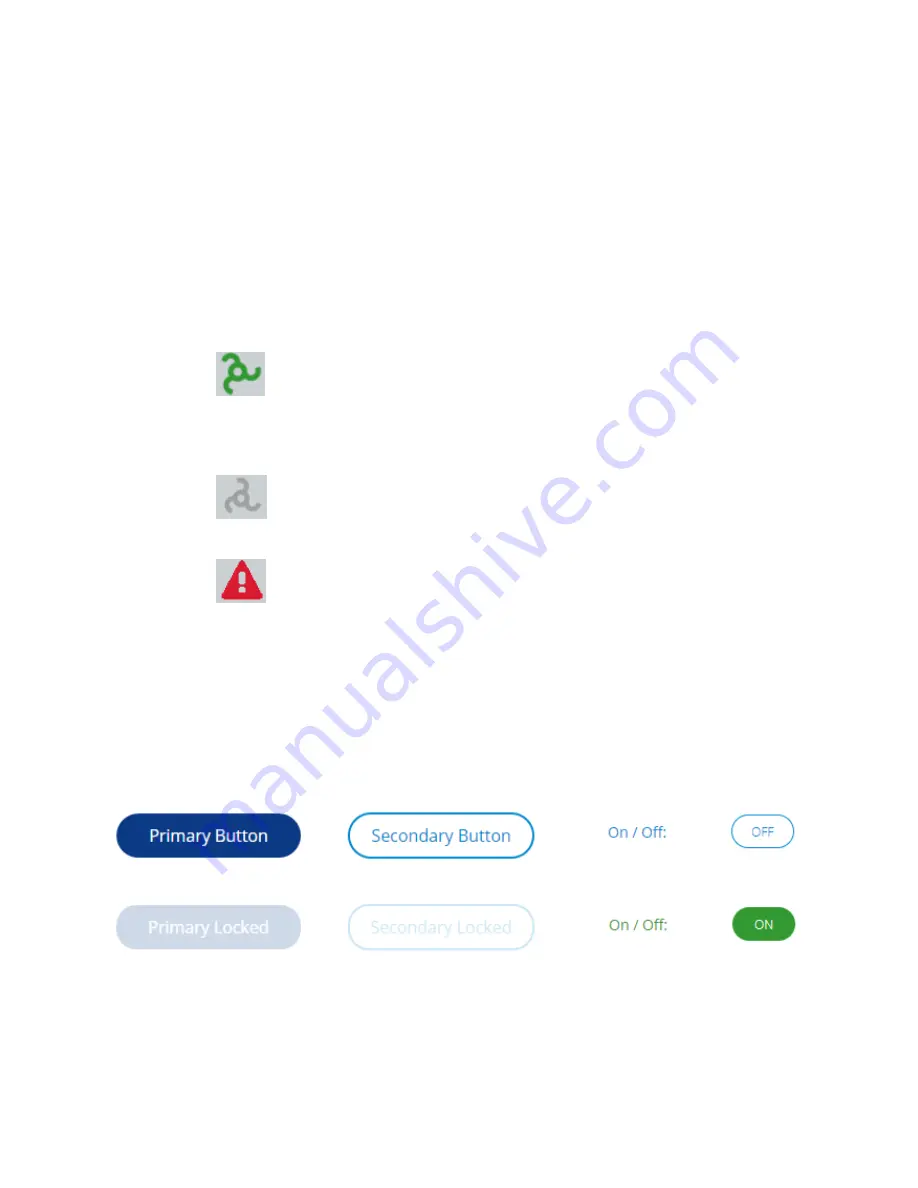
13-17-621 Page 11
2. The Screen Title / Breadcrumbs shows your current location within the user interface structure
and also provides a navigation link back to the previous screen. For example, if the screen title
displayed
Home > Dashboard
, pressing
Home
would navigate back to the home screen.
3. The
Login
button in the Status Bar indicates what access level is currently logged in to the
system. Pressing it also provides a link to the Security screen, which is used to log in or out of the
system.
4. The Date and Time display in the Status Bar displays the current date and time set on the
controller. It is important to ensure that this is correct as it is used for several system functions
including logging, trends, and timer control.
5. The Status indicator in the Status Bar is a quick reference to the status of the machine from any
screen on the system. The status can take any of the following forms:
o
- This image indicates that the machine is enabled. If the image is stationary, it
indicates that the motor is not running, but could start at any time based on machine
configuration and conditions. If the image is rotating, it indicates that the motor is
currently running.
o
- This image indicates that the machine is ready to start with user input but not
enabled. The
Start
button must be pressed before the machine will be allowed to start.
o
- This image indicates that the machine is shut down due to a fault condition.
Refer to the Alarms system to determine the cause and resolve the fault condition.
6. The Gardner Denver Logo is present in the bottom right of every screen. Pressing this will
navigate back to the Home screen from any screen in the system.
3.1.2 Buttons and Switches
The user interface includes several types of buttons and switches that can be used to interact with the
system.
Figure 5: Button Styles
The various button and switch styles can be seen above in Figure 5 and are described in more detail
below:
Primary buttons are displayed in dark blue, and indicate the default or most common action(s) for
the screen. For example, on a settings screen the
Save
button will be a primary button.












































