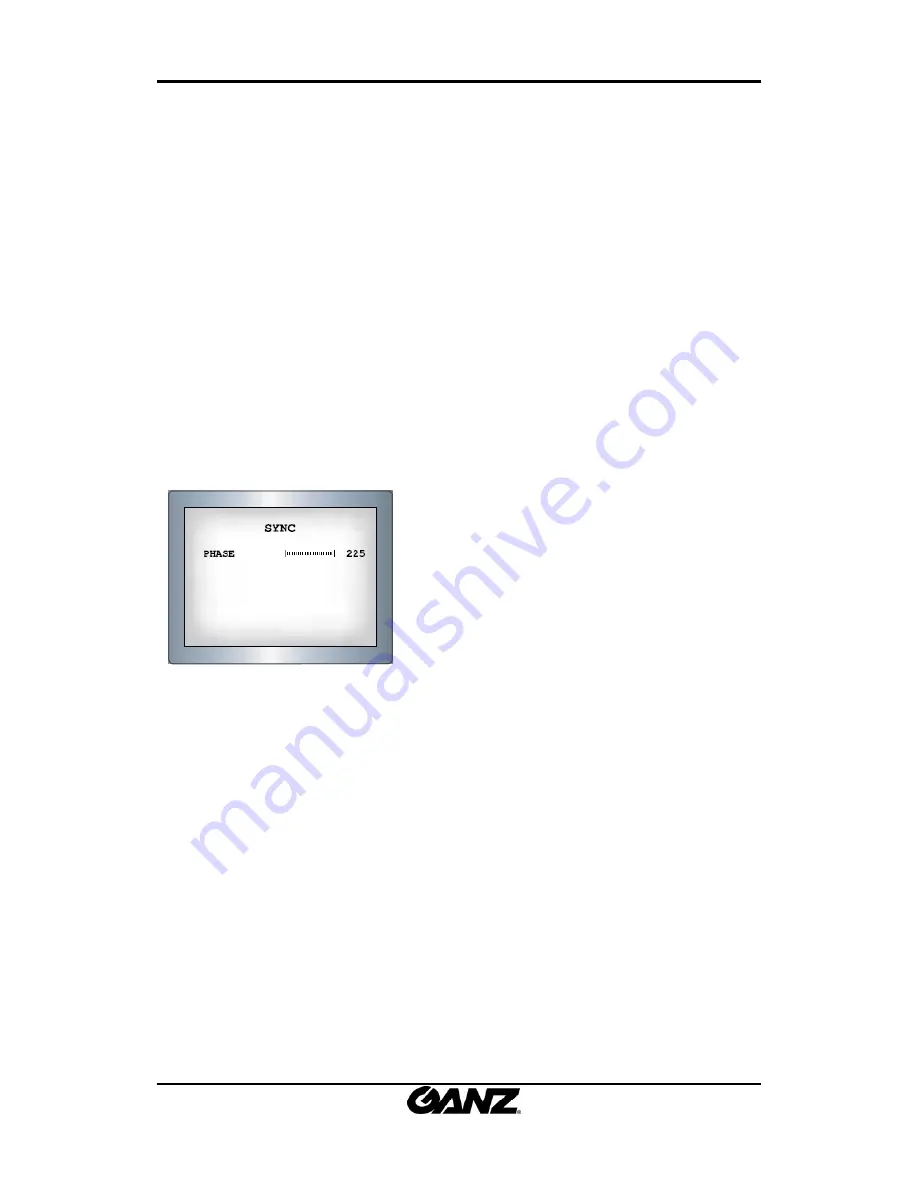
ZN
‐
Y11VE/ZN
‐
NH11VE/ZN
‐
NHW11VE
OSD
Menu
Control
Manual
2010/2
‐
1
02A.00
35
‐
AUTO
:
This
camera
has
a
function
which
automatically
changes
to
the
appropriate
mode
for
daytime
or
night
‐
time.
The
COLOR
mod
is
operated
for
daytime,
and
it
converts
to
BW
mode
for
night
‐
time.
‐
ON
:
The
color
mode
is
selected
by
default,
and
the
modes
do
not
change
automatically.
NOTE
:
•
When
the
AGC
is
turned
off,
COLOR
does
not
operate.
•
When
an
infrared
light
is
used,
there
may
be
a
problem
with
focusing.
●
SYNC
:
Two
of
synchronization
modes
are
available
Internal
and
External
line
‐
lock
mode,
it
synchronizes
the
video
signal
between
cameras
without
a
synchronous
generator.
The
line
‐
lock
synchronization
is
only
used
In
the
areas
of
60Hz
and
50Hz.
‐
INT
:
Internal
Synchronization
Type
‐
L/L
:
Power
Synchronization
Type,
Line
‐
lock
•
Press
the
SET
button.
•
Select
a
phase
between
0
and
359.
NOTE
:
•
When
using
AC
power
at
a
60Hz
frequency
Line
‐
Lock
synchronization
can
be
used.
•
When
the
power
is
DC
12V,
the
SYNC.
menu
is
fixed
to
the
'INT'
mode.
●
MOTION
DETECTION
It
allows
you
to
observe
movements
of
objects
in
4
different
areas
on
the
screen,
and
the
words
‘MOTION
DETECTED’
appear
on
the
screen
when
movement
is
detected;
hence
a
single
individual
can
conduct
supervision
efficiently.
The
camera
detects
an
object’s
movement
by
sensing
disparity
of
outline,
and
level
of
brightness
and
color.
1.
Press
the
SETUP
button.
OFF
:
Motion
detection
mode
is
cancelled.
ON
:
Any
motion
in
the
selected
area
is
observed.
2.
Select
the
area
you
want
to
observe
from
the
4
areas
in
AREA
SEL
mode.
3.
Select
ON
mode
for
the
chosen
area.
4.
Adjust
the
size
of
the
area
to
be
observed
by
using
the
UP,
DOWN,
LEFT
or
RIGHT
button.




































