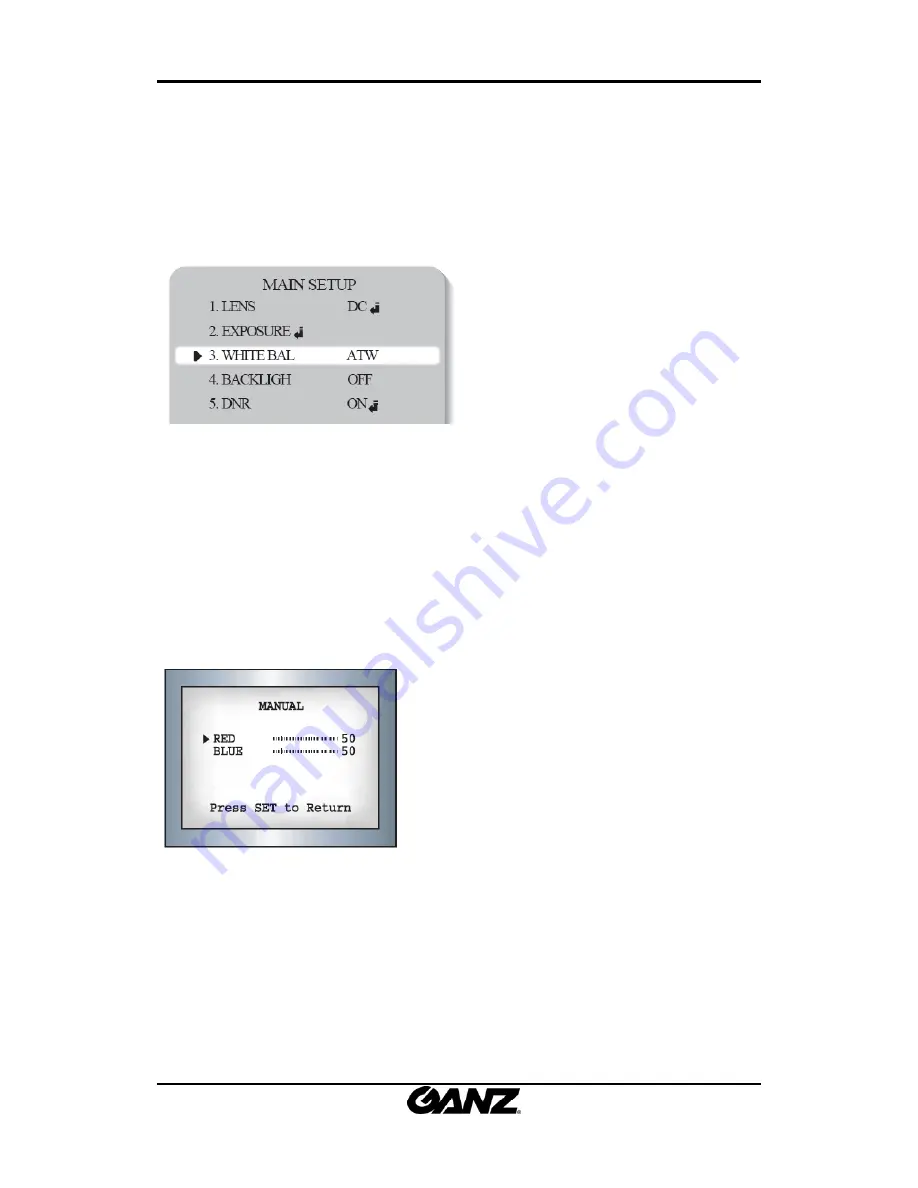
ZN
‐
Y11VE/ZN
‐
NH11VE/ZN
‐
NHW11VE
OSD
Menu
Control
Manual
2010/2
‐
1
02A.00
9
1.2.3. White Balance
Use
the
White
Balance
function
to
adjust
the
screen
colors.
1.
Position
the
cursor
to
point
to
WHITE
BAL
on
the
SETUP
menu
screen,
select
using
the
Up
and
Down
buttons.
2.
Select
a
desired
mode
using
the
Up
and
Down
buttons.
※
Select
one
of
the
following
5
modes,
as
appropriate.
●
ATW
:
Select
when
the
color
temperature
is
between
1800°K
and
10500°K
●
INDOOR
:
Select
when
the
color
temperature
is
between
4500°K
and
8500°K
●
OUTDOOR
:
Select
when
the
color
temperature
is
between
1800°K
and
10500°K.
(sodium
light
inclusion)
●
AWC
SET
:
To
obtain
the
optimum
state
under
the
current
luminance
levels,
direct
the
camera
to
point
toward
a
sheet
of
white
paper
and
press
the
SET
button.
If
the
environment
changes,
including
the
light
source,
the
white
balance
will
require
re
‐
adjustment.
●
MANUAL
:
Select
to
"fine
‐
tune"
the
White
Balance
manually.
Set
White
Balance
first
using
the
ATW
or
AWC
mode.
Afterwards
switch
to
MANUAL
mode,
fine
‐
tune
the
White
Balance
and
then
press
the
SET
button.
NOTE
:
•
Under
the
following
conditions
White
Balance
may
not
work
properly.
In
such
cases,
select
the
AWC
mode.
①
When
the
color
temperature
of
the
subject
environment
has
a
very
high
temperature
range
(e.g.
Clear
sky
or
sunset)
②
When
the
ambient
illumination
of
the
subject
is
low.
③
If
the
camera
is
directed
toward
a
fluorescent
light,
or
is
installed
in
a
place
where
illumination
changes
dramatically,
the
White
Balance
operation
may
become
unstable.










































