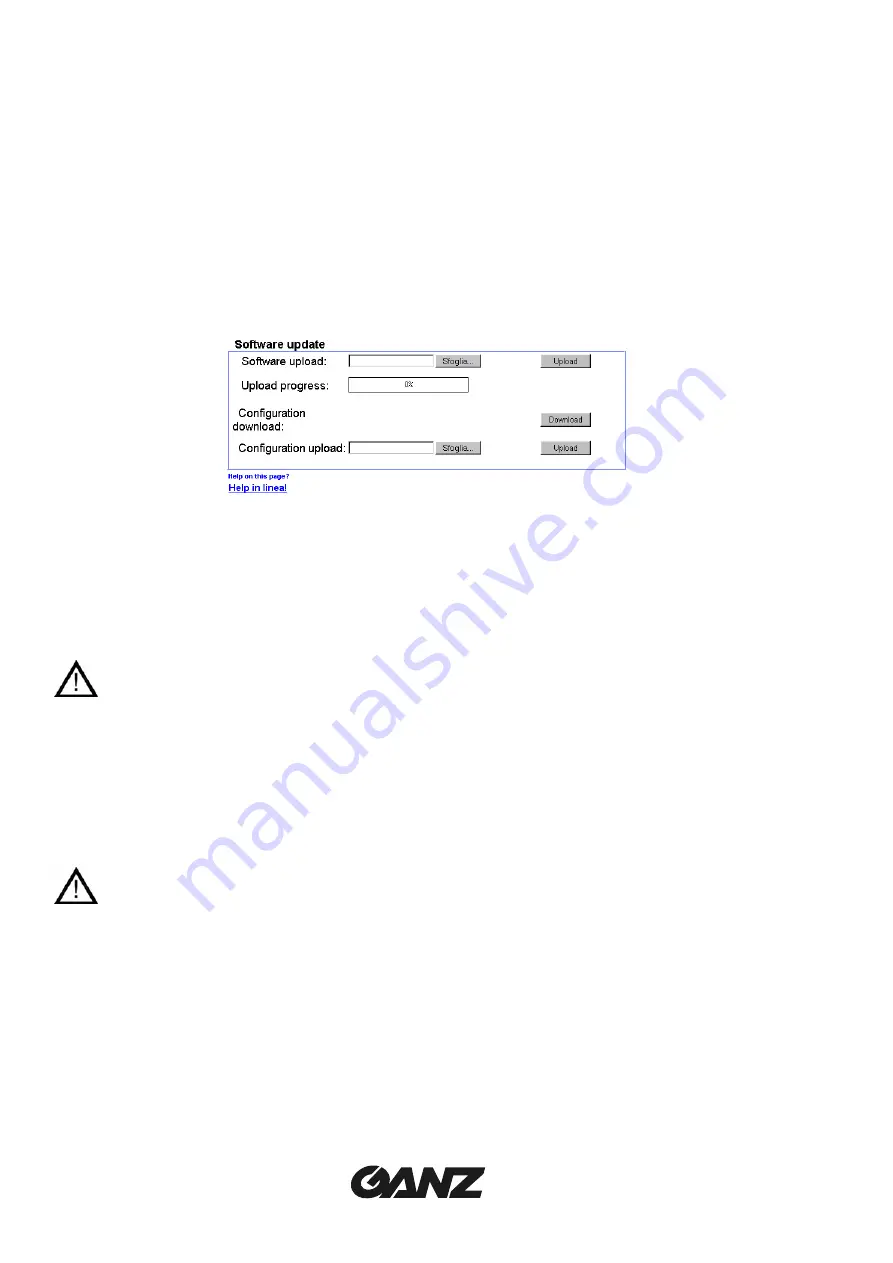
26
ENG-
Save general logfile to hard disk:
select this option to store the logfile in a text file on the
local computer.
File for saving alarm messages:
enter here the path to the location where the log files for the
alarm messages are to be stored.
File for saving general messages:
enter here the path to the location where the log files for
the general system messages are to be stored.
Path for JPEG/MPEG-4 files:
enter here the path to the storage location for the jpeg-
snapshots and video sequences which can be stored from
the live page or the DRAM-Replay.
Service settings
Ù
Software update
Software upload:
the units are designed in such a way that their functions and parameters
can be updated with firmware (device software). In such cases, transmit
the updated firmware package via the selected network to the device. On
termination of the connection, the firmware will be automatically installed.
This allows a device to be remotely serviced and updated without a
technician having to modify the device installation on site.
Before starting the firmware upload, ensure that you have selected the correct
upload file! An upload of other files can result in the device being no longer
addressable and having to be replaced. Please remember that you can damage a
camera interrupting a firmware upload.
Configuration download:
you can store the configuration setting of the device on a PC
and upload stored configuration settings from a PC to the
device. (Click on
Download
)
Configuration upload:
upload the configuration, selecting a file and clicking on
Upload
.
Reset operation
In order to activate the new configuration the system must be rebooted by entering
the current IP address followed by a
reset
operation:
ex.
http://192.168.0.1/reset






































