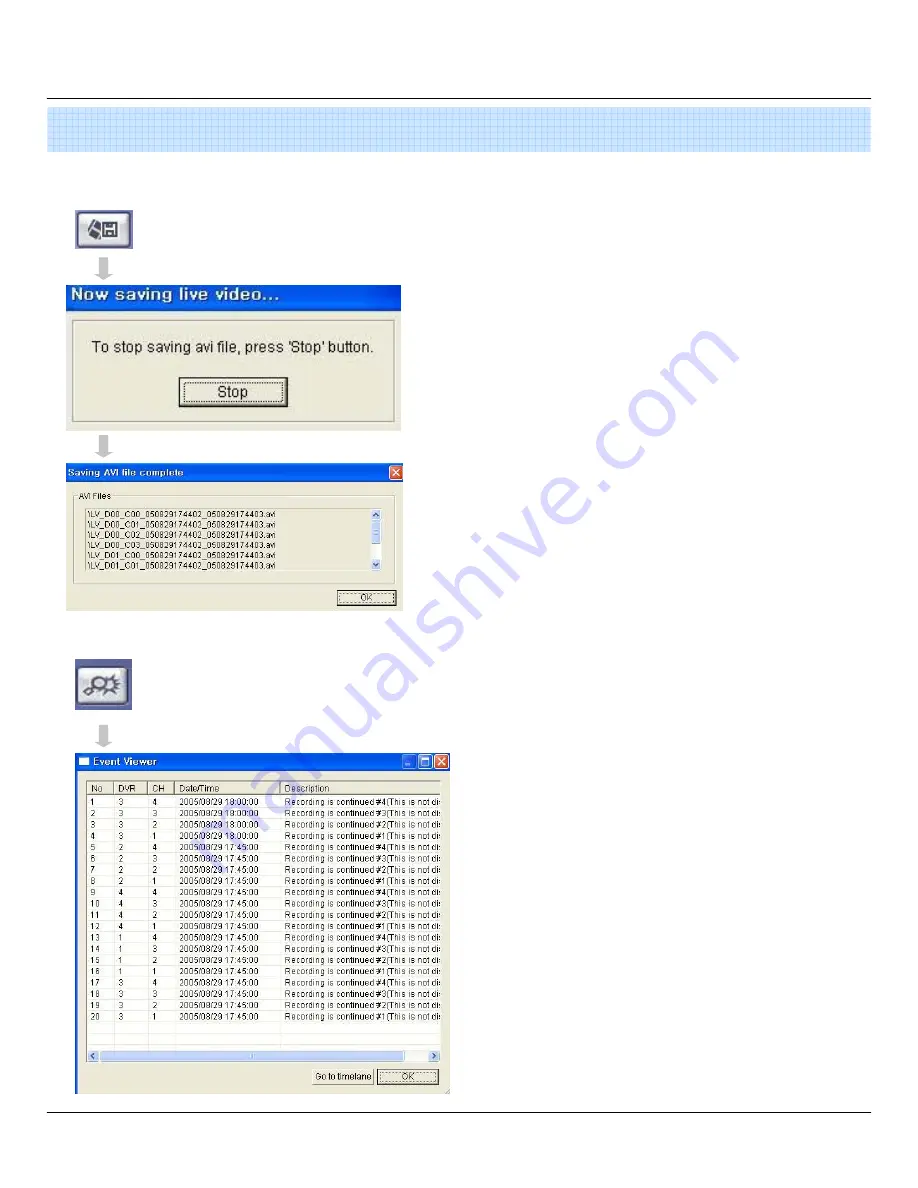
53
① ②
③
④
⑤
⑥
⑦
6. Client
• Click AVI Conversion Button to Begin AVI File Conversion.
• During AVI Conversion, a message is displayed.
• Click
‘
Stop
”
to Stop Conversion and Save AVI File.
• The path and filename of your saved AVI file is displayed.
• AVI files are played within Windows Media Player or the
‘
Backup Player
’
program that installed with
‘
Remote Agent
’
.
• In order to play the AVI files within Windows Media Player,
the user must install the IMM4 Codec.
3-4. AVI Video Conversion
3-5. Event Log Viewer
① Indicates the order in which events occurred.
② Indicates the DVR # where an event occurred.
③ Indicates the Camera # on which an event occurred.
④ Indicates the Date/Time of the event.
⑤ Description of the event.
⑥ Select event and click to go to Date/Time on timeline.
⑦ Return to the Search / Timeline window.
Содержание DIGIMASTER SERIES
Страница 1: ...DIGIMASTER SERIES DVR 4 8 16 Channel Stand Alone DIGITAL VIDEO RECORDER USER S MANUAL...
Страница 44: ...43 2 2 Add Group At site of left upper side right click the Add Group Input the Group name 6 Client...
Страница 45: ...44 Input DVR information name IP port ID PW Set camera position check option and press ADD 6 Client...
Страница 46: ...45 New DVR list is shown on the left upper side 6 Client...
Страница 63: ...62 6 Client...

























