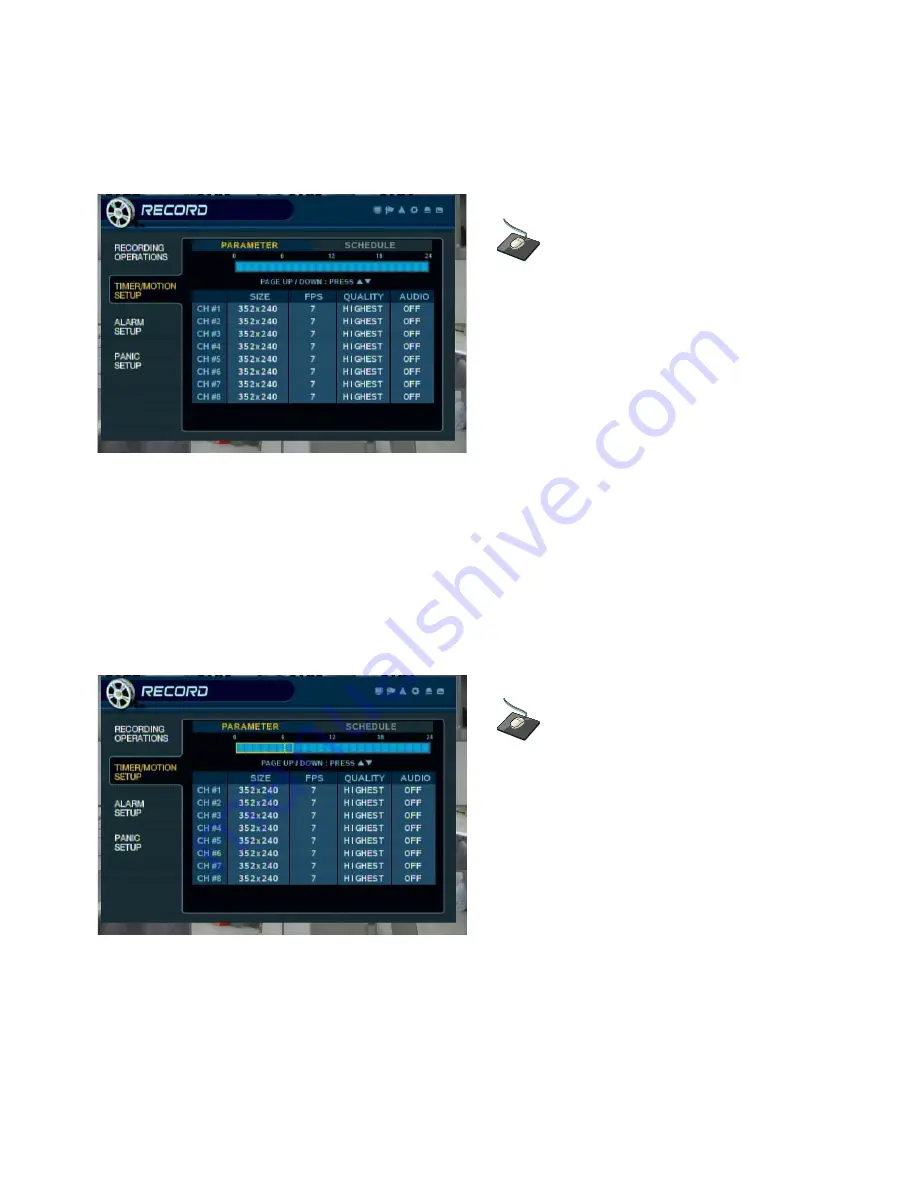
52
Press
ENTER
, and a green cursor will appear on the timebar.
The green cursor shown represents a one-hour block of time. (in this case between 00:00 and 01:00).
The table below the time bar will show the recording settings for this block of time.
Example: To change the recording settings between 09:00 and 18:00.
Use the
CURSOR KEYS
to move the green cursor to the 09:00 position and press
ENTER
.
The cursor changes to yellow to show the start position.
Use the
CURSOR KEYS
to stretch the yellow selection area across to the 18:00 position.
RECORD MENU
RECORD MENU
PARAMETER
(continued)
Click on the
TIMEBAR
.
You may use the mouse to select a one-hour block of
time by clicking on the desired block.
Click and drag the mouse along the timebar to
select several one-hour blocks that you wish to set
the recording properties for.
You may select all 24 of the blocks on the timebar
to adjust the recording properties for the entire day.






























