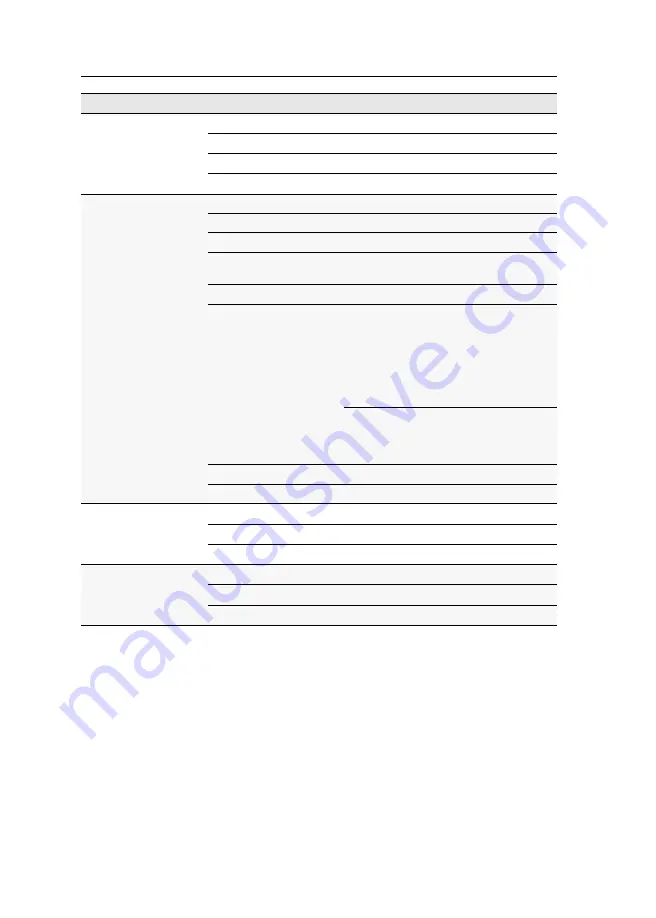
Technical data
65
· G&D VisionXS-F-DP-UHR
USB 2.0 Full Speed
Variant [U]
Specification:
USB 2.0
Transmission type
transparent
Transmission rate
max. 16 Mbit/s
Supported devices
high-power devices (up to 500 mA)
Graphics
Format:
DisplayPort (DP 1.2a)
Colour depth:
24 Bit
Pixel encoding:
RGB 4:4:4 with24bpp/8bpc
Videobandwidth:
max. 600 MP/s, DisplayPort 4 Lanes, LBR,
HBR, HBR2, SingleStreamTransport (SST)
Max. resolution:
4096 × 2160 @ 60 Hz (4K2K/60Hz)
Examplary resolutions:
4096 × 2160 @ 60Hz (4K2K/60Hz)
3840 × 2160@ 60Hz
2560 × 1600 @ 60Hz
2560 × 1440 @ 144Hz
2048 × 2048 @ 60 Hz
1920 × 1200 @ 60 Hz
1920 × 1080 @ 240 Hz
1920 × 1080 @ 60 Hz
Further resolutions standardized accord-
ing to VESA and CTA are possible within the
supported video bandwidth/pixel rate and
horizontal/vertical frequency.
Vertical frequency:
24 Hz to 240 Hz
Horizontal frequency:
25 kHz to 295 kHz
Main power supply
Type:
external power pack
Connector:
miniDIN-4 Power socket
Voltage:
+12VDC
Redundant power
suppply
Variant [DT]
Type:
internal power pack
Connector:
IEC plug (IEC-320 C14)
Voltage:
AC100-240V/60-50Hz
VISIONXS-F-DP-UHR SERIES
Содержание VISIONXS-F-DP-UHR Series
Страница 1: ...A9100397 1 00 G D VisionXS F DP UHR DE Installation und Bedienung EN Installation and Operation...
Страница 80: ......
Страница 81: ...Deutsch...
Страница 159: ...English...
Страница 160: ......
Страница 161: ...English...
Страница 162: ......
Страница 163: ...English...





























