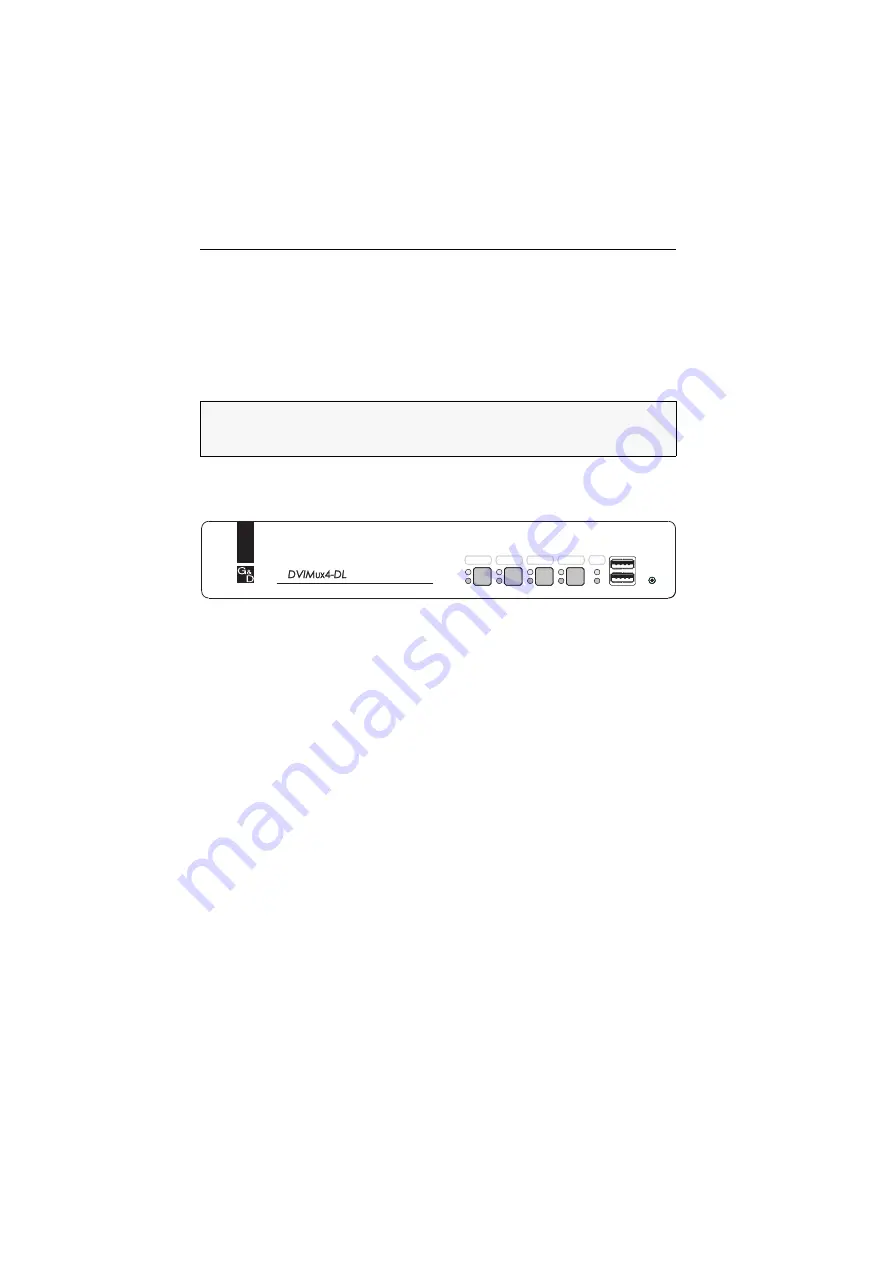
Installation
3
· G&D DVIMUX4-DL-PS/2
Installation
Overview of the interfaces
Front panel of the KVM switch
The front panel of the KVM switch provides two USB interfaces to connect a USB
keyboard and/or mouse.
The front panel also provides a service port. This port is used for operating the setup
menu (see
on page 14 ff.) and for carrying out firmware
updates.
The active channel can be selected by using one of the four buttons on the front
panel. The front panel also provides several LEDs (see
The back panel of the KVM switch
The back panel of the KVM switch provides interfaces to connect the console devices
and the computers. The following page contains a detailed description of these inter-
faces.
Setting up the device
1. Ensure that the computers, which are to be connected to the KVM switch, are
turned off. If the computers are provided with both keyboards and mouses,
unplug the cables of the input devices from the PS/2 interfaces.
2. Place the KVM switch between the computers and the console. Please mind the
maximum cable length of five metres between the KVM switch and the computers
which are to be connected.
3. Before installing the KVM switch, decide which button on the front panel of the
device should be assigned to which computer.
NOTE:
The PS/2 interfaces to connect the console keyboard and mouse (at the
back panel of the KVM switch) and the USB interfaces at the front panel of the
device can be used
at the same time
.
Figure 1: Front view of the KVM switch
USB K/M
Active
Status
CPU 1
CPU 2
CPU 3
CPU 4
Service
User
Active
Status
CPU 1
CPU 2
CPU 3
CPU 4
Service
User
Содержание DVIMUX4-DL-PS/2
Страница 1: ...G D DVIMUX4 DL PS 2 Installation and Operation...
Страница 37: ...Notes G D DVIMUX4 DL PS 2 34...
Страница 38: ...Notes 35 G D DVIMUX4 DL PS 2...
Страница 39: ...Notes G D DVIMUX4 DL PS 2 36...







































