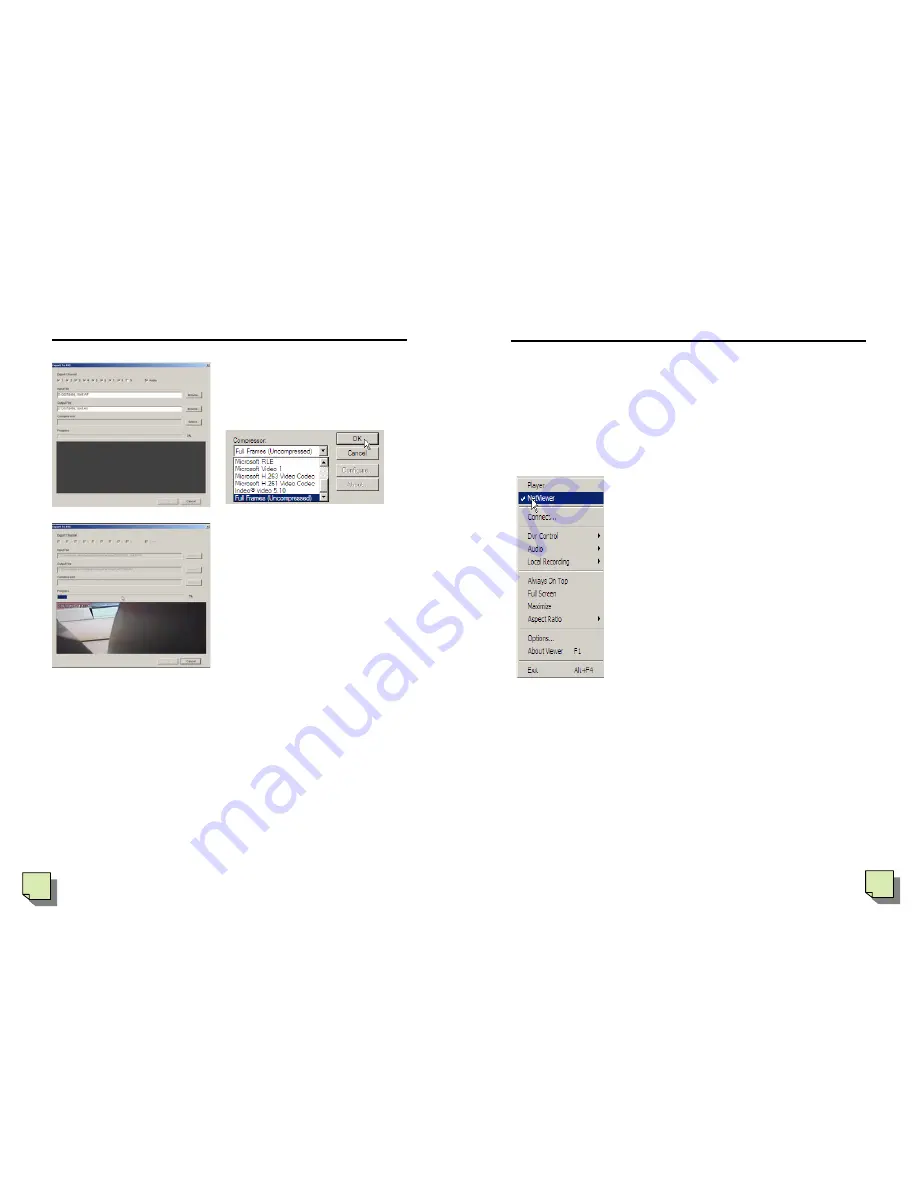
30
d. Output file-Browse, then find the direc-
tory you want to save and put the name on
the file, click ‘select’ button,
e. Find transform compression type, then
OK button
f. Once transforming completed, you can find the file input at the directory chosen
as output.
V. Viewer software operation (Player & NetViewer)
31
II. NetViewer
You can see menu below if you select network viewer from left above.
(1) MENU Description
◆
Player : playing reflection data which is saved WF
mode in PC.
◆
Netviewer : transforming to Netviewer for connetion
PC and DVR.
◆
Connect : connecting DVR on network by DHCP or
fixed IP
◆
DVR Control : remote control by network.
◆
Audio : volume control
◆
Local Recording : saving WF file mode by clicking
‘Start local Recording’, if you want to stop, click Stop
Local Recording’’
◆
Always On Top: Always on the top screen in the
windows.
◆
Full Screen : Transforming to full screen
◆
Maximize : maximizing screen.
◆
Aspect Ratio : Resolution adjustment
640X448 or
640x554.
◆
Split Mode : Displaying each channel to full screen,
if you use this Spilt 1.
◆
Options : general setting reform, DDNS configura-
tion, screen shot saving,
changing saved directory
◆
About Viewer :
basic information provided of
Viewer version.
◆
Exit : VX8TFN Viewer ending.
[ Main Menu on Player option]
V. Viewer software operation (Player & NetViewer)
Содержание GN-708VN
Страница 1: ...English USER S MANUAL...

















