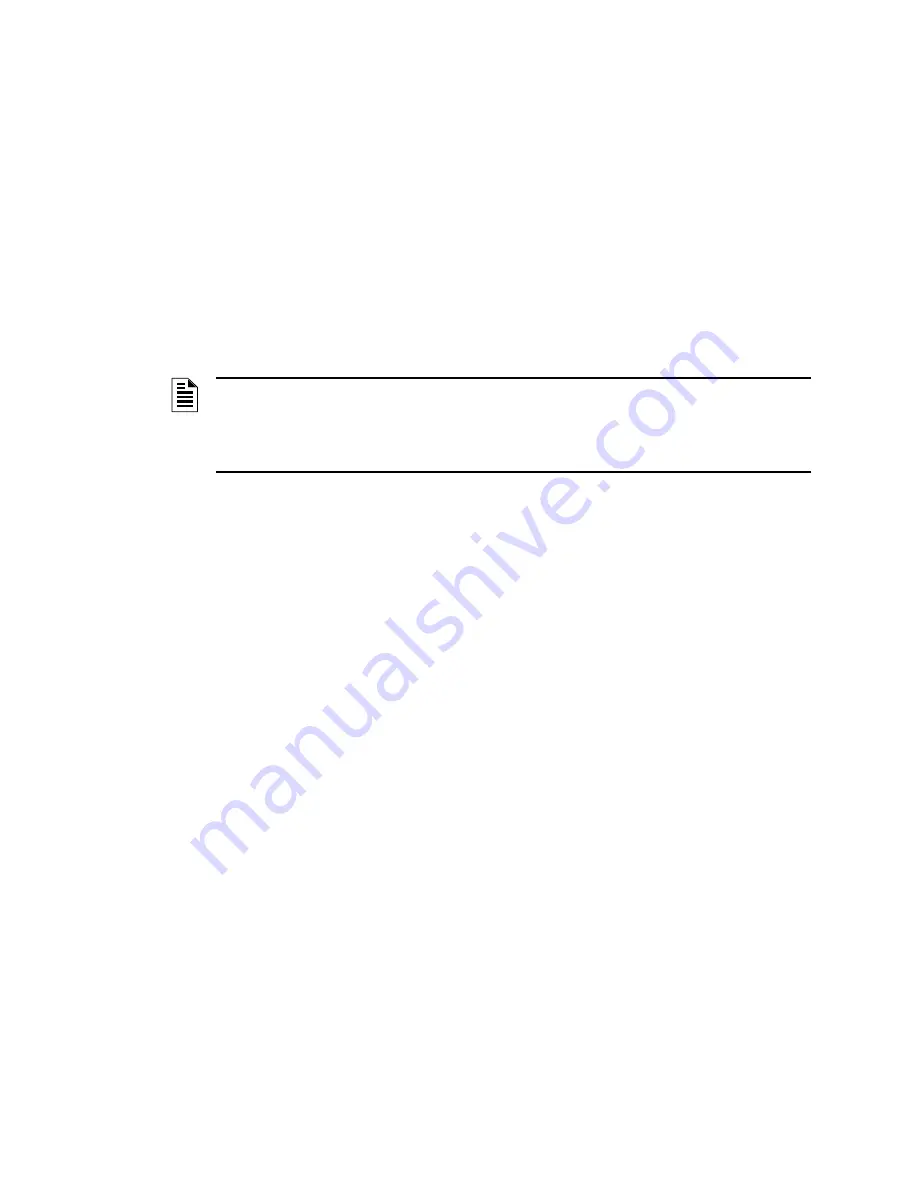
33
FocalPoint™ Gateway Installation & Operation Manual - P/N: 52649:Rev: B3 2/11/10
Section 4 FPT Gateway Operation
FPT Gateway operation is defined as a FocalPoint™ system device reporting an event through the
gateway to the Workstation(s), and the Workstation user’s task of handling of those events and the
command control of devices.
4.1 Gamewell Panel Groups
On the Gamewell panels you can setup points to be in groups. Gamewell panels have input groups,
output groups, and bypass groups. Refer to the panel’s documentation.
The Workstation can enable and disable all group types. Before the you can enable and disable a
group, you will have to manually create icons for the group(s) on the Workstation.
4.1.1 Procedure
Step 1. From the Workstation main menu select Configure >Launch Configuration Tool. The
Configuration Tool window displays.
Step 2. Select the Screen Objects icon. The Edit Object window displays.
Step 3. Expand the Home (+) in the navigation tree to display the screen where you want the
panel’s group icon to be located.
Step 4. Double click on the screen name in the navigation tree. The screen contents display.
Step 5. Select Configuration Tool menu Objects >Add >Points. The Point Properties window
displays.
Step 6. Select the Network field’s down arrow and select an applicable network from the first
choices.
Step 7. Select the Node field’s down arrow and select an applicable node from the first choices.
Step 8. Type in the Point’s information into the Point field in one of the following formats (where
XXX is a panel’s three digit number (001 – 999)):
Step 9. Type in a Point Alias name and Point Description into their respective fields.
Step 10. Select the Category field’s down arrow and select Fire – Zone from the list of choices.
Step 11. Select the Type field’s down arrow and select Zone from the list of choices.
Step 12. Click on the OK button to enter the data.
Step 13. Select the Edit Object’s Exit menu. The Edit Object window closes.
Step 14. Position the group icon in the desired location on the screen.
Step 15. Select the Configuration Tool’s Exit menu and respond to the confirmation window
prompt. Yes means the database will be updated.
After the Workstation is updated, you should able to perform a right click on the point’s icon and
display a list of choices that included the Enable/Disable commands for the group. Since the panel
does not identify which specific input, output, or bypass group is disabled, the Workstation will
only annunciate that at least one group is disabled in its event list. If more than one group is
disabled the off normal event will continued to be displayed until all groups are enable.
NOTE:
The Workstation must be logged into before any of its settings can be configured. A
User that has the Security Option to configure settings needs to login to change an existing
setting. The factory defined User “Admin” has such an Security Option. Information in this
document is written assuming that a User with the equivalent Security Option of the “Admin” User
will be performing the procedures in this document.
• IGRXXX
• OGRXXX
• BPSXXX


























