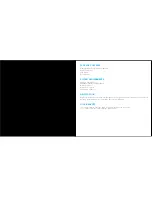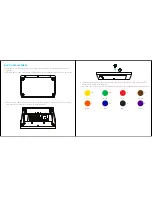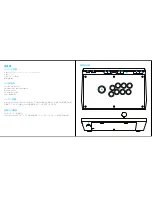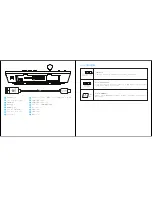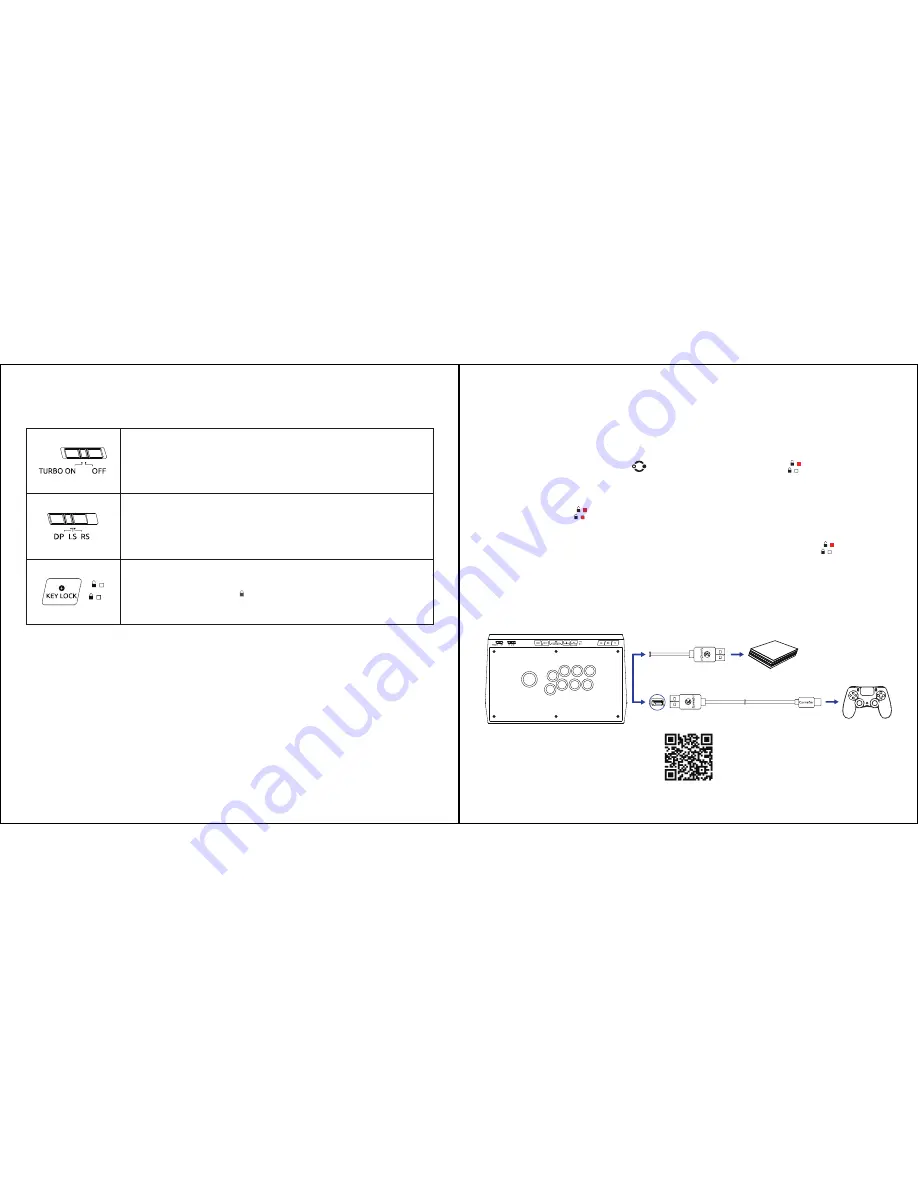
USING YOUR DEVICE
TURBO SWITCH
Pressing one of the 8 action buttons and setting Turbo switch to ON
simultaneously will enable the Turbo function of this button.
CONTROL STICK SWITCH
Use the Control Stick Switch to shift the joystick’s controller function to
either left analog stick(LS),D-pad(DP),or right analog stick(RS).
LOCK/UNLOCK BUTTON
Setting this button to lock ( ) will disable the HOME,SHARE,OPTIONS,
L3 and R3 buttons.
CONNECTION
a. Take out the built-in USB cable from the storage space at the back of the GameSir C2 arcade
fightstick.
b. Plug the USB end into the USB port of the PS4 console.
c. Press and hold the switch button for 2 secs, the two key lock lights will flash alternately,
indicating hat it has changed to console mode and can be connected to PS4 controller.
d. Plug the micro USB end of the 1m USB cable into the micro USB port of the PS4 controller, then
plug the other USB end into the USB port at the back of the GameSir C2 arcade fightstick. The
two key lock lights will both stay on for 3 secs, indicating that the PS4 controller has been
connected successfully. Then the two key lock lights will return to normal to indicate the key lock
status. Please press the “HOME” button to start to play the game.
e. If the PS4 controller can not be connected successfully, the two key lock lights will both flash
3 times then return to normal to indicate the key lock status. Please remove all the USB cables and
repeat the steps b, c, d.
* Please turn off the PS4 controller before the connection.
* Please keep the PS4 controller connected to the GameSir C2 arcade fightstick while playing.
* Short press of the Touchpad button will trigger the same function as pressing the PS4 controller
touchpad.
Connect to PS4/PS4 Slim/PS4 Pro
Video tutorial