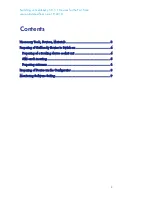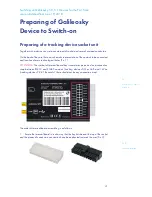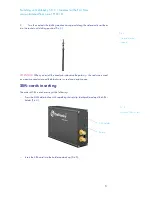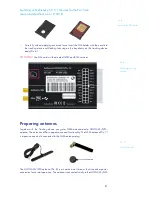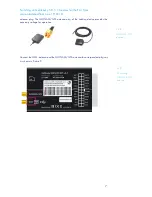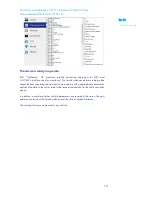Switching on Galileosky 5.0, 5.1 Devices for the First Time
version 6 dated from June 19, 2018
7
antenna plug. The GLONASS/GPS antenna plug of the tracking device provides the
necessary voltage for operation.
Connect the GSM-antenna and the GLONASS/GPS-antenna to correspondent plugs as
it is shown in Picture 9.
Pic. 8
GLONASS/GPS-
antennas
Pic. 9
Connecting
GLONASS/GPS-
antenna