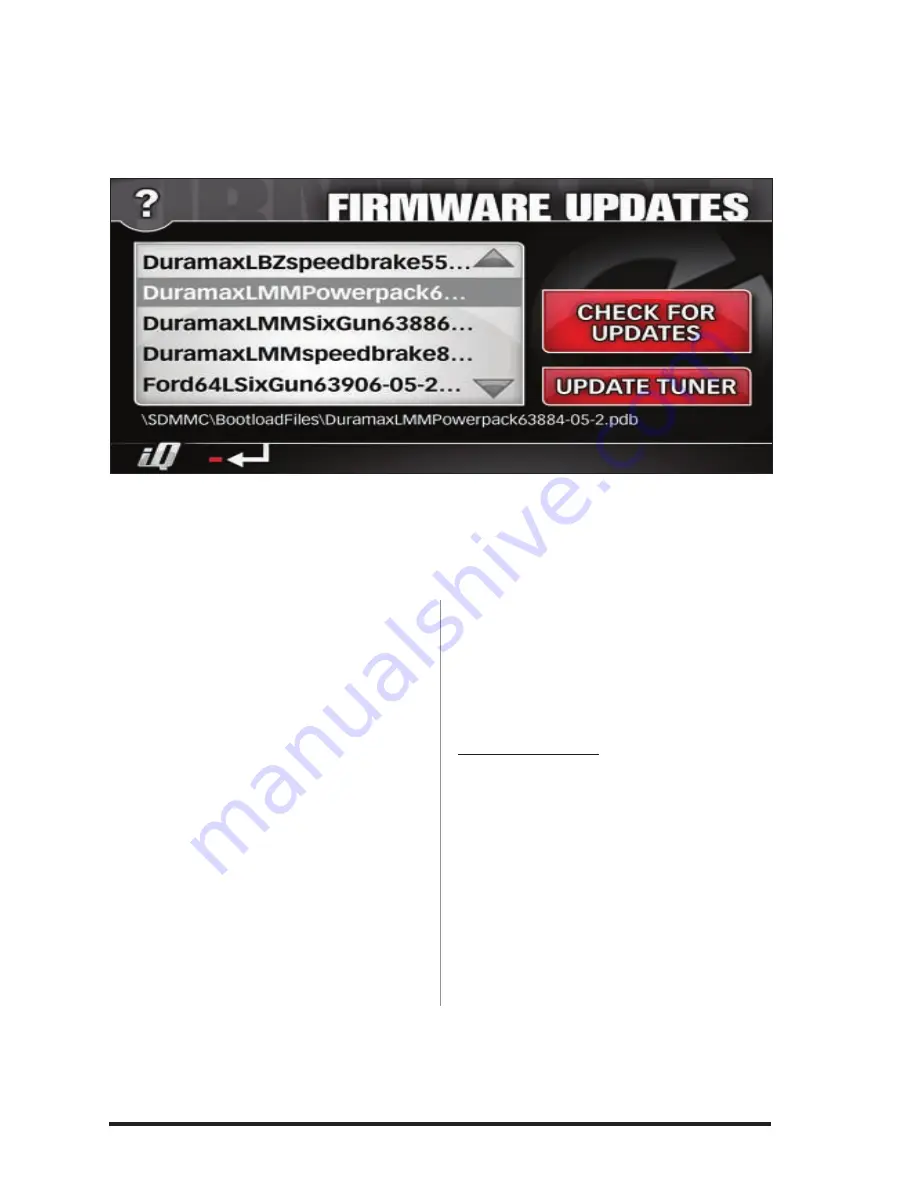
96833 v.2.0
41
Figure 43
Section 19
GaUGE PLaCEMENT
NOTE: To quickly change any gauge
in your Banks iQ display, press on the
gauge you want to change and you
will be taken to the ‘Gauge Placement’
screen. See
Figure 44
.
Press the ‘Wrench’ icon to move to
the ‘Adjustments’ menu. Press ‘Gauge
Placement’, which allows you to change
the gauges on view in the display.
1.
Press the gauge you want to move or
change on the right-hand side. A list of
gauges to choose from appears on the
left. See
Figure 44
.
2.
Scroll Up or Down through the
optional parameters available on the left
hand side of the screen.
3.
Highlight the desired parameter on
the left side of the screen.
4.
Repeat Step 1 through 3 to change all
desired gauges.
5.
To save changes, press on the ‘Banks
iQ’ icon to return to the ‘Environment’
screen or the ‘Return’ icon to return to
the ‘Adjustments’ menu.
Reset to Default
6.
To reset to default gauges navigate
through the ‘Adjustments’ menu.
7.
In the Gauge Placement screen, press
on the ‘Reset to Default’ button to return
all gauges to the default setting.
8.
Press the ‘Banks iQ’ icon to return to
the ‘Environment’ screen or the ‘Return’
icon to return to the ‘Adjustments’
menu.
-END, SEcTION 19-
Содержание Banks iQ
Страница 12: ...12 96833 v 2 0 Figure 5 Banks iQ System Figure 6 Banks Bridge Module...
Страница 32: ...32 96833 v 2 0 Figure 31 Figure 32 Figure 30...
Страница 34: ...34 96833 v 2 0 Figure 34 Figure 35 Figure 33...
Страница 50: ...50 96833 v 2 0 Notes...
Страница 51: ...96833 v 2 0 51 Notes...


























