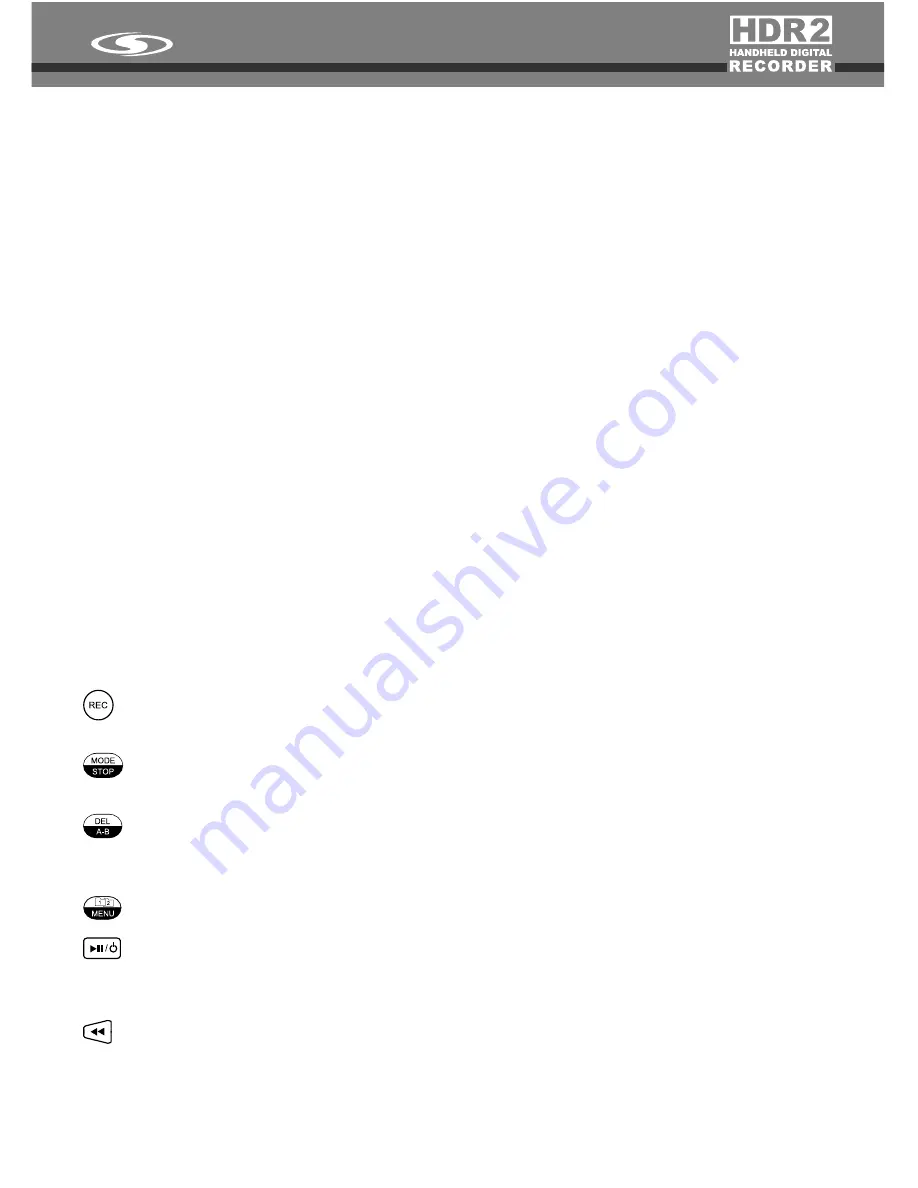
3.
Recording indicator LED:
the LED will light up during recording.
4.
Built-in speaker:
a monitor speaker is installed, it is not active when earphones are
plugged in.
5.
Battery cover:
open the cover and install two AA batteries to operate.
6.
Battery select switch:
when using primary batteries (or Alkaline batteries), switch to
“1.5V”; or switch to “1.2V” when using Ni-MH rechargeable batteries.
7.
Volume controller of Audio-in “L” channel
8.
Volume controller of Audio-in “R” channel
9.
Audio-in “L” channel
:
it allows audio input of M(ext. microphone), G(guitar) or L(Line-
in). It provides 1.5V power supply.
10.
Audio-in “R” channel:
it allows audio inputs of M(ext. microphone), G(guitar) or
L(Line-in). It provides 1.5V power supply.
11.
Audio-in selector:
to select three kinds of audio input types, M(ext. microphone) /
G(guitar) / L(line-in)
12.
Built-in microphone sensitivity selector
:
H(high) / L(low) / OFF: to select the
sensitivity level of built-in microphones, H(high) or L(low). Or switch off the built-in
microphones (OFF).
13.
Key hold switch ON / OFF:
switch “ON” to hold (stop running) the key control, or
switch “OFF” to release key control.
14.
Earphone jack (stereo):
when an earphone is connected to this jack, the built-in
speaker will be switched off.
15.
Line out port:
connect to an amplifier.
16.
SD card socket:
for SD memory cards.
17.
SD port / DC Power in:
Use a USB cable to connecting with a computer. You may use
a USB type DC adaptor (DC 5V) to power the unit from this port (DC power adaptor is
not included; model HDR2USBDC).
Record button: press this button to start recording (there may be a few second pause
before the indicator lights up).
Stop button: press this button to stop or cancel operations (recording, playback,
delete…)
A-B loop button: press this button during playback to define a loop start point (A point),
then press the button again to indicate the loop end point (B point). The track will then
play from A to B repeatedly until you press the button again to stop.
MENU button: press this button to enter MENU, press the button again to leave MENU.
Power/Play button: press and hold 2 seconds to switch ON or OFF the HDR2; Press
the button to PLAYBACK; press it during playback will pause playback, push it again
to continue playback.
Track down/Rewind button: Press this button once to select previous track, hold
down the button to change the track number quickly; Hold down the key during
playing to rewind playback, release the button to go back to normal playback.
3
Содержание HDR2
Страница 1: ......
Страница 13: ......
Страница 14: ...Specifications subject to change without notice V4242008...
































