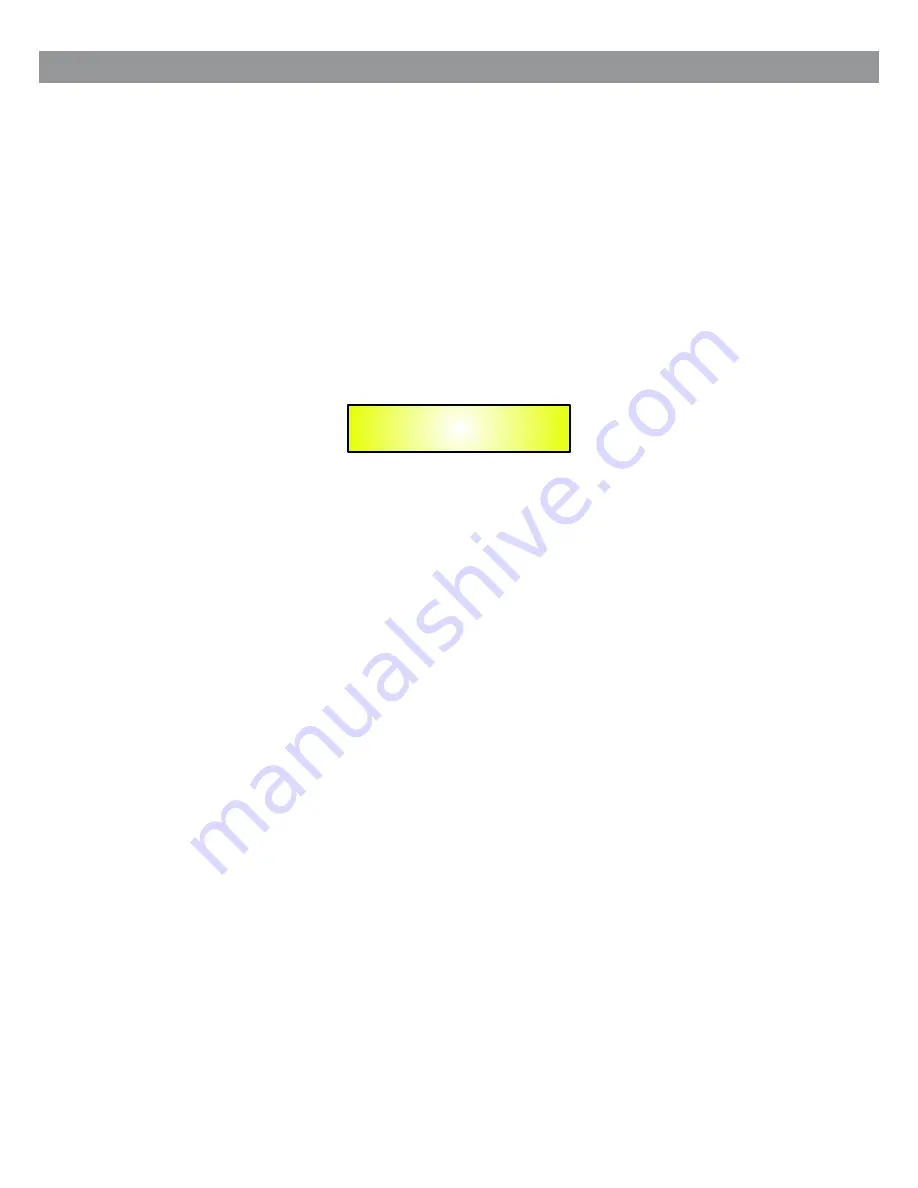
28
● Factory Reset
In the event of the password being lost or any other reason, the user may require the unit to be reset to the
original factory settings. A "Factory Reset" that will clear all settings of the DS-SP36 and return the device
to the original factory setting, is available to the user.
Note:
Continuing with this process will mean the DS-SP36 will re-initialize to the original factory settings
and any previously stored information and changed parameters will be permanently lost.
– Use the following procedure to perform the factory reset:
1. While the DS-SP36 is switched OFF, simultaneously press the ENTER+ESC+UTILITY buttons on the
front panel.
2. Maintain pressure on all three buttons as you turn the power switch to On and the following LCD screen
appears on the DS-SP36:
3. Release the buttons and wait for the DS-SP36 to re-initialize.
Once completed, the DS-SP36 will resume regular operation as though it was a new unit from the factory
and no previously programmed parameters will be available for use.
Please Wait......
Memory Reset
Содержание DSPOT DS-SP36
Страница 1: ...USER S MANUAL DS SP36 3x6 Speaker Processor USB USB 482mm 19 DIGITAL DIGITAL DS SP36...
Страница 39: ......


























