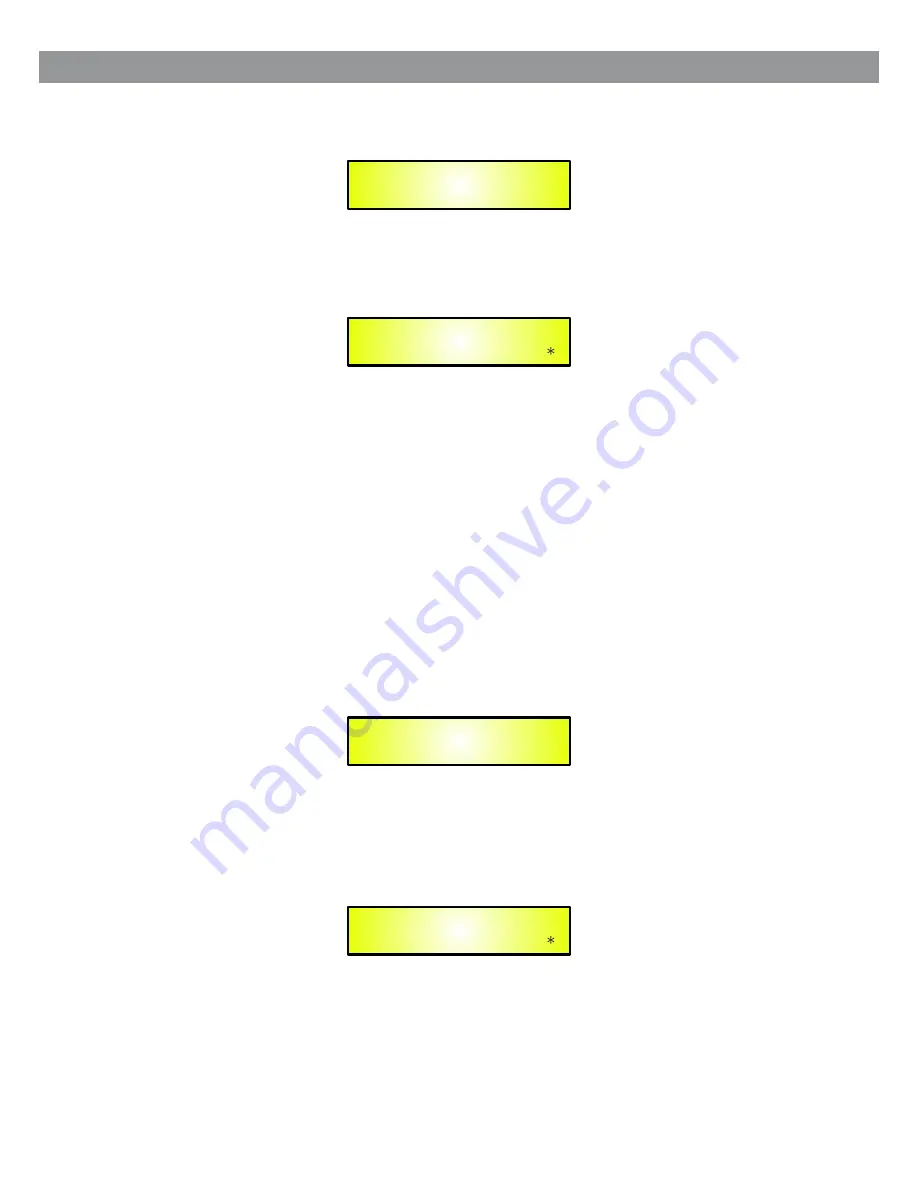
15
– Enable Password:
from the “Enable Password” sub-menu:
Press “ENTER” to gain access to the “
Enable Password
” screen:
Once a Password has been entered into the DS-SP36 through the steps described in the previous section,
it is possible to “Enable” or “Disable” the password function and therefore lock the DS-SP36 restricting
access to all functions.
When a password has been entered you will be able to select the “Enable” option from the menu and the
unit will not be accessible for editing. In “
Locked by Password Status
”, all DS-SP36 functions are
inhibited to the User, including the use of the Mute A/B/C and MUTE 1/2/3/4/5/6 buttons.
The only access available is to the parameters of the input/output channels (accessible by pressing the edit
button), ONLY to READ the values (no editing possible) if the “be shown” flag in the “Show Parameter”
Sub-Menu has been selected.
Once “Locked by Password”, the “keylock” icon will appear on the default LCD screen and no menu pages
will be accessible, with the exception of the “User Password” option.
To regain access to the full operation of the DS-SP36, ENTER to the “User Password” screen and press
the UTILITY Button to access the following screen to enable the correct password to be entered:
After the correct password has been entered, you will be able to access the full functionality of the
DS-SP36. The “lock Icon” will disappear from the “Default Screen”and automatically the “Enable Password”
page will be back to the “Disable” condition:
If no Password has been set within the DS-SP36, as described in the previous paragraphs, the DS-SP36
will not allow you to enable any Password, and the choice in the “Enable Password” will be limited to only
the “Disable” option.
Enable Password
Password: Disable
Enable Password
Password: Disable
SECURITY UTILITY
– User Password –
User Password
[ ]
Содержание DSPOT DS-SP36
Страница 1: ...USER S MANUAL DS SP36 3x6 Speaker Processor USB USB 482mm 19 DIGITAL DIGITAL DS SP36...
Страница 39: ......






























