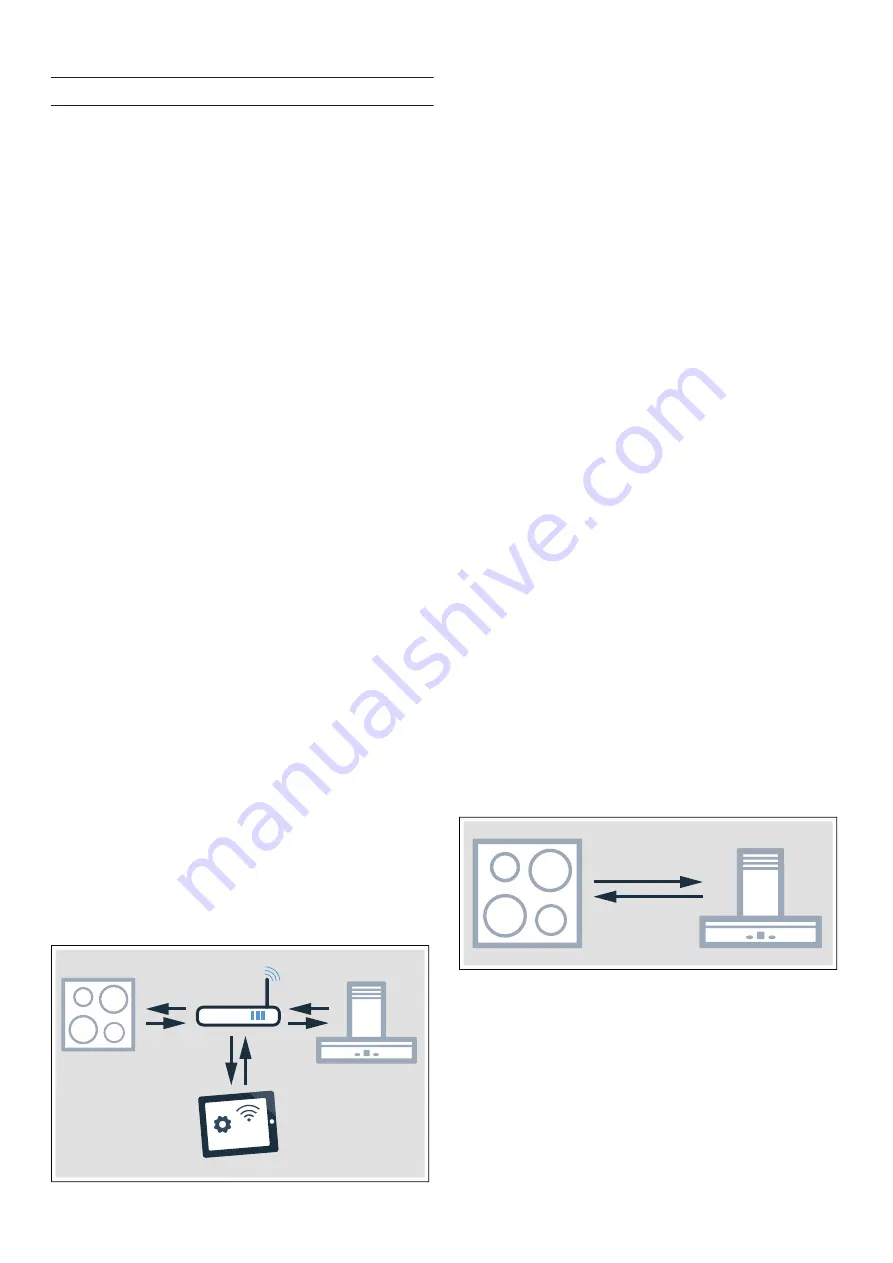
26
en
Home Connect
Software update
The software update function is used to update your
hob's software (e.g. for the purpose of optimisation,
troubleshooting or security updates). To do this, you
need to be a registered Home Connect user, have
installed the app on your mobile device and be
connected to the Home Connect server.
As soon as a software update is available, you will be
informed by the Home Connect app, from which you will
also be able to download the update.
Notes
–
You can continue to use your hob as normal while
updates are downloading.
–
Depending on your personal settings in the app,
software updates can also be set to download
automatically.
–
We recommend that you install security updates as
soon as possible.
Remote diagnostics
Customer Service can use Remote Diagnostics to
access your appliance if you contact them, have your
appliance connected to the Home Connect server and if
Remote Diagnostics is available in the country in which
you are using the appliance.
Note: For further information and details about the
availability of Remote Diagnostics in your country,
please visit the service/support section of your local
website: www.home-connect.com
About data protection
When your appliance is connected for the first time to a
WLAN network, which is connected to the Internet, your
appliance transmits the following categories of data to
the Home Connect server (initial registration):
▯
Unique appliance identification (consisting of
appliance codes as well as the MAC address of the
installed WiFi communication module).
▯
Security certificate of the WiFi communication
module (to ensure a secure IT connection).
▯
The current software and hardware version of your
domestic appliance.
▯
Status of any previous resetting to factory settings.
This initial registration prepares the Home Connect
functions for use and is only required when you want to
use these Home Connect functions for the first time.
Note: Ensure that the Home Connect functions can be
used only in conjunction with the Home Connect app.
Information on data protection can be accessed in the
Home Connect app.
Declaration of Conformity
Gaggenau Hausgeräte GmbH hereby declares that the
appliance which features Home Connect is in
accordance with the basic requirements and the other
relevant provisions of the directive 2014/53/EU.
A detailed RED Declaration of Conformity can be found
online at www.gaggenau.com on the product page for
appliance in the additional documents.
2.4
GHz band: max. 100
mW
5
GHz band: max. 100
mW
y
BE
BG
CZ
DK
DE
EE
IE
EL
ES
FR
HR
IT
CY
LV
LT
LU
HU
MT
NL
AT
PL
PT
RO
SI
SK
FI
SE
UK
NO
CH
TR
5
GHz Wi-Fi: for indoor use only
27
Connecting the extractor hood
en
e
Connecting the extractor hood
Connecting the extractor hood
You can connect this appliance to a compatible
extractor hood and control the functions of the extractor
hood via your hob.
You can connect one extractor hood to one or more
hobs. You cannot connect several extractor hoods to
one hob.
Notes
–
Make sure you follow the safety instructions in the
user manual for your extractor hood and that these
are complied with even when operating the
appliance via the hood controls on the hob.
–
Operating the extractor hood directly from the
extractor hood always takes priority. It is not
possible to use the hood controls on the hob during
this time.
–
In networked standby mode, your appliance
requires a maximum of 2 W.
You have the following options for connecting the
appliances together:
▯
Connecting appliances via the home
network
~
"Connecting appliances via the home
network" on page 27
▯
Connecting appliances directly
~
"Connecting
appliances directly" on page 27
Connecting appliances via the home
network
If the appliances are connected to each other via your
home network, both the hood controls on the hob and
the Home Connect functions can be used to operate the
appliance.
Two appliances can be connected using the Home
Connect app provided that both of them are Home
Connect-compatible.
Refer to the Home Connect documents supplied for
more information.
Establishing a connection via the home network
1
Open the Home Connect settings menu.
~
"Opening or closing the Home Connect
settings menu" on page 22
2
Log in to the home network manually or
automatically; see
~
"Manual registration in the
home network" on page 23
or
~
"Logging in to
your home network automatically (WPS)"
on page 24
.
Once the hob is connected to your home network,
you can connect to the extractor hood via the Home
Connect app. To do this. follow the instructions on
your mobile device.
Connecting another hob to the extractor hood
1
Connect both hobs to Home Connect.
~
"Manual
registration in the home network" on page 23
or
~
"Logging in to your home network
automatically (WPS)" on page 24
2
Connect the extractor hood to Home Connect.
Follow the instructions in the user manual for your
extractor hood.
3
In the Home Connect app, connect the first hob to
the extractor hood.
4
In the Home Connect app, connect the second hob
to the extractor hood.
Connecting appliances directly
If the appliance is connected directly to an extractor
hood, it cannot be connected to your home network as
well. The appliance functions in the same way as a hob
with no network connection and can still be operated via
the control panel.
Before connecting the appliances, reset all existing
connections to your home network or other appliances.
Содержание VI 422 10
Страница 1: ...Instruction manual VI 422 10 VI 422 11 Hob ...
Страница 2: ...2 ...
Страница 34: ......
Страница 35: ......
























