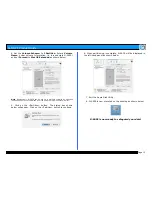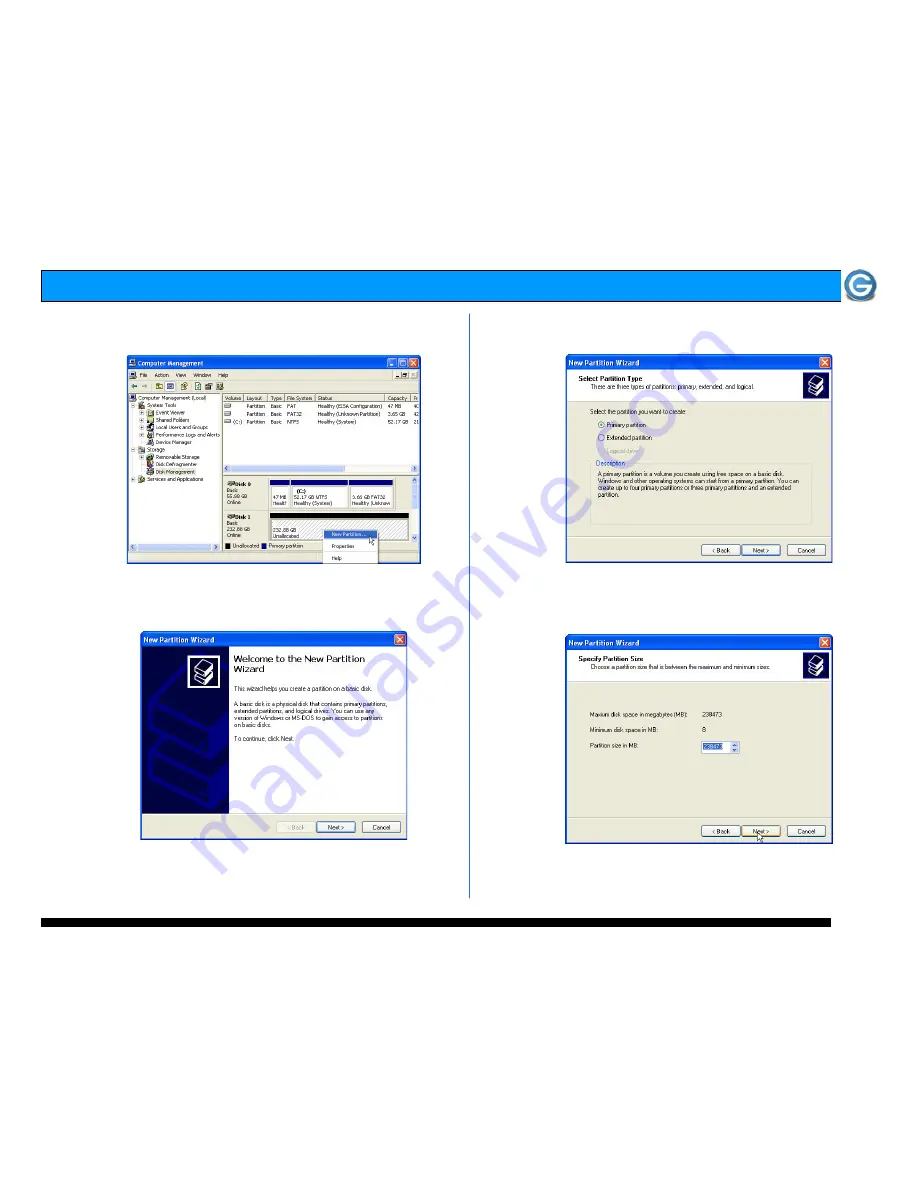
Page 15
G-SAFE Product Guide
6. Right-click on the Disk 1 “Unallocated” bar entry and select
New Partition… from the pull-down menu as shown below.
7. The window shown below will appear. Click on the <Next>
button to continue.
8. The following window will appear. Click on the <Next>
button to continue.
9. The window shown below will appear. Click on the
<Next> button to continue. This will create one large
volume using all of the available space on G-SAFE.
Note: Multiple partitions can be created on G-SAFE. Consult your
Windows documentation for instructions on setting up multiple partitions.
Содержание G-SAFE
Страница 2: ...Page 2 G SAFE Product Guide ...
Страница 3: ...Page 3 G SAFE Product Guide ...