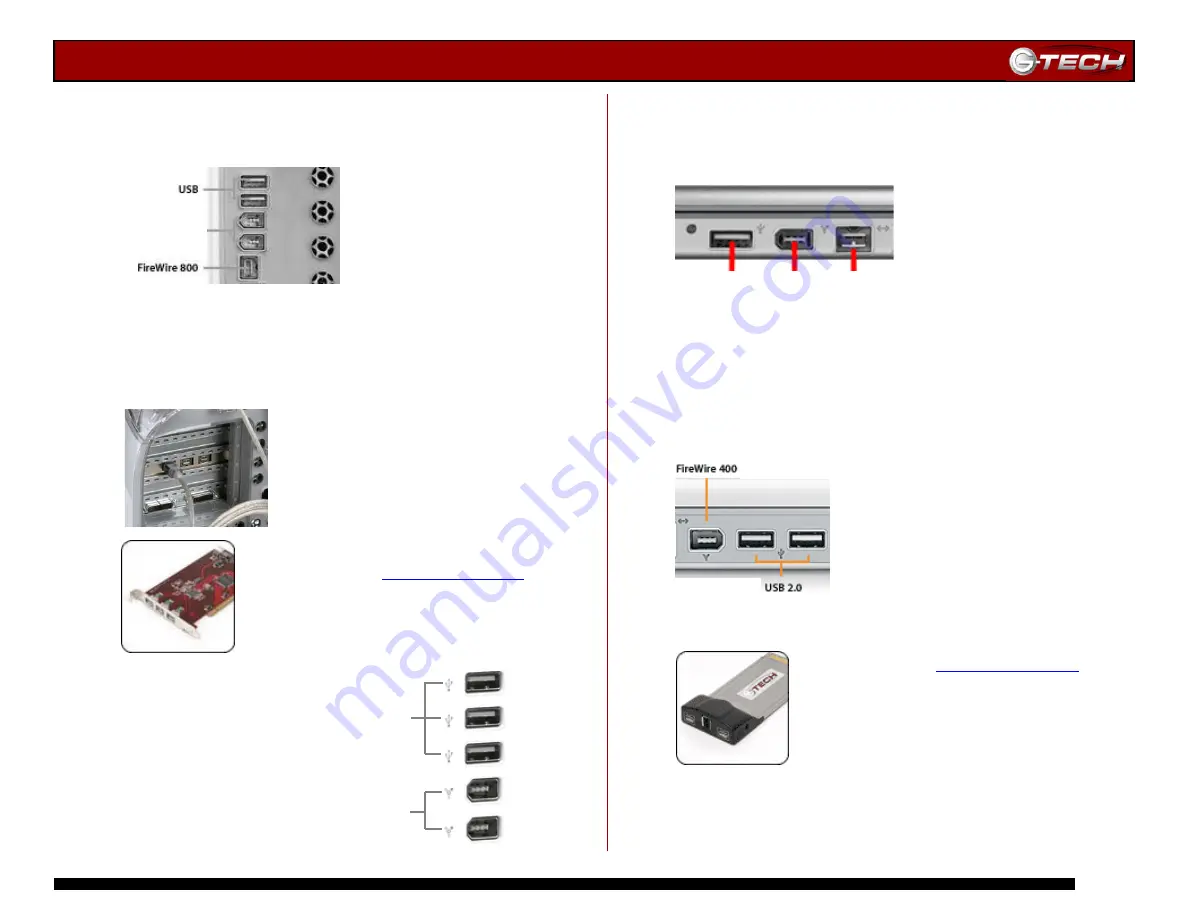
G-RAID Installation Guide
Page 7
7.4 Macintosh G4 Installations
1. Attach G-RAID to the built-in FireWire 800 port located on
the back of your G4 as shown below.
Note:
Older model G4’s do not have a built-in FireWire 800 port. G-RAID
may be attached to the built-in FireWire 400 port, but performance will be
cut roughly in half.
2. Alternatively, you may attach G-RAID to the G-Tech
FireWire 800 PCI adapter as shown below.
Note:
more information or to purchase the G-Tech
FireWire 800 PCI adapter.
7.5 iMac G5 Installations
1. Attach G-RAID to the
FireWire 400 port located on
the back of your iMac G5 as
shown.
Note:
G-RAID cannot be attached via
FireWire 800 to an iMac G5.
7.6 PowerBook G4 Installations
1. Attach G-RAID to the FireWire 800 port located on the
side of your PowerBook as shown below. Alternatively, you
can install the G-Tech FireWire 800 CardBus adapter.
Note:
Older model PowerBooks do not have a built-in FireWire 800 port.
7.7 iBook G4 Installations
1. Attach G-RAID to the FireWire 400 port located on the
side of your iBook as shown below. Alternatively, you can
install the G-Tech FireWire 800 CardBus adapter.
Note:
more information or to purchase the G-Tech FireWire
800 CardBus adapter for use with PowerBooks/iBooks.
FireWire 400
USB 2.0 FireWire FireWire
400 800
USB 2.0
FireWire
400
Содержание G-RAID Studio
Страница 2: ...G RAID Installation Guide Page 2...
Страница 3: ...G RAID Installation Guide Page 3...















