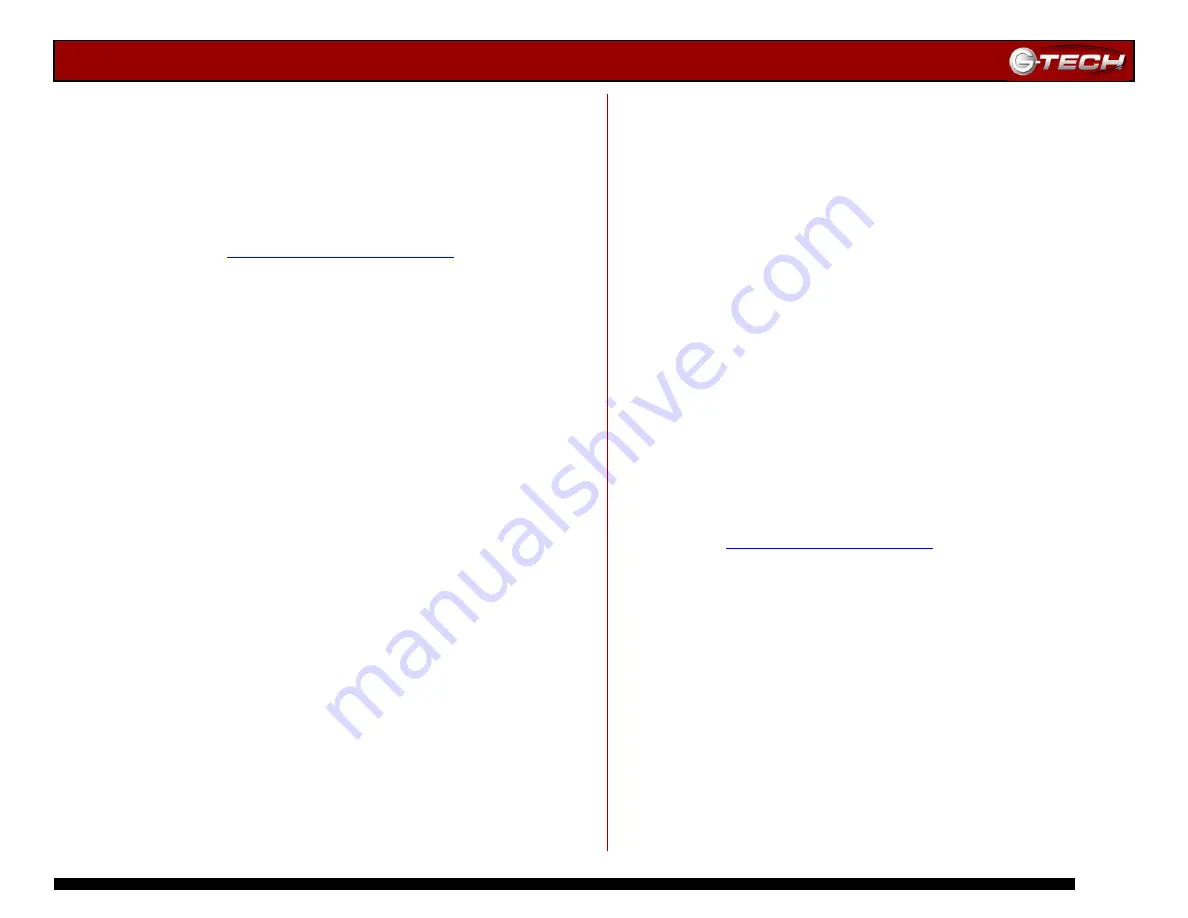
G-RAID Installation Guide
Page 15
10. TECHNICAL SUPPORT
If you encounter any difficulties while installing G-RAID,
please contact G-Tech Technical Support via one of the
following ways:
Telephone: (310) 449-4599
Fax: (310) 449-4670
E-mail: [email protected]
When contacting Technical Support, make sure to be in front
of your computer and have the following information readily
available:
•
Your G-RAID serial number (on bottom of unit)
•
Operating system and version
•
Computer brand and model
•
Amount of memory installed
•
Other devices attached to your computer
Thank you for purchasing G-RAID. If you have any comments
or questions about this manual or the product, please call
(310) 44
9
-4599, or send an email to [email protected].
11. LIMITED WARRANTY
G-Technology Inc. (G-Tech) warrants your product against any
defect in material and workmanship, under normal use, for
the designated warranty period. If the product should
become defective within the warranty period, G-Tech, will at
its discretion, repair or replace the product. Repair or
replacement parts or products will be furnished on an
exchange basis and will be either new or reconditioned. All
replaced parts or products shall become the property of G-
Tech. This warranty shall not apply if the product has been
damaged by accident, misuse, abuse or as a result of
unauthorized service or parts. Warranty service is available to
the purchaser by obtaining a Return Material Authorization
number (RMA) and by delivering the product during the
warranty period to an authorized G-Tech service facility or to
G-Tech. The purchaser shall bear all shipping, packing and
insurance costs and all other costs, excluding parts and labor,
necessary to effectuate repair, replacement or refund under
this warranty. All returned product must be shipped to
G-Tech in the original shipping container.
For more information on how to obtain warranty service, an
RMA number or to acquire shipping materials, contact G-Tech
at 16
53
Stanford Street, Santa Monica, CA 90404, (310) 449-
IN THE EVENT A PRODUCT BECOMES DEFECTIVE DURING
THE WARRANTY PERIOD, THE PURCHASER’S EXCLUSIVE
REMEDY SHALL BE REPAIR OR REPLACEMENT AS PROVIDED
ABOVE. INCIDENTAL OR CONSEQUENTAL DAMAGES,
INCLUDING WITHOUT LIMITATION LOSS OF DATA, ARISING
FROM BREACH OF ANY EXPRESS OR IMPLIED WARRANTY ARE
NOT THE RESPONSIBILITY OF G-TECH AND, TO THE EXTENT
PERMITTED BY LAW, ARE HEREBY EXCLUDED BOTH FOR
PROPERTY DAMAGE, AND TO THE EXTENT NOT
UNCONSCIONABLE, FOR PERSONAL INJURY DAMAGE.
Содержание G-RAID Studio
Страница 2: ...G RAID Installation Guide Page 2...
Страница 3: ...G RAID Installation Guide Page 3...















