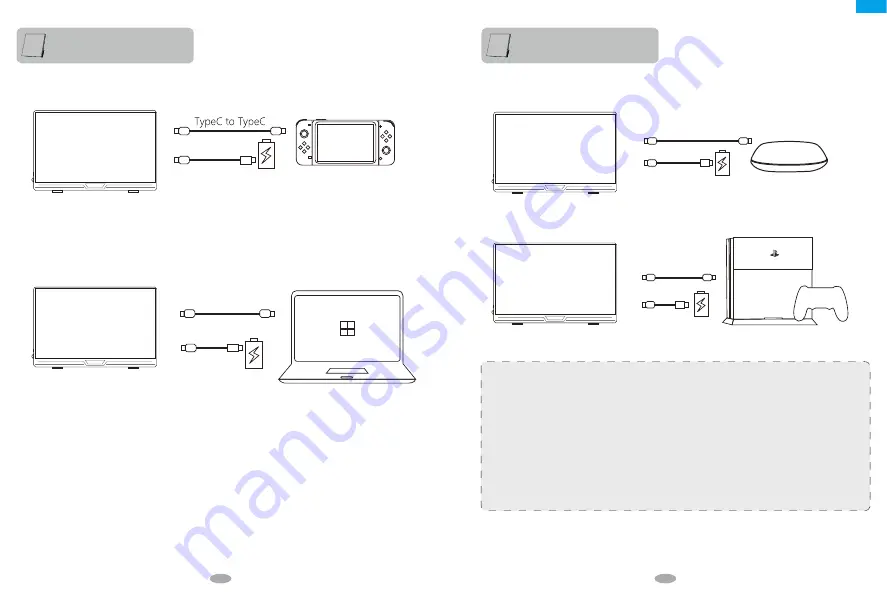
Function introduction
3. Connect to Nintendo Switch (connected to Gaming Devices without touch function)
4. Connect to computer with HDMI interface Video/Audio signal
Video/Audio signal
Standard HDMI to Mini HDMI cable
External power is required if power
is insufficient.
it requires 5V 3A or above
Type C to USB A
Type C to USB A
External power is required if power
is insufficient.
it requires 5V 3A or above
The monitor has a Mini HDMI interface and is compatible with most HDMI devices and we do offer one Standard
HDMI to Mini HDMI cable. When connecting a computer to the Mini HDMI, you need to connect the Mini HDMI cable
firstly, and then connect the USB to Type-C cable (some computer USB ports may suffer from a power shortage and
require an external power supply).
5. Connect more HDMI devices
Function introduction
Video/Audio signal
Standard HDMI to Mini HDMI cable
Video/Audio signal
Standard HDMI to Mini HDMI cable
External power is required if power
is insufficient.
it requires 5V 3A or above
External power is required if power
is insufficient.
it requires 5V 3A or above
Type C to USB A
Type C to USB A
12
13
Note:
1. External power is required if power is insufficient it requires 5V 3A or above.
2. When connecting to HDMI device, you need to connect the HDMI cable firstly, and then connect the USB to
Type-C cable.
Operation Notes:
1. Please operate the display by using the original accessories in the package.
2. When an external HDMI cable is connected, please connect the power supply firstly, and
then connect HDMI to ensure the signal transmitted smoothly.
3. When the single-line connection to the Type-C interface, the screen will flash, and under
voltage will result in Black screen, so please make sure to connect the 5V 3A power supply.
4. When connected with a Windows 10 system computer, if the screen displays abnormally,
please turn off HDR in the computer system settings or open HDR in the monitor menu.
EN










