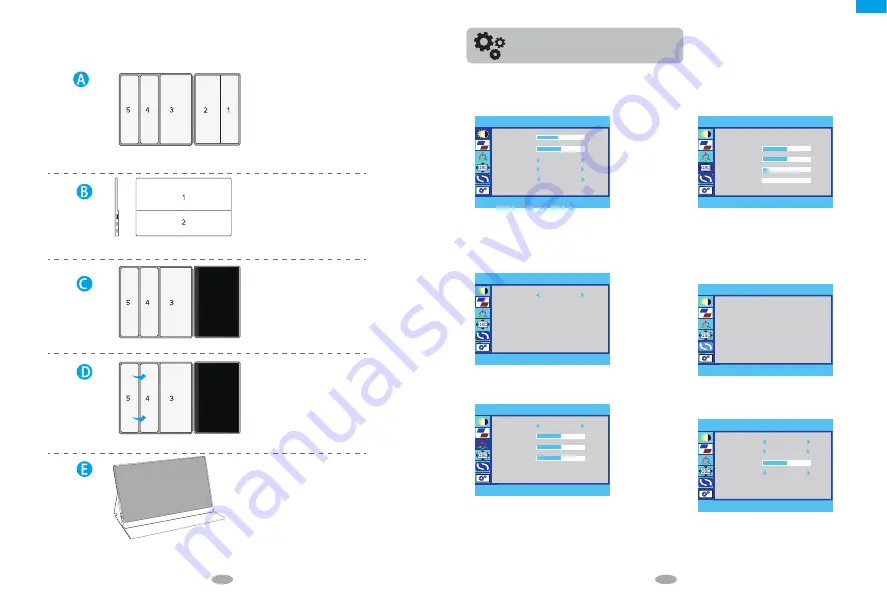
BRIGHTNESS
ON-SCREEN DISPLAY MENU INTRODUCTION
OSD Menu introduction
BRIGHTNESS: Range from 0-100
CONTRAST: Range from 0-100
ECO: STANDARD, TEXT, MOVIE, GAME
DCR: OFF or ON
HDR MODE: OFF, 2084, AUTO
8
9
IMAGE
ASPECT: WIDE, AUTO, 16:10, 4:3
OSDSETTING
LANGUAGE: ENGLISH, FRANCAIS, DEUTSCH,
简
体中文,
ITALIANO, ESPANOL, PORTUGUES, TURKCE, POLSKI,
NEDERLANDS, 日本語, 한국 사람
OSD H. POS: 0-100
OSD V. POS.: 0-100
OSD TIMER: 10-60
TRANSPARENCY: 0-100
RESET
MISC
RESET: To reset all the settings to the default
SIGNAL SOURCE: TYPE C1, TYPE C2, HDMI
MUTE: OFF, ON
VOLUME: 0-100
FreeSync: OFF, ON
COLOR TEMP.
COLOR TEMP.: USER, WARM, COOL
RED: Range from 0-100
GREEN: Range from 0-100
BLUE: Range from 0-100
Please note: only under “USER” mode, you can set the
“RED”, “GREEN” OR BLUE.
Installing the stand case
Step1: Place the holster as shown above, part "1"is magnetic, length is about 6.7 inch.
Note: Inside is the diamond texture.
Step2: Place the monitor as shown above, part "1"can be sticky.
Step3:Stick the Leather cases "1"part to monitor "1"part.
Step4:Fold 2 over 1.
Step5:Stand up the monitor and adjust the angle
EN
BRIGHTNESS
BRIGHTNESS
45
50
CONTRAST
ECO
STANDARD
OFF
DCR
HDR MODE
IMAGE
ASPECT
WIDE
OFF
COLOR-TEMP
COLOR-TEMP
USER
50
50
RED
GREEN
50
BLUE
RESET
RESET
OSD SETTING
LANGUAGE
50
50
10
0
OSD H. POS.
OSD V. POS.
OSD TIMER
TRANSPARENCY
MISC
SIGNAL SOURCE
TYPE-C1
MUTE
VOLUME
FREESYNC
OFF
1920×1080 60 HZ
OFF
50










