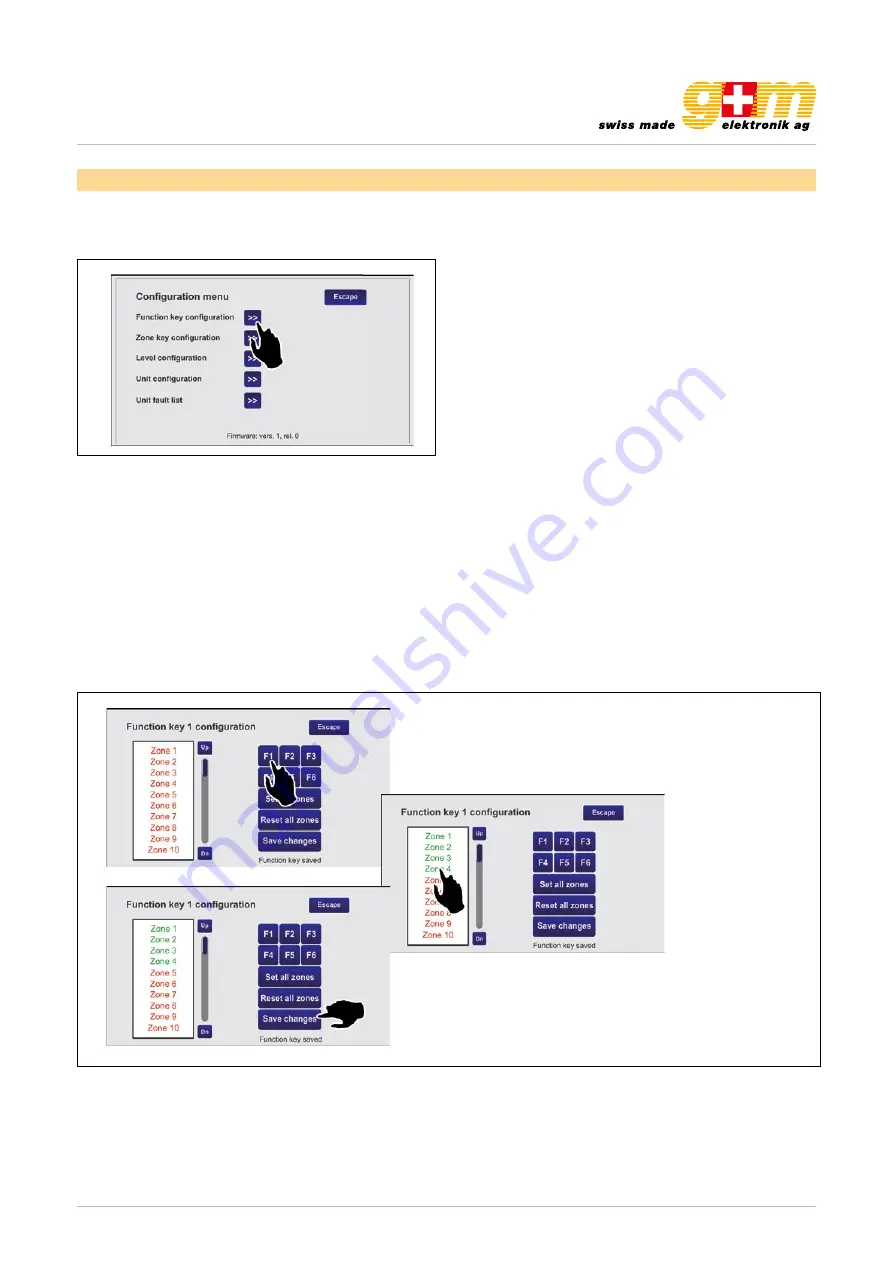
gm-elektronik.swiss | [email protected]
Datasheet 1811.001
MICROPHONE CONSOLE VA-FMCT-500
Page 9 | 12
3. Settings and adjustment
By pressing the «Configuration» (B) while viewing the Keypad, it is possible to access the configuration menu of the
VA-FMCT-500. To return to the main screen, press «Escape».
30
UK
TSC6000-EN
4. SETTINGS AND ADJUSTMENT
By pressing the ‘
Con guration
’ (
B
) while viewing the Keypad, it is possible to access the con guration
menu of the TSC6000-EN. To return to the main screen, press ‘
Escape
’.
4.1 Function key con guration
This screen page enables the broadcasting zones to be associated with the function keys from
F1
to F6
. Using this option, it will be possible to send messages to a pre-selected group of zones pressing
a single key.
N.B.: Each key is factory set to call all the zones (green). It is possible, using the “Reset all zones”
key, to change this setting by clicking only once (the zones that are not associated will be red).
- Use the ‘
Up
’ and ‘
Dn
’ keys to browse
through the list and select the zones to be
associated with the key (in the example, 1,
2, 3 and 4).
- Press ‘
Save changes
’, then ‘Escape’ to
return to the con guration menu.
Starting out from this condition, it is possible, for
example, to con gure key
F1
:
- Press F1: The wording “Function key 1
con guration” will appear above the list to
con rm the selection made.
30
UK
TSC6000-EN
4. SETTINGS AND ADJUSTMENT
By pressing the ‘
Con guration
’ (
B
) while viewing the Keypad, it is possible to access the con guration
menu of the TSC6000-EN. To return to the main screen, press ‘
Escape
’.
4.1 Function key con guration
This screen page enables the broadcasting zones to be associated with the function keys from
F1
to F6
. Using this option, it will be possible to send messages to a pre-selected group of zones pressing
a single key.
N.B.: Each key is factory set to call all the zones (green). It is possible, using the “Reset all zones”
key, to change this setting by clicking only once (the zones that are not associated will be red).
- Use the ‘
Up
’ and ‘
Dn
’ keys to browse
through the list and select the zones to be
associated with the key (in the example, 1,
2, 3 and 4).
- Press ‘
Save changes
’, then ‘Escape’ to
return to the con guration menu.
Starting out from this condition, it is possible, for
example, to con gure key
F1
:
- Press F1: The wording “Function key 1
con guration” will appear above the list to
con rm the selection made.
3.1 Function key configuration
This screen page enables the broadcasting zones to be associated with the function keys from F1 to F6. Using this option, it
will be possible to send messages to a pre-selected group of zones pressing a single key.
N.B.: Each key is factory set to call all the zones (green). It is possible, using the «Reset all zones» key, to change this setting
by clicking only once (the zones that are not associated will be red). Starting out from this condition, it is possible, for examp-
le, to configure key F1:
• Press F1: The wording «Function key 1 configuration» will appear above the list to confirm the selection made.
• Use the «Up» and «Dn» keys to browse through the list and select the zones to be associated with the key (in the examp-
le, 1, 2, 3 and 4).
• Press «Save changes», then «Escape» to return to the configuration menu.












