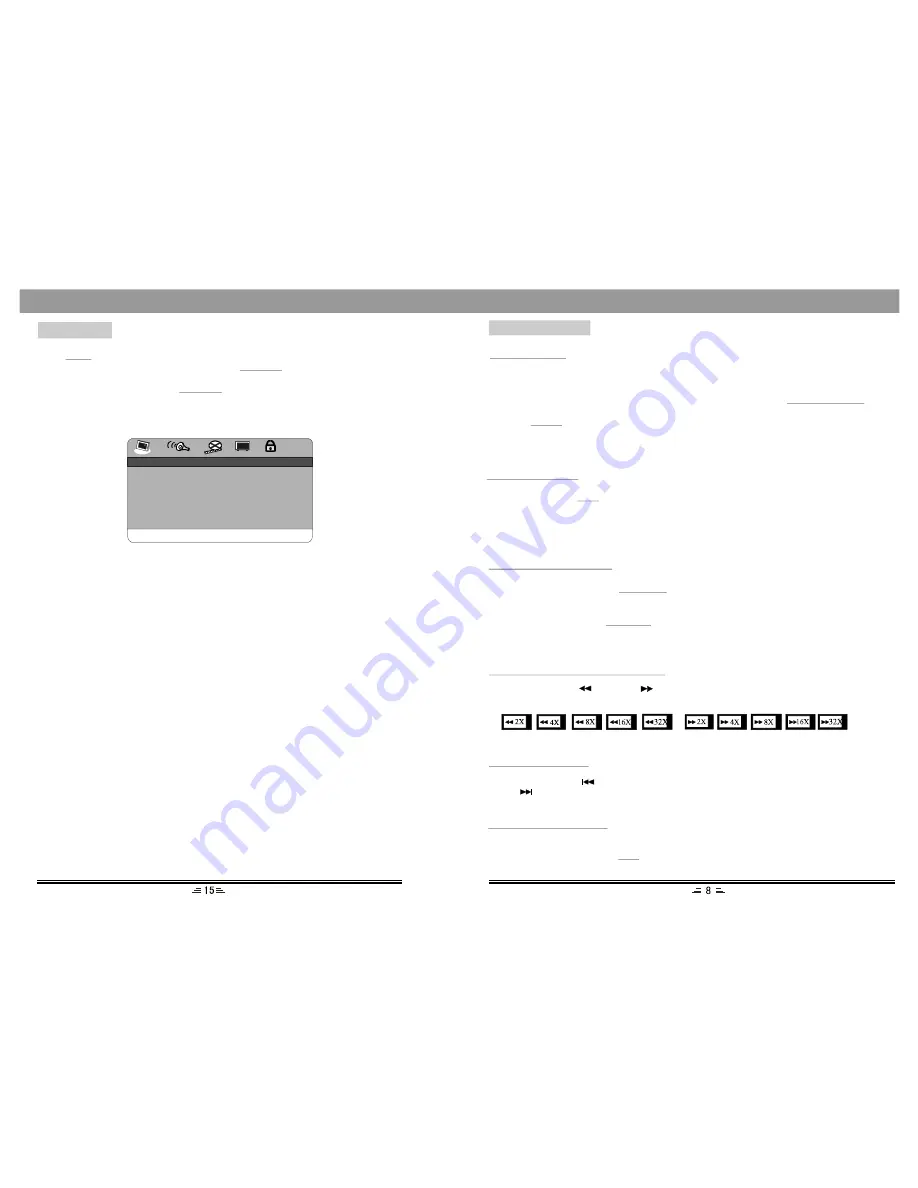
1. General Setup Page
GENERAL SETUP PAGE
TV DISPLAY
4:3 PS
ANGLE MARK
ON
OSD LANGUAGE
ENG
CLOSE CAPTION
OFF
SCREEN SAVER
OFF
LAST MEMORY
OFF
LOGO TYPE
DEF
DVD SHOW
ON
GO TO GENERAL SETUP PAGE
Press
button on the remote controller to open the menu setup function, the TV
screen will display the following figures. Press
direction buttons to move
the cursor to the different setup pages: Also press the direction buttons to move cursor
to the item you want, then press
r button again to enter the subdirectory.
Setup
Left/Right
Play/Ente
1.TV Display
(4:3PS, 4:3LB, 16:9)
1) No matter which format you select, if the screen is 4:3 display, the image is able
to be displayed in 4:3.
2) The DVD screen format is changeable.
3) When the screen is displayed in 4:3, the display format of DVD is 16:9, the image
will be compressed.
2.Angle Mark
If you select the angle mark, the multi-angle mark can be shown on the screen
when the disc have the multi-angle pictures.
3.OSD Language
You can select English or Japanese for all the setup page.
4.Close Caption
When playing DVD discs, choose this OFF option to close caption, choose ON
option to open the caption. The effectiveness is subject to the disc you are playing.
5.Screen Saver
This option is used to open/close screen saver program, options:
ON: in the status of stop or no disk, the screen saver program will be automatically
turned on within the setting time.
There will be a video setting image, and the device will turn to power saving mode,
thus protecting your electrical appliance and prolonging its lifespan. Press any
button to cancel the screen saver.
OFF: the screen saver program will not be activated in any cases.
MENU SETUP
X
BASIC OPERATION
PREPARATIVE
1). Before turning on, check whether all the connection are correct and reliable. Plug
the power plug into the corresponding power socket.
2). Open the front panel, and turn on the main power by pushing the
button which on the right side of this unit.
3). Press
button (beside the disc door) to open the disc door; Put the disc into
the disc compartment, and close the disc door; The unit starts reading and playing
the disc automatically.
POWER ON/OFF
EJECT
STATUS DISPLAY
In play status, press
button, the display screen will display the following data:
VCD/CD display: Single Elapsed, TR(Track Remain), Total Elapsed, DR(Directory
Remain), Off.
DVD display: Title Elapsed, Title Remain, Chapter Elapsed, Chapter Remain, Off.
OSD
SOUNDTRACK SWITCH
While playing VCD/CD, press
button to select the multiple output modes,
such as Mono L, Mono R, Stereo and Mix-mono. Press the button once to switch one
soundtrack.
While playing DVD, Press
button can select multiple languages for playback.
(Only applies to the discs like DVD recorded in multiple languages.)
L/R/LANG
L/R/LANG
FAST FORWARD & FAST REWIND
In play status, press
button or
button, there will be several speeds of fast
rewind and fast forward, shown as follows,
PREVIOUS & NEXT
In play status, press
button, the song will skip to the previous one for play,
press
button, the song will skip to the next one.
SUBTITLE SELECTION
When the played DVD disc records multiple subtitles, you can make selection of
subtitle language by pressing
button, they are:
SUB
English, French, Spanish, Chinese, Japanese, Korean, Russian and Thai.
6.Last Memory
Select this OFF option to close memory function, choose ON option to open.
Содержание PDV75C
Страница 1: ...USER MANUAL PDV75C PORTABLE DVD PLAYER...












