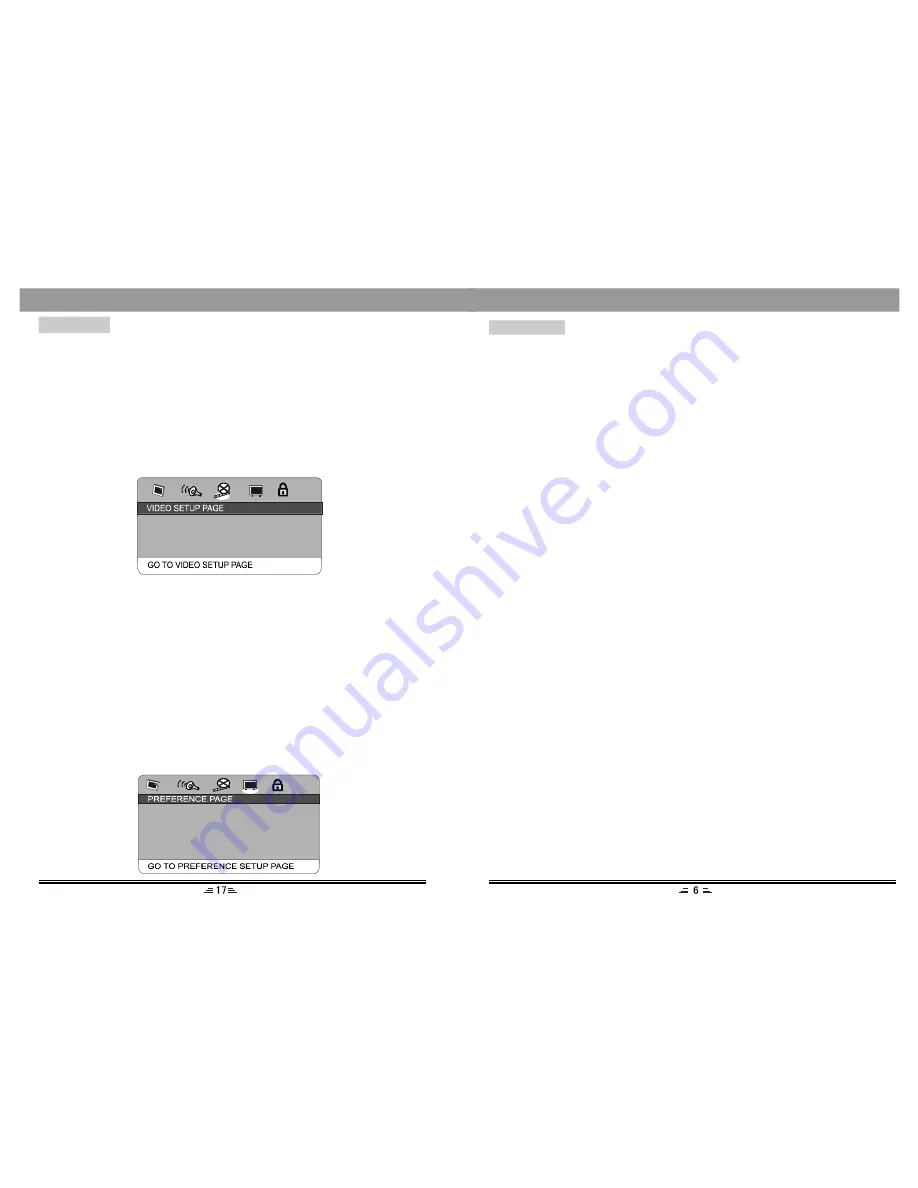
5. HDCD
Filter
This option has three settings: OFF, 44.1KHz, 88.2KHz, please set it according to
the disc so that getting more clear and more exquisite sound.
1. Color Setting
You can adjust the video output of sharpness, brightness, contrast, gamma, hue,
saturation, luma delay according to your favour.
NOTE: The adjustable range of sharpness is: High, Medium and Low.
The adjustable range of brightness is: +/-20 (default is 0).
The adjustable range of contrast is: +/-16 (default is 0).
The adjustable range of hue and saturation are:+/-9 (default is 0).
The adjustable range of gamma is: High, Medium, Low and None.
The adjustable range of luma delay is: 0T, 1T.
2. Panel Quality: You can check the panel quality in this option.
3. Logo Capture: In the status of video playing, select this option can download the
picture that you want.
MENU SETUP
4. 3D Processing
Reverb Mode
This option has different reverb modes: Concert, Living Rom, Hall, Bathroom, Cave,
Arena, Church.
COLOR SETTING
PANEL QUALITY
LOGO CAPTURE
X
X
3. Video Setup Page
4. Preference Setup Page
TV TY PE
NTSC
PBC
OFF
AUDIO
JPA
SUBTITLE
JPA
D ISC MENU
JPA
PARENTAL
S/W VERSION
D EFAULT
CHARGING
About The Battery
1. The power source of this unit is Lithium-ion (Li- ion) polymer battery, which is high
energy density, miniaturization, ultra-thin, light-weighted and safe.
2. As the battery is not influenced by the memory effect, you can charge up this battery
anytime without care whether the power is used up or not.
Battery Charging
1. Connect the power adapter with this unit (DCIN jack), and then plug another point
of adapter with power outlet.
2. It takes about 3.5 hours for overcharged. Then you can use it constantly about 2.5
hours.
Note: 1) While charging, please turn off this unit.
2) The red light means ``Charging``; the green light means ``Overcharged``.
Battery Maintenance
1. Operating Temperature: 0 C - 45 C.
2. While the unit is playing, it will releases heat; and this is normal.
3. Please unplug the power source when the unit is not used.
4. It shall not be exposed to excessive heat/moist, such as sunshine, fire, water or
the like.
5. Avoid crashing of violence.
O
O
Содержание PDV75C
Страница 1: ...USER MANUAL PDV75C PORTABLE DVD PLAYER...






























