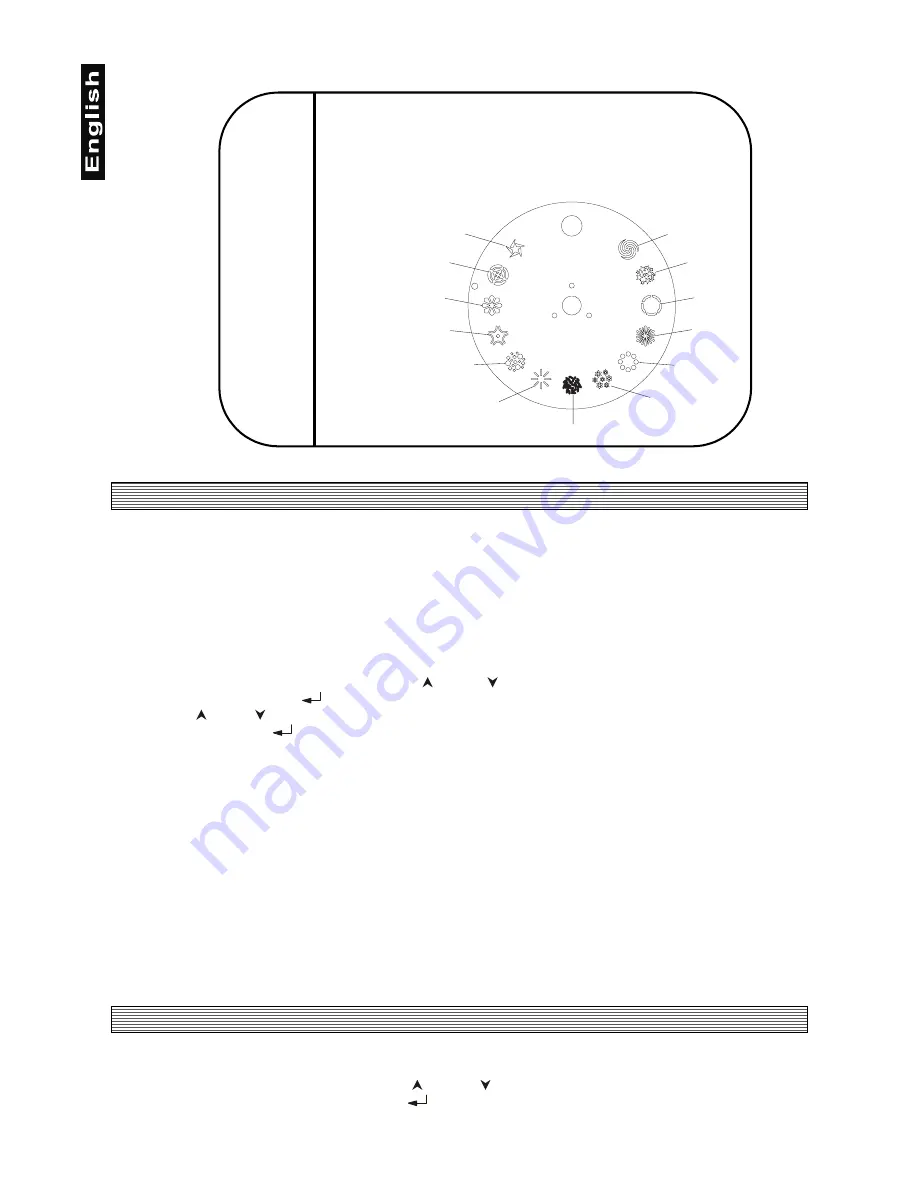
12
Gobo 1
Gobo 2
Gobo 3
Gobo 4
Gobo 5
Gobo 6
Gobo 7
Gobo 8
Gobo 9
Gobo 10
Gobo 11
Gobo 12
Gobo 13
4.1.4 Channel 4 - Shutter, Strobe, Gobos
0 - 5
Shutter closed
6 - 63
Full open position
64 - 127
Strobe-effect from slow to fast (max. 8 flashes/second)
128 - 132
Closed
133 - 135
Reset of the fixture
136 - 143
Full open position
144 - 151
Closed in reverse position
152 - 159
Gobo 1
160 - 167
Gobo 2
168 - 175
Gobo 3
176 - 183
Gobo 4
184 - 191
Gobo 5
192 - 199
Gobo 6
200 - 207
Gobo 7
208 - 215
Gobo 8
216 - 223
Gobo 9
224 - 231
Gobo 10
232 - 239
Gobo 11
240 - 247
Gobo 12
248 - 255
Gobo 13
5. Addressing
The Control Board on the top side of the SC-240 allows you to assign the DMX fixture address, which is
defined as the first channel from which the SC-240 will respond to the controller.
If you set, for example, the address to channel 5, the SC-240 will use the channel 5 to 8 for control.
Please, be sure that you don’t have any overlapping channels in order to control each SC-240 correctly and
independently from any other fixture on the DMX data link.
If two, three or more SC-240 are addressed similarly, they will work similarly.
For address setting follow this procedure:
1. Switch on the SC-240 and wait until the fixture reset has finished ("rES" is flashing at the display).
2. Browse through the menu by pressing the [ ] and [ ] keys until the display shows current address
"001". Confirm by pressing [
] key and "001" will start to flash frequently.
3. Use the [ ] and [ ] keys to select the desired address.
4. Confirm by pressing [
] .
Controlling:
After having addressed all SC-240, you may now start operating these via your lighting controller.
Note:
After switching on, the SC-240 will automatically detect whether DMX 512 data is received or not. If there is
no data received at the DMX-input, the display will start to flash "001" with actually set address.
This situation can occur if:
- the 3 PIN XLR plug (cable with DMX signal from controller) is not connected with the input of the SC-240
- the controller is switched off or defective, if the cable or connector is defective or the signal wires are swap
in the input connector.
Note:
It’s necessary to insert the XLR termination plug (with 120 Ohm) in the last lighting in the link in order to
ensure proper transmission on the DMX data link.
6. Control Board
The Control Board situated on the top side of the SC-240 offers several features. You can simply set the
lighting address, run test shows, make a reset and also use special functions.
Browse through the menu by the pressing [ ] and [ ] keys - the display shows step by step these
messages: "001, rPA, rtil, tSt, rES". Press [
] if you wish to select one of them. The functions provided
are described in the following sections and the function hierarchy is shown below.














