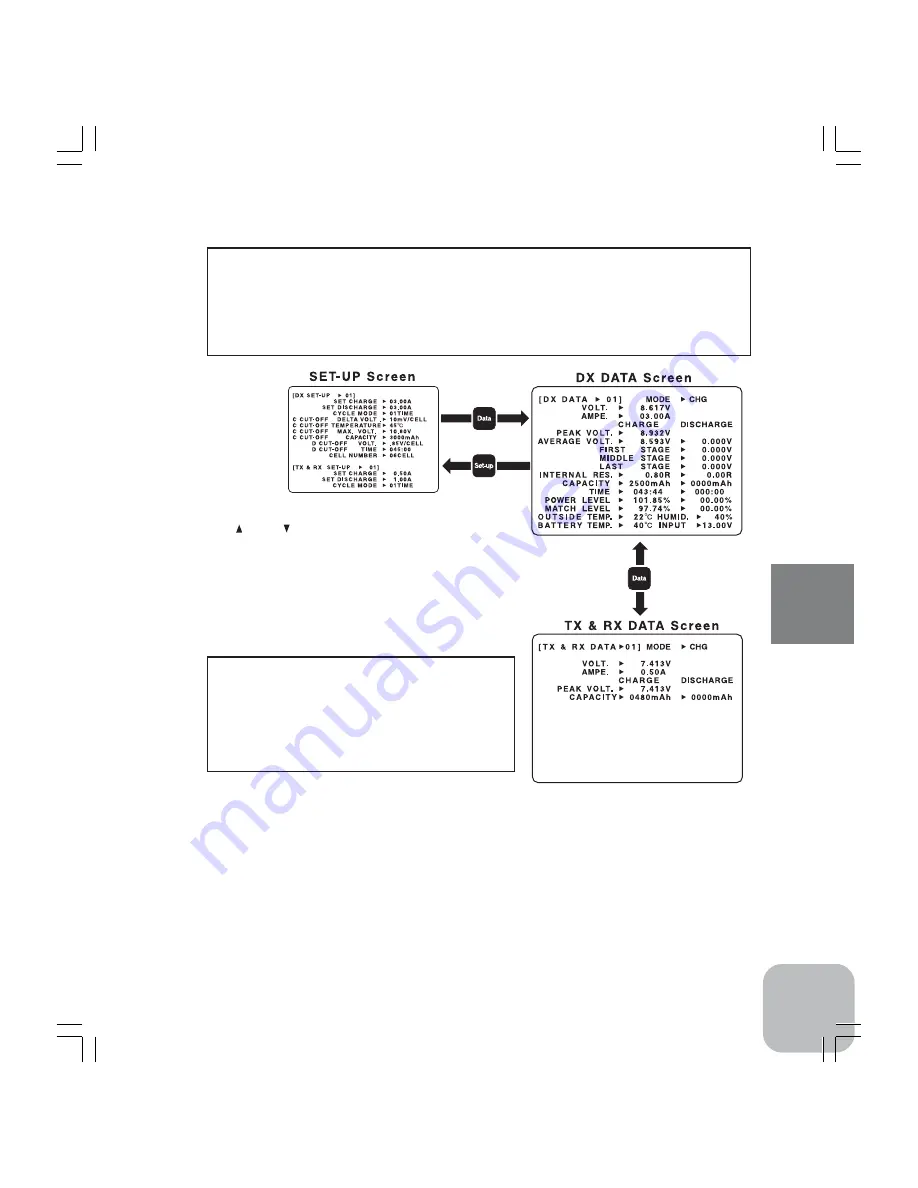
19
CDR-5000 Functions
2. Connecting Battery
Caution: Never charge or discharge any batteries other than NiCd and NiMH batteries.
Charging or discharging the batteries other than NiCd and NiMH batteries may cause
abnormally high heat generation and fire.
Preparation: After selection of memory numbers, settings of all parameters and final
confirmation on the SET-UP screen push "Data" key to get DX-DATA screen. Pushing
"Data" key from DX DATA screen can access TX&RX DATA screen.
1)Set DX DATA number or TX&RX DATA number to "01"
by using " " and " " keys.
*Make the Thermo Sensor contact to the battery when charging at DX
terminal. If you have Thermo Stand (option), lay the battery on the Thermo
Stand (not applicable for batteries with 7cells and more and straight packs)
instead of using Thermo Sensor. Thermo Sensor and Thermo Stand are not
applicable to batteries at TX/RX.
2)Connect a battery to the output port that should be well
matched to the battery type. Make sure that the polarity is
correct.
Caution: In case of discharging a battery of a
transmitter, do not try to discharge the battery
while it is connected to the transmitter. A pro-
tection circuit in a transmitter will prevent it. The
CDR 5000 is not applicable for discharging those
batteries with protection circuit. (Examples: NT-
8A, NT8S1100 for T9Z and so on.)
*DX port: This port is for the batteries for motors that require rapid charging
and discharging.
*TX/RX port: This port is for batteries for transmitters and receivers.
*DX and TX/RX ports of CDR-5000 can be used simultaneously
3)MODE indication changes from "NO BAT." to "READY".
*If "SHORT" is displayed in MODE, please check the possibility of reversal connection of a battery, electrical short and over-
discharge. If the "WARNING" is set to "ON" on the INITIAL-SETTING", the warning message "SHORT OR REVERCE!" will
be shown on the screen.
4)Use Terminal Harness for obtaining the each cell data of a battery connected to DX terminal.
Be sure to connect DX terminal first before connecting Terminal Harness.
*In case of using Terminal Harness, it is necessary to input the exact number of cells in the "CELL NUMBER" on the SET-UP
screen.
















































