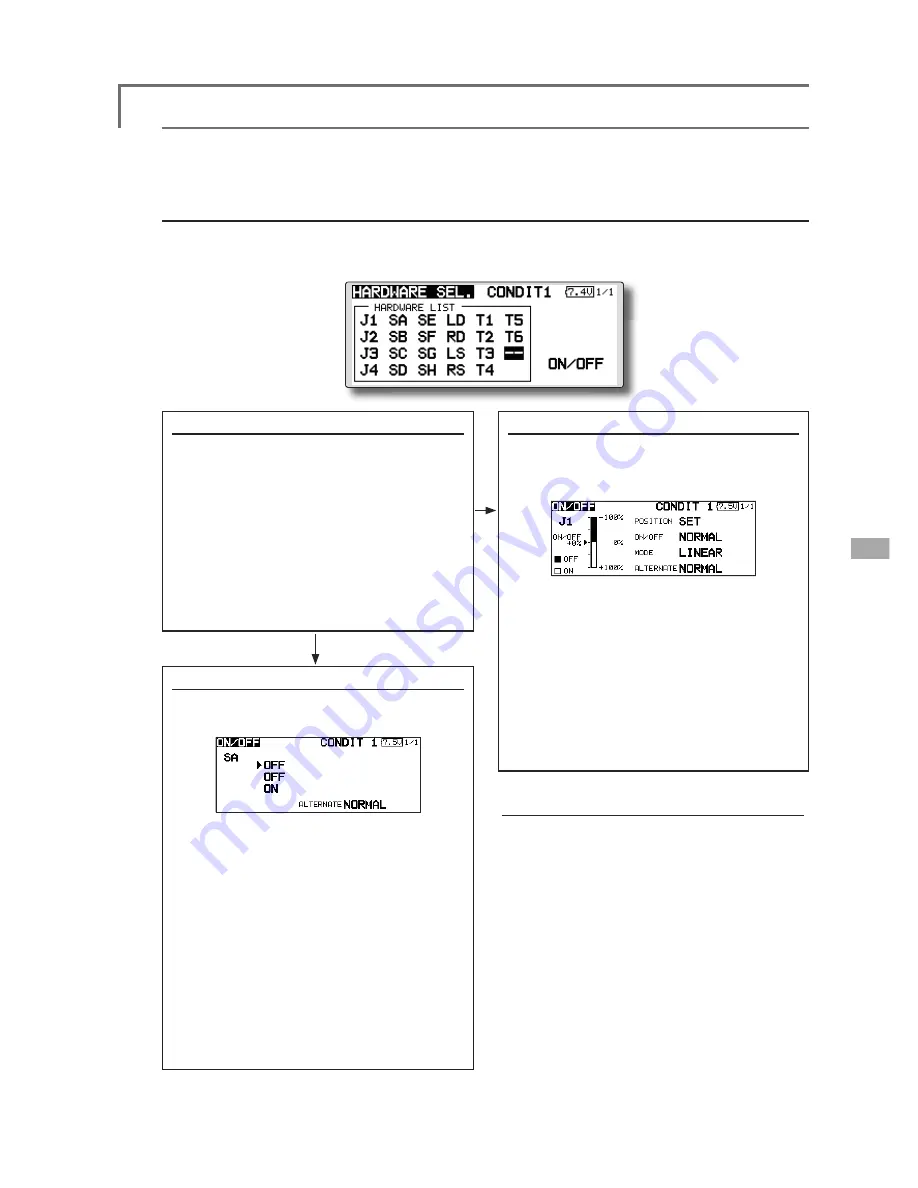
125
<Data>
Switch selection method
The various functions used in the T12FG can be selected by switch. The switch (including when stick,
trim lever, or VR are used as a switch) setting method is common to all functions.
Switch selection
When a switch is selected at a mixing function, etc., the selection screen shown below is called.
(Switch selection screen example)
When switch was selected
When switch was selected, ON/OFF position
setting is also performed.
*The ON/OFF setting state of each position is displayed.
1. When you want to change the ON/OFF
setting, use the EDIT dial to move the
cursor and push the EDIT button to switch
to the data input mode. Switch the ON/
Off display by turning the EDIT dial to the
left or right.
*ON/OFF display blinks.
3. When the EDIT button is pressed, the ON/
OFF setting is changed. (Operate the EDIT
dial or S1 button to stop the change.)
4. To return to the preceeding screen, move
the cursor to the [ON/OFF] at the top of
the screen and push the EDIT button.
When stick, trim lever, or knob selected
When a stick, trim lever, or knob is used as a
switch, four operation modes can be selected by
the following mode and type combination:
1. When you want to change the mode,
move the cursor to [MODE] and push the
EDIT button to switch to the data input
mode. Switch the display to the mode
you want to change by turning the EDIT
dial to the left or right and then make the
change by pushing the EDIT button.
ŏ
Mode: [LINEAR]/[SYMMETRY]
*Set the ON/Off point by the method described on the next page.
Switch selection
1. Use the EDIT dial to move the cursor
(highlights) to the switch you want to
select and push the EDIT button.
*The switch blinks.
2. To return to the preceeding screen, move
the cursor to the [HARDWARE SEL.] at
the top of the screen and push the EDIT
button.
Or, move the cursor to the [ON/OFF] and
call the ON/OFF position setting screen by
pushing the EDIT button.
Alternate mode setting
ŏ
Mode: [NORMAL]/[ALTERNATE]
1. Move the cursor to the [ALTERNATE] item
and push the EDIT button to switch to the
data input mode.
2. Change to the mode you want to set by
turning the EDIT dial to the left or right.
*The mode display blinks.
3. Push the EDIT button. (Operate the EDIT dial
or S1 button to stop the change.)
4. To return to the preceeding screen, move
the cursor to the [ON/OFF] at the top of the
screen and push the EDIT button.



































