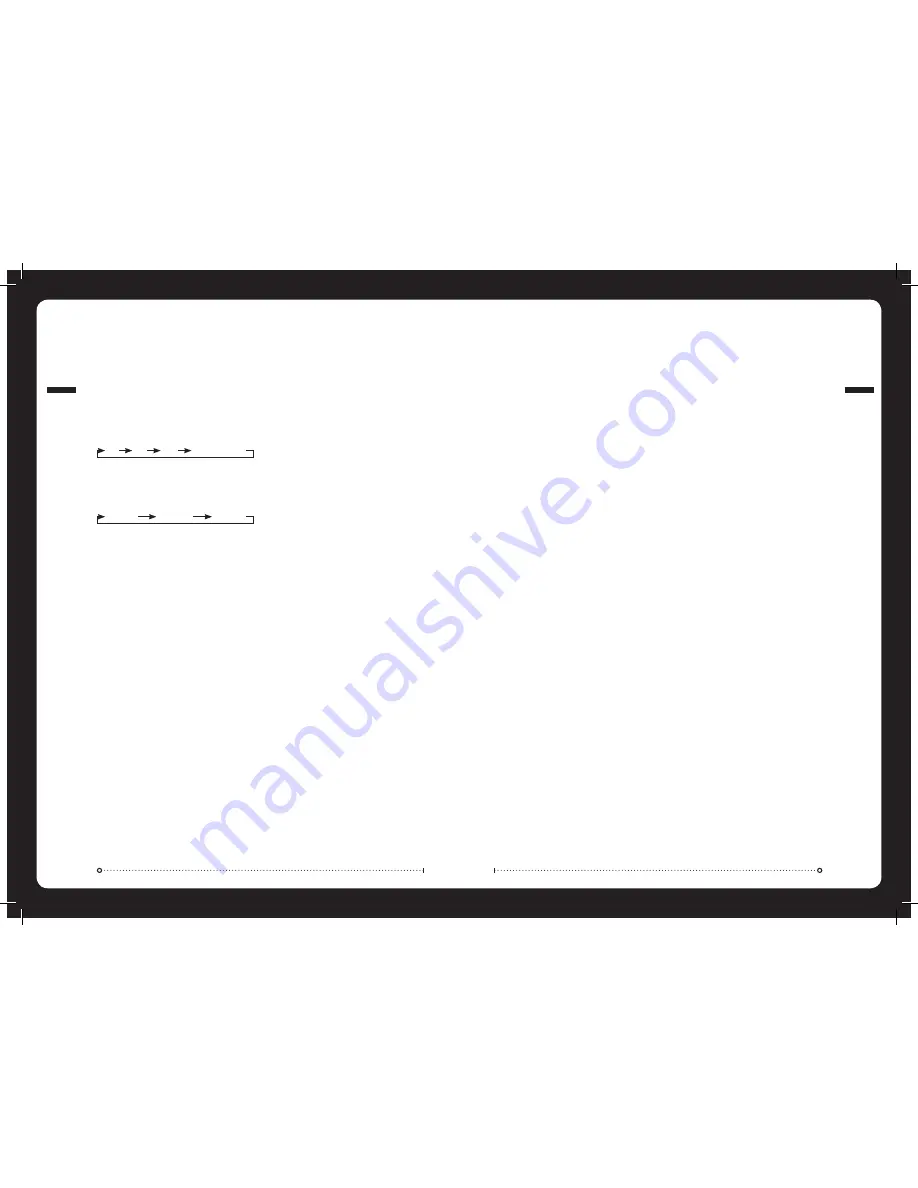
011
RA
DI
O
OP
ER
AT
IO
N
RADIO OPERATION
SOURCE SELECTION
Press the ‘Source’ button and cycle to desired source.
AM
FM
VHF
SIRIUS (USA only)
STATION SEARCH
Press ‘Play’ to cycle between tuning seek modes.
Auto
Manual
Preset
AUTOMATIC SEEK TUNING
Press ‘Play’ to cycle to Auto tuning mode. Press the
‘Previous’ or ‘Next’ button to scan to the next station.
MANUAL SEEK TUNING
Press ‘Play’ to cycle to Manual tuning mode. Press the
‘Previous’ or ‘Next’ button to step up and down the
spectrum.
PRESET STATION SELECTION
Press ‘Play’ to cycle to Preset tuning mode. Press the
’Previous’ or ‘Next’ button to select previous or next
preset.
PRESETS
STORING A STATION AS A PRESET
When listening to a frequency (AM/FM/VHF), press and
hold the ‘Play’ button to store preset.
Alternatively:
Press the ‘Menu’ button and select
‘Presets’. Select ‘Save Current’.
Note:
There are 15 presets available per band.
VIEW PRESETS
Press ‘Menu’ and select ‘Presets’. Select ‘View Presets’.
Use the ‘Rotary Encoder’ to cycle and select a saved
preset.
REMOVE PRESET
Press ‘Menu’ and select ‘Presets’. Select ‘Remove
Preset’. Select the desired preset.
REMOVE ALL PRESETS
Press ‘Menu’ and select ‘Presets’. Select ‘Remove All
Presets’.
VHF OPERATION
SQUELCH
Press ‘Menu’ and select ‘Squelch’.
Increase Squelch to filter out nearby chatter and
decrease Squelch to receive all.
SCAN
Press ‘Menu’ and select ‘Scan’.
The Marine Stereo will scan the VHF preset stations
for an active channel.
It remains on the channel until the transmission ends,
then resumes scanning.
Note:
If the Squelch control is adjusted so you can
constantly hear a hissing sound the unit will not scan
correctly.
012
US
B/
MP
3/
AU
X
OP
ER
AT
IO
N
AUX OPERATION
CONNECTING AN
AUXILIARY AUDIO DEVICE
The Left & Right AUX RCA plugs are located on
accessory cable ‘B’ at the rear of the unit.
Connect your auxiliary audio device.
Note:
You may require an adapter cable to connect
your device.
»
»
LISTENING TO YOUR
AUXILIARY AUDIO DEVICE
Press ‘Source’ and cycle to AUX mode.
Start playback on your auxiliary audio device.
Use both the volume control on your auxiliary device
(if available) and the volume control on the FUSION
Marine Stereo to set the volume level.
»
»
USB/MP3 OPERATION
SOURCE SELECTION
Press the ‘Source’ button and cycle to USB.
Press ‘Menu’ and select ‘DISK’.
Note:
We reccommend you name your USB device
allowing the device name to be displayed. Default
name of a connected device is ‘DISK’.
Navigate USB device file structure and select Track
to begin playback
»
»
»
REPEAT
Press the ‘Menu’ button and select ‘Repeat’, to repeat
all playable tracks within the folder of the current
selection. Default: On.
SHUFFLE
Press the ‘Menu’ button and select ‘Shuffle’, to shuffle
all playable tracks within the folder of the current
selection. Default: Off.
Important:
Ensure the USB Device is formatted as
Fat32 format.












