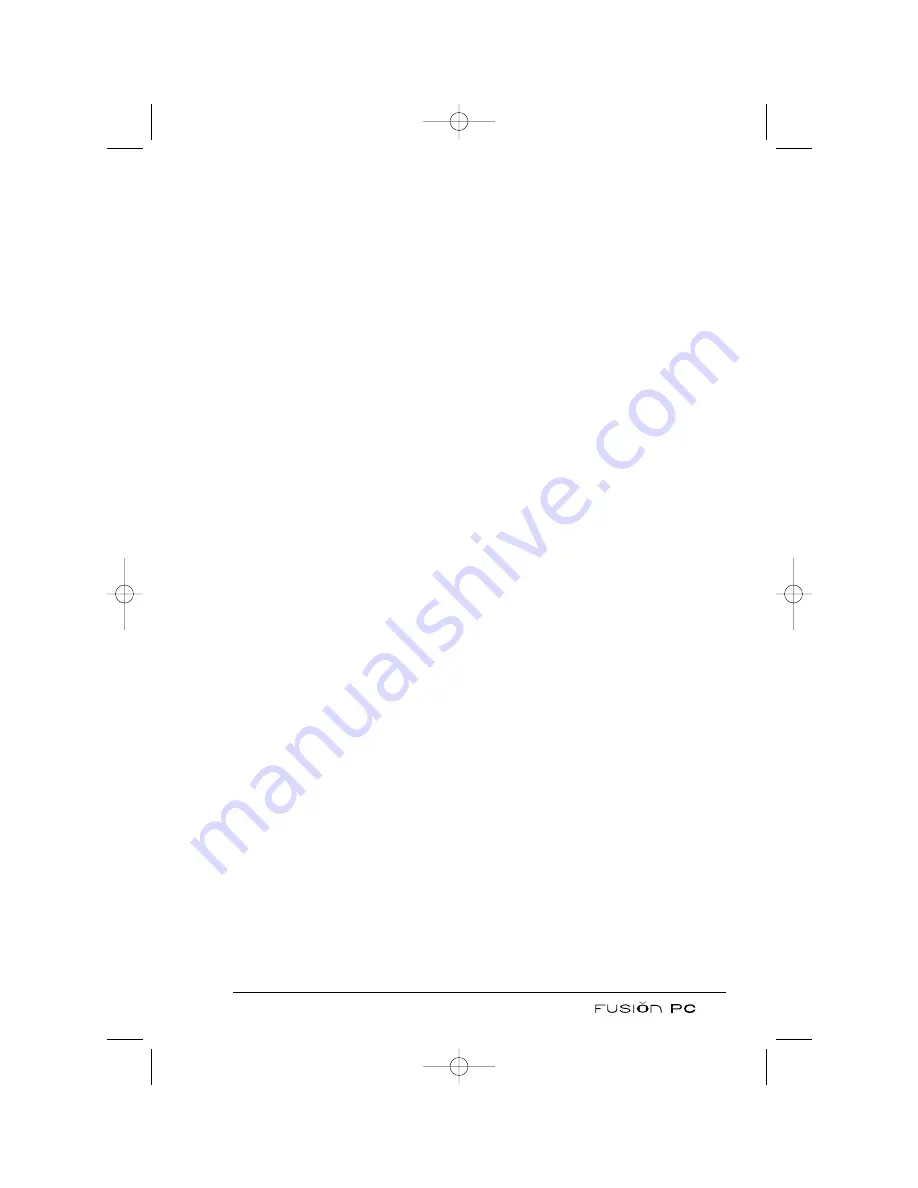
• Press the
Stand By
button on the keyboard or remote control.
• Click
Start > Turn Off Computer > Stand By.
• You can also use the power button if you have assigned the Stand By function
to the power button from within the
Power Options
control panel applet.
When Windows XP Stand By is initiated, the screen will display a “Preparing
to stand by” message as the various subsystems are turned off and the system
enters a power saving state. The Power indicator will light amber.
To end Stand By mode and resume operation, press the power button,
PC
button or
Stand By
button.
Hibernation
Caution: To use the hibernation feature, hibernation must be enabled in the
Hibernate
tab of the
Power Options
control panel applet.
When you use the hibernation feature, you do not have to close applications
or exit from the operating system when you are finished using the computer.
Hibernation allows the computer to store the contents of memory to a file on
the hard disk and then power off the computer. When you next turn on your
computer, the file contents are read back into memory and you return to exactly
where you left off; all without having to “load” the operating system or the
applications.
You can manually initiate Hibernation using one of the following methods:
• Click
Start
and
Turn Off Computer
. When the “Turn off the computer’
dialog box appears, press the
Shift
key to change
Stand By
to
Hibernation
and then select
Hibernation
.
• You can also use the power button if you have assigned the Hibernation func-
tion to the power button from within the
Power Options
control panel applet.
When Windows XP Hibernation is initiated, the screen will display a “Preparing
to hibernate” message as the contents of memory are copied to disk and the sys-
tem turns off. The Power indicator will light red.
To resume from hibernation, press the power button or the PC button on the
remote control.
21
FusionPC manual 6/6 8/21/03 1:28 PM Page 21
Содержание FusionPC
Страница 1: ...User s Manual FusionPC manual 6 6 8 21 03 1 26 PM Page 1...
Страница 2: ...FusionPC manual 6 6 8 21 03 1 26 PM Page 2...
Страница 64: ...54 FusionPC manual 6 6 8 21 03 1 29 PM Page 54...
Страница 96: ...To Press Button Name 86 FusionPC manual 6 6 8 21 03 1 30 PM Page 86...
Страница 116: ...106 FusionPC manual 6 6 8 21 03 1 31 PM Page 106...















































