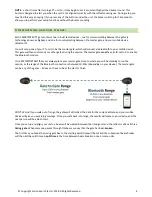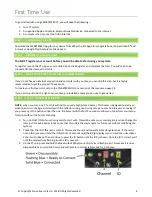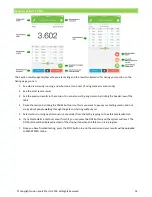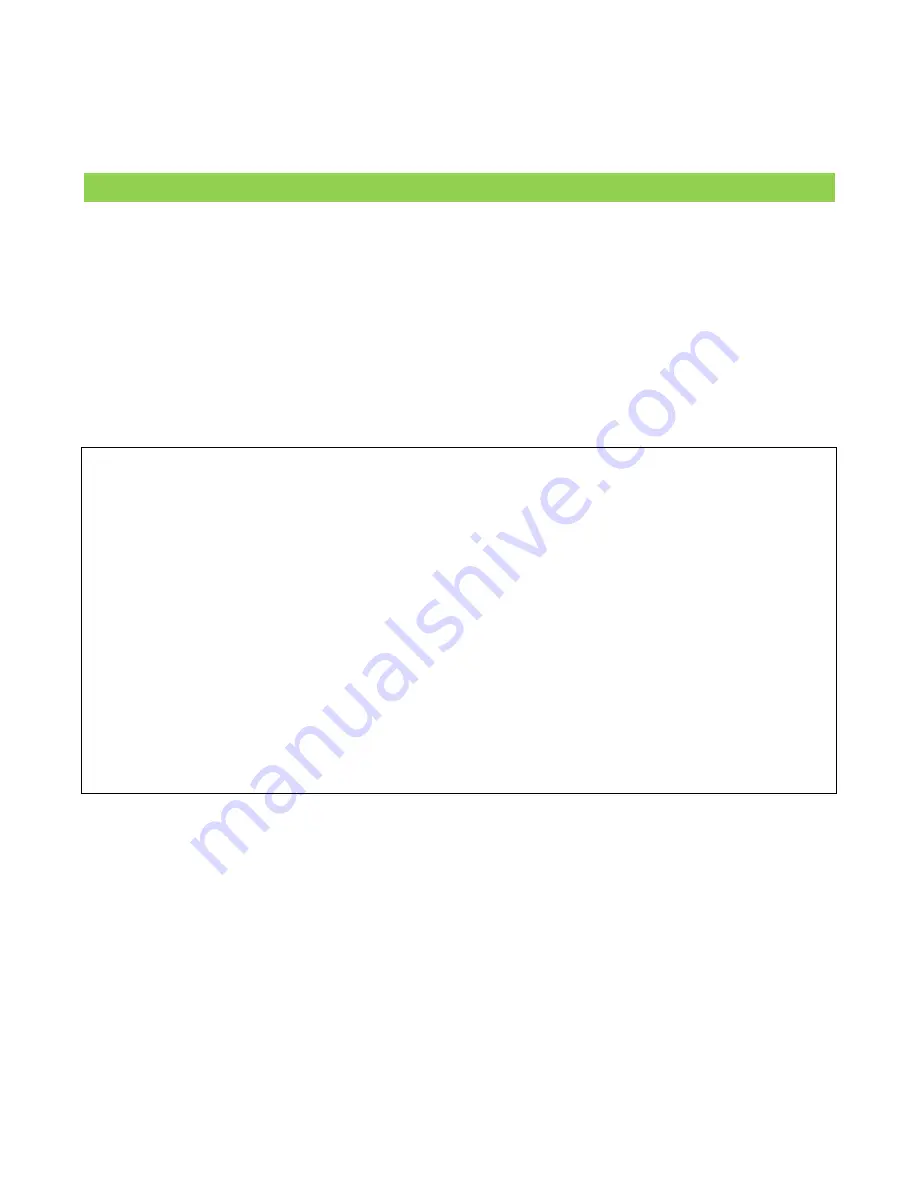
© Copyright Fusion Sport Pty Ltd, 2018. All Rights Reserved
8
Note:
Once you have connected to your master gate, the device details will be saved. This means that the
next time you use the application, all you need to do is turn your master gate on, and press the connect
button like the one found on the home screen, and the application will attempt a connection to the master
gate. Note that with this method, you do not need to make the device discoverable.
STEP 3 - CONFIGURE THE REST OF YOUR GATES
Once your Master Gate is connected,
1.
Turn on the rest of your gates and
check that they are on the same CHANNEL as the Master gate (don’t
worry about the IDs, they will all be set to zero).
2.
Launch the SMARTSPEED PT App and press START and on the next page the system will scan all of your gates
and set their IDs automatically. After this you will notice that each gate has a different ID number when you
look at the ID display button on the underside of the unit.
Your units are now ready to start testing!
NOTE
–
you can actually do this step after setting up your gates if you are
sure they are all on the same channel.
Side Note: Channels and ID Explained
As the wireless system PT units need to be identified in the wireless environment, so that they can be communicated
with free of interference from other wireless objects in the same area. This is especially important when you have
multiple PT systems operating in the same vicinity and want to be able to sue them at the same time without them
interfering.
Channel
refers to the radio channel or sub-frequency that a unit is set to. For each test station, the units in that test
station need to all be set to the same channel, and any other system in the area all need to be set to different
channels.
ID
refers to the unique identification number of a unit WITHIN a channel. So if you have multiple units in a test
station, they all need to be set to a unique ID number, but all be on the same channel.
If a unit is set to ID 0, it will act as a master gate and can be paired with your mobile device.
If a unit is set to ID 1 to 9, it will act as a standard gate and cannot be paired with your mobile device. It will instead
be controlled by the Master gate.
At any stage you can change which one of your gates is the Master by changing its ID to 0 and repeating the Master
gate setup procedure above.
Содержание SmartSpeed PT
Страница 1: ...USER MANUAL Version 2 1...