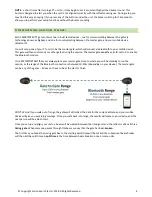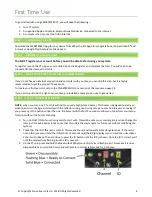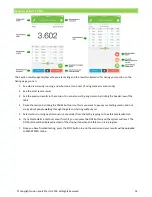© Copyright Fusion Sport Pty Ltd, 2018. All Rights Reserved
11
Detailed Software Overview
THE HOME SCREEN
Home screen functions include:
User registration and selection:
One of the primary uses of the home page is log into your account. You should
always double check your account is logged in prior to testing to ensure your teams and results are synchronized
with SMARTSPEED Online. Additionally, here you may access the registration page, or log out so you may log into a
different account. Saved accounts will be accessible from the switch account dropdown.
Settings and Help
: Opening the advanced settings menu will allow the user to set up more advanced options as well
as access help tutorials and more information about PT.
Bluetooth Connection Status:
This icon demonstrates the connectivity status of Bluetooth. If you can see this icon, it
means Bluetooth is not currently connected.
Message Board
: this is where we will send you messages on help topics, upgrades, new features and accessories
Results:
you can view past results and check if they have all been uploaded to SMARTSPEED Online
RUNNING A SESSION
1.
Click the “
START
” button. This will take you to the
Session Setup
screen.
2.
The system will scan all of your gates and report the number of gates detected, with their battery levels. If
the scan returns an unexpected number of gates, press the scan button again. If the problem persists,
consult the troubleshooting guide at the end of this manual.
3.
Configure your settings for the session. These are explained below.
4.
You are now ready to start your testing
session
by pressing “
Start
”.
Содержание SmartSpeed PT
Страница 1: ...USER MANUAL Version 2 1...