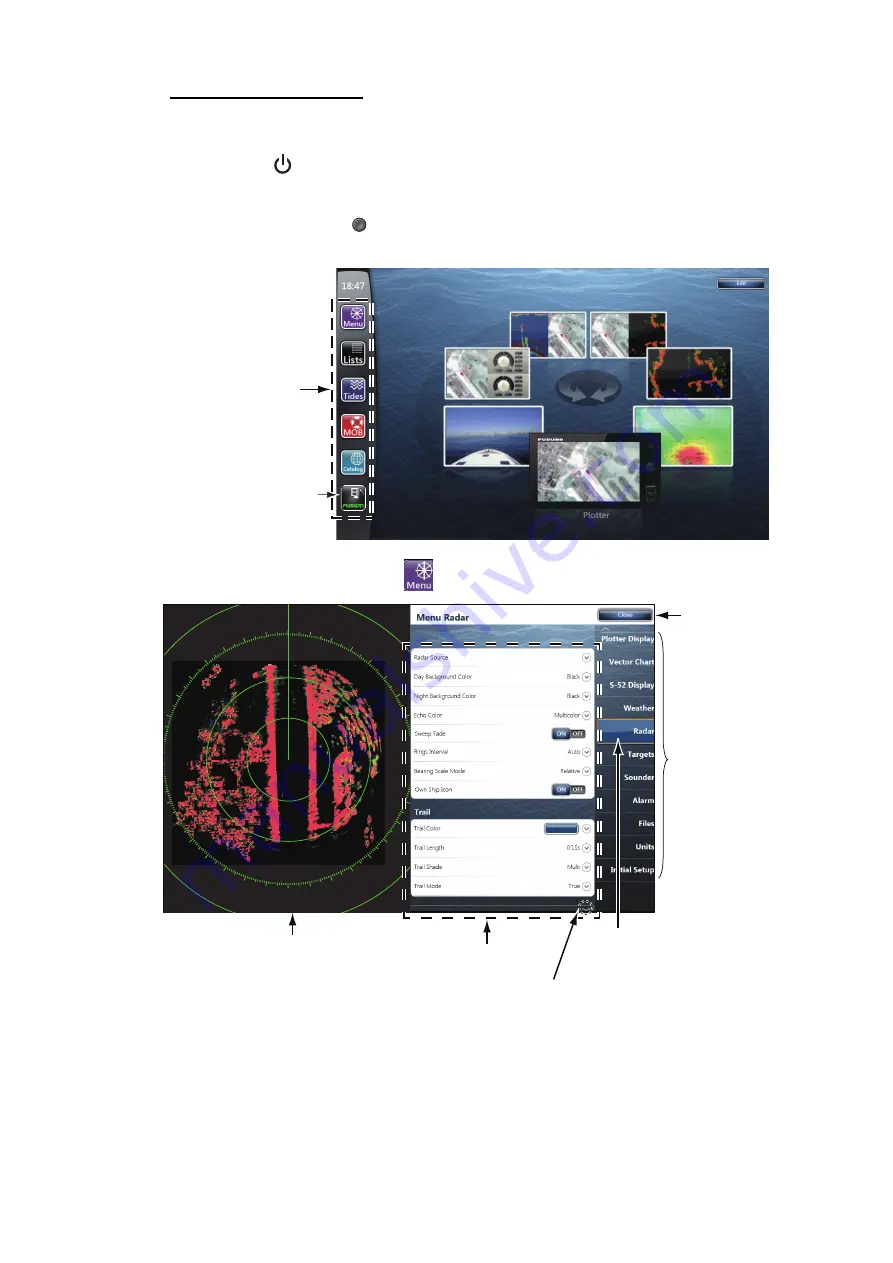
3. SETTING UP THE EQUIPMENT
3-2
About menu operations
The following procedure shows how to use the menu system.
1. Press the
key on the switch box to turn the power on. The chart plotter display
appears after the start-up screen appears.
2. Tap the
Home
icon (
) at the top right-hand corner of the screen. The menu icon
bar appears on the menu selection display.
3. Select (tap) the
Menu
icon (
) to open the main menu.
4. Drag the main menus on the right-hand side of the screen. The current selection
is circumscribed with a yellow rectangle. The sub menus for the selected menu
appear.
5. Select the menu item to set from the sub menu.
There are four types of icons to indicate how to set a menu item, and each has the
unique function as shown on the next page.
Menu icon bar
This icon appears
only when fusion
equipment is
connected.
Main menus
Sub menus
Menu currently selected
Applicable screen shown so you can
see the result of certain selections.
Select [Close]
to exit menu.
Scroll mark (Indicates menus currently not shown on the screen.
You can see the menus currently not shown by dragging.
0
10
20
30
40
50
60
120
130
140
150
160
170
180
190
200
210
220
230
240
0
0
300
310
320
330
340
350
Содержание TZTBB
Страница 2: ...Installation Manual This page is intentionally left blank ...
Страница 22: ...2 WIRING 2 14 This page is intentionally left blank ...
Страница 40: ...25 Dec 2012 Y NISHIYAMA D 1 ...
Страница 41: ...21 Dec 2012 Y NISHIYAMA D 2 ...






























