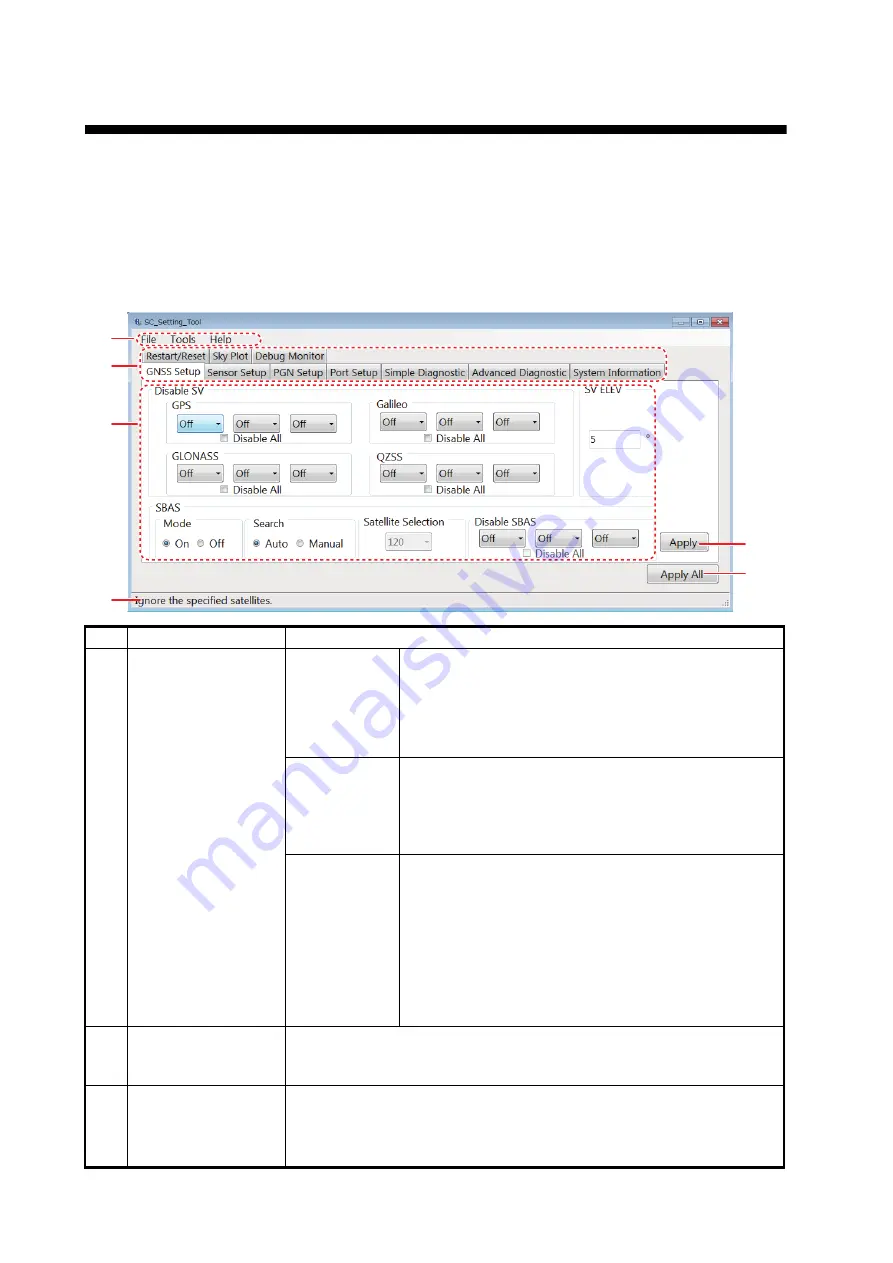
9
2.
HOW TO SETUP THE MENU
2.1
Display Layout
Note:
If connection between the PC and SATELLITE COMPASS
™
is interrupted or stopped (PC
battery, cable connection issues, etc.), some or all settings may not be applied to the SATELLITE
COMPASS
™
. If this happens, reconnect and repeat the settings procedure.
No.
Name
Remarks
1
Menu bar
[File] menu
• [Disconnect]*
:
Disconnect from the SATELLITE
COMPASS
™
and go back to the [Select Device] di-
alog box.
• [Exit]*
:
Disconnect from the SATELLITE COM-
PASS
™
and close the SC setting tool.
[Tools] menu
• [Screenshot]: Capture a screenshot of the
[SC_Setting_Tool] dialog box (file format: bit map).
Click [Screenshot], and the file destination setting
dialog box appears. Enter the file name and file lo-
cation where to save the screenshot.
[Help] menu
• [Usage considerations]: Show the usage consider-
ations for the SC setting tool.
• [Language]: Select the display language for the
guidance and usage considerations (English or
Japanese).
Note:
The language for the menu items is fixed to
English.
• [About]: Show the software information about the
SC setting tool.
2
Tab buttons
Settings items available in the "View Area" change depending on the
tab selected. For tab details, see the remaining sections in this chap-
ter.
3
View Area
Setting items and setting values are displayed according to the select-
ed tab. Settings which have not yet been applied to the SATELLITE
COMPASS
™
are highlighted in blue; items which cannot be adjusted
appear in gray.
4
5
1
2
3
6
Содержание SC-33
Страница 1: ...OPERATOR S MANUAL www furuno com SC Setting Tool Applicable model SC 33 SCX 20 SCX 21...
Страница 2: ......





























