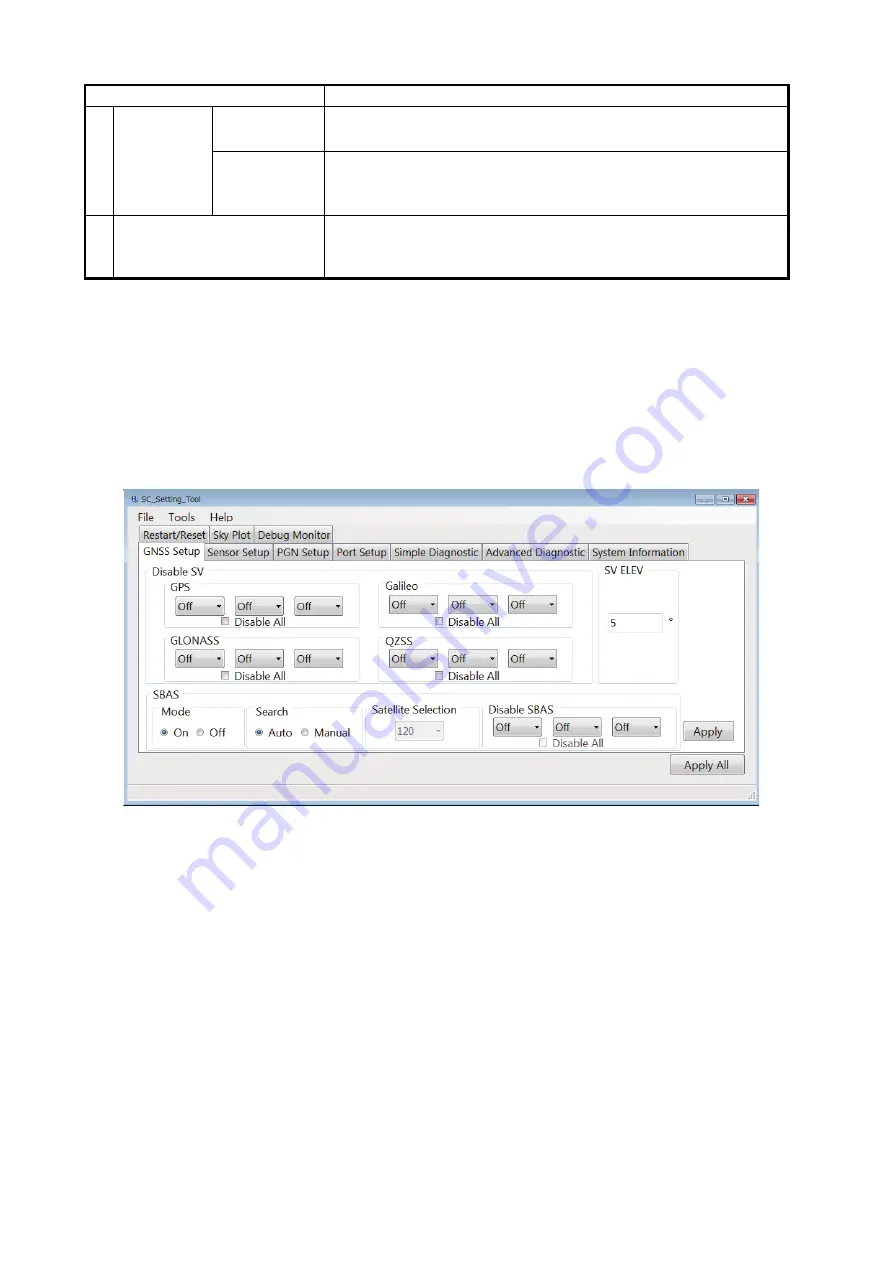
1. OPERATIONAL OVERVIEW
7
*1
: Grayed out when the SCX-21 is connected.
*2
: Grayed out when the SC-33 or SCX-20 is connected.
4. Set the items referring to the table at step 3, then click the [Connect] button to connect the
SATELLITE COMPASS
™
.
The [SC_Setting_Tool] dialog box appears. All setting items on the [SC_Setting_Tool] dialog
box are grayed out while connecting the SATELLITE COMPASS
™
. When the connection is
established correctly, the current settings of the SATELLITE COMPASS
™
are shown.
For details about the [SC_Setting_Tool] dialog box and each setting item, see chapter 2.
Note:
The SC setting tool may not show the setting items correctly due to the OS font size setting.
For best performance, the OS font size should be “100%”. Set font size as follows:
• Windows
®
7: Click the desktop window.
Personalize
Display
Smaller
• Windows
®
10: Start
Setting
System
Display
Change the size of text, apps, and other
items.
5
NMEA0183
Select
Driver
*2
Select the serial port where the SATELLITE COMPASS
™
is con-
nected.
Select
Baudrate
*2
Select the baud rate for the serial port where the SATELLITE
COMPASS
™
is connected (setting range: 4800 or 38400 bps (de-
fault)).
6
[Connect] button
Connect the SATELLITE COMPASS
™
to be selected on the [Se-
lect Device] dialog box. The [SC_Setting_Tool] dialog box ap-
pears after clicking the [Connect] button.
Menu Item
Remarks
Содержание SC-33
Страница 1: ...OPERATOR S MANUAL www furuno com SC Setting Tool Applicable model SC 33 SCX 20 SCX 21...
Страница 2: ......



























