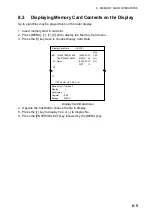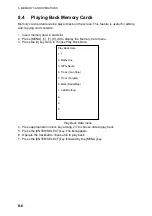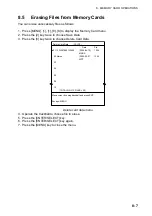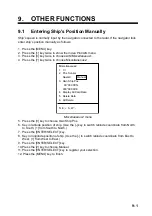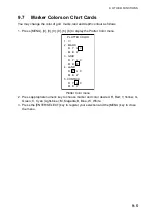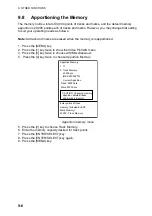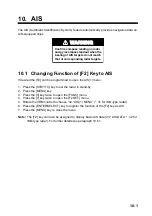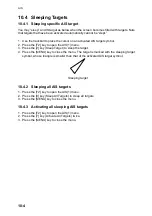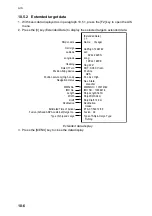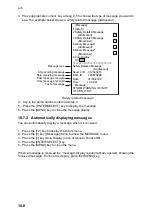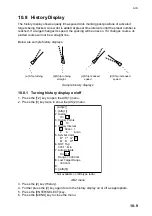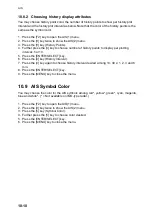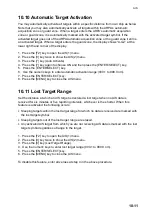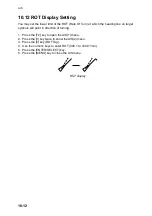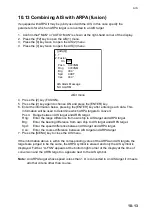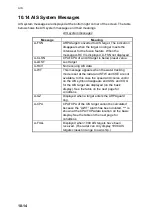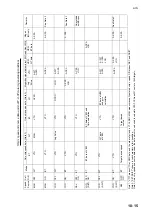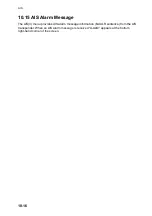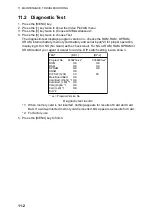AIS
10-4
10.4 Sleeping
Targets
10.4.1 Sleeping specific AIS target
You may “sleep” an AIS target as below when the screen becomes filled with targets. Note
that targets that have been activated automatically cannot be “slept.”
1. Use the trackball to place the cursor on an activated AIS target symbol.
2. Press the [F2] key to open the AIS(1) menu.
3. Press the [2] key (Sleep Target) to sleep the target.
4. Press the [MENU] key to close the menu. The target is marked with the sleeping target
symbol, whose triangle is smaller than that of the activated AIS target symbol.
Sleeping target
10.4.2 Sleeping
all
AIS
targets
1. Press the [F2] key to open the AIS(1) menu.
2. Press the [8] key (Sleep All Targets) to sleep all targets.
3. Press the [MENU] key to close the menu.
10.4.3 Activating all sleeping AIS targets
1. Press the [F2] key to open the AIS(1) menu.
2. Press the [7] key (Activate All Targets) twice.
3. Press the [MENU] key to close the menu.
Содержание RP-180
Страница 1: ...VIDEO PLOTTER RP 180...
Страница 31: ......
Страница 45: ...6 NAVIGATION 6 6 This page intentionally left blank...
Страница 49: ...7 ALARMS 7 4 This page intentionally left blank...
Страница 57: ...8 MEMORY CARD OPERATIONS 8 8 This page intentionally left blank...
Страница 90: ...APPENDIX AP 3 Schematic diagram Load requirements as listener 2 2 Kohms...
Страница 97: ...APPENDIX AP 10 This page intentionally left blank...