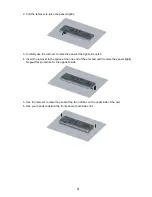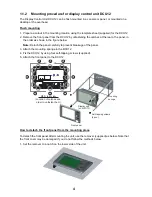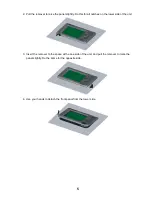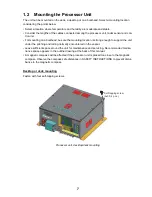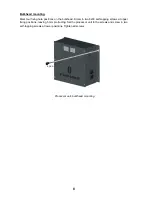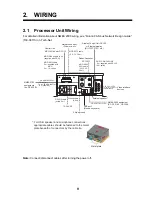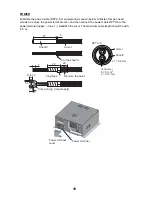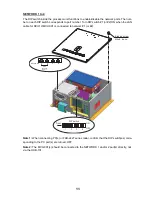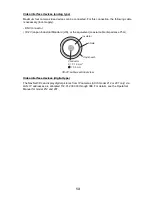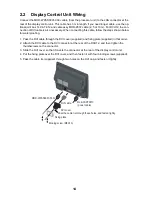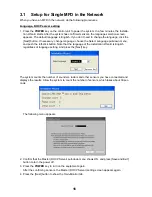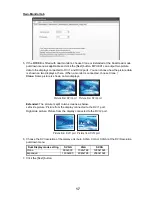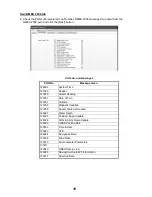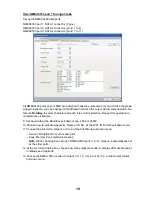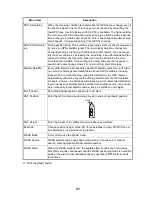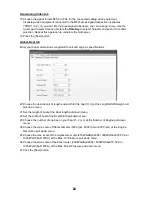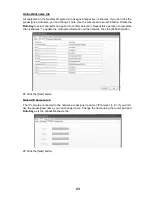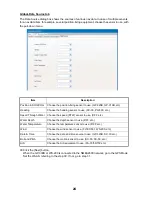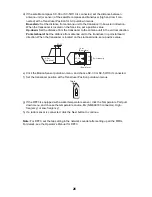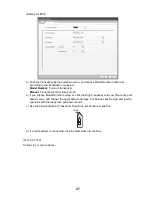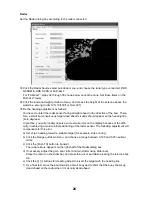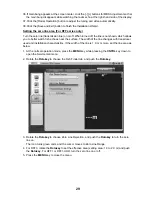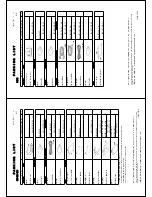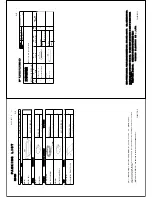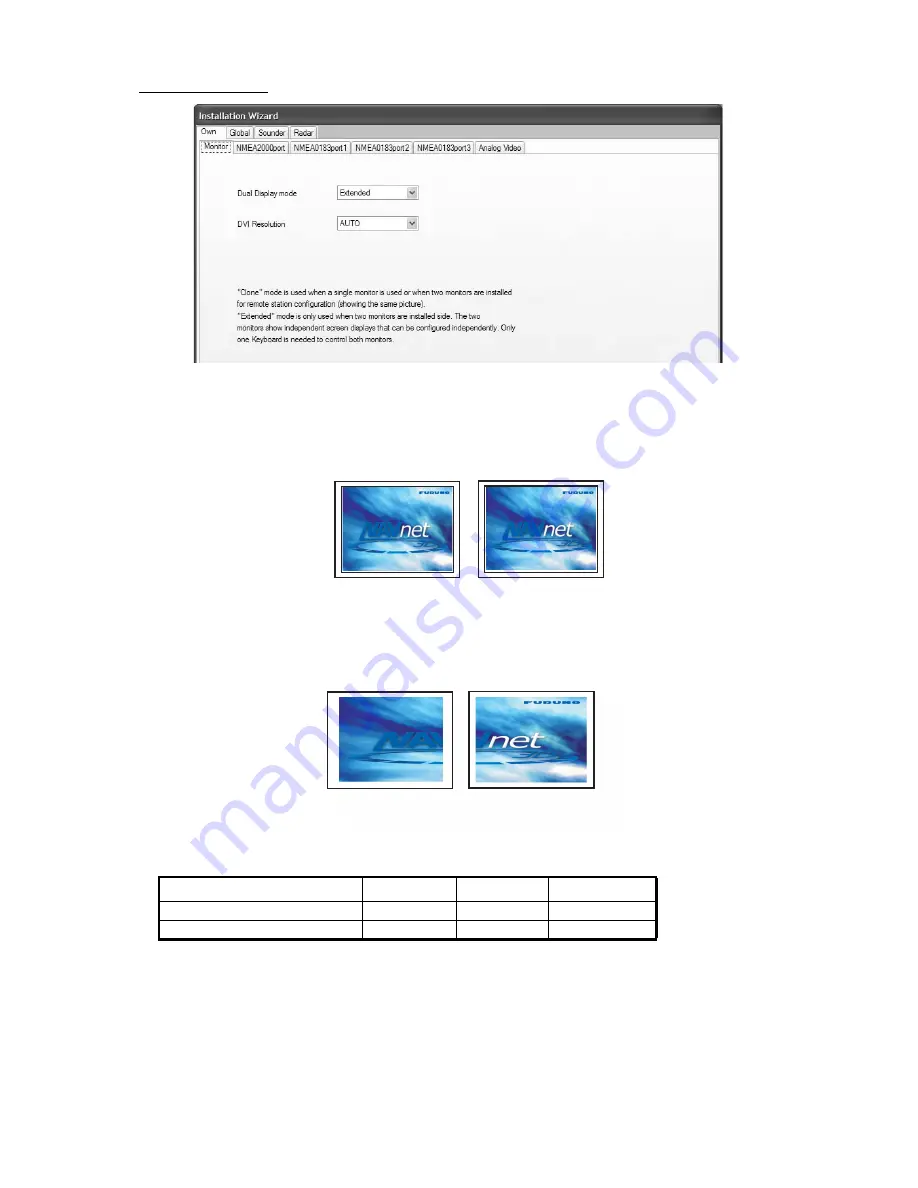
17
Own-Monitor tab
5. If the MFDBB is fitted with dual monitors, choose Clone or Extended at the Dual Head mode
pull-down menu as applicable and click the [Next] button. MPU-001 can output two picture
data to the displays connected to DVI 1 and DVI 2 ports. You can choose how the picture data
is shown on two displays at here. (When a monitor is connected, choose Clone.)
Clone:
Same picture is shown on two displays.
Extended:
The picture is split to two screens as below.
Left-side picture: Picture from the display connected to the DVI 1 port.
Right-side picture: Picture from the display connected to the DVI 2 port.
6. Choose the
DVI resolution of the display unit (Auto, SVGA, XGA or SXGA)
at the
DVI Resolution
pull-down menu.
7. Click the [Next] button
.
Dual Display mode setting
SVGA
XGA
SXGA
Clone
800x600
1024x768
1280x1024
Expanded
1600x600
2048x768
2560x1024
Picture from DVI1 port Picture from DVI2 port
Picture from DVI1 port Picture from DVI2 port
Содержание MFDBB
Страница 2: ......
Страница 42: ...8 Aug 2012 Y NISHIYAMA ...
Страница 43: ...Jun 27 07 R Esumi ...
Страница 44: ...Oct 22 07 R Esumi ...
Страница 45: ...Oct 22 07 R Esumi ...
Страница 47: ......