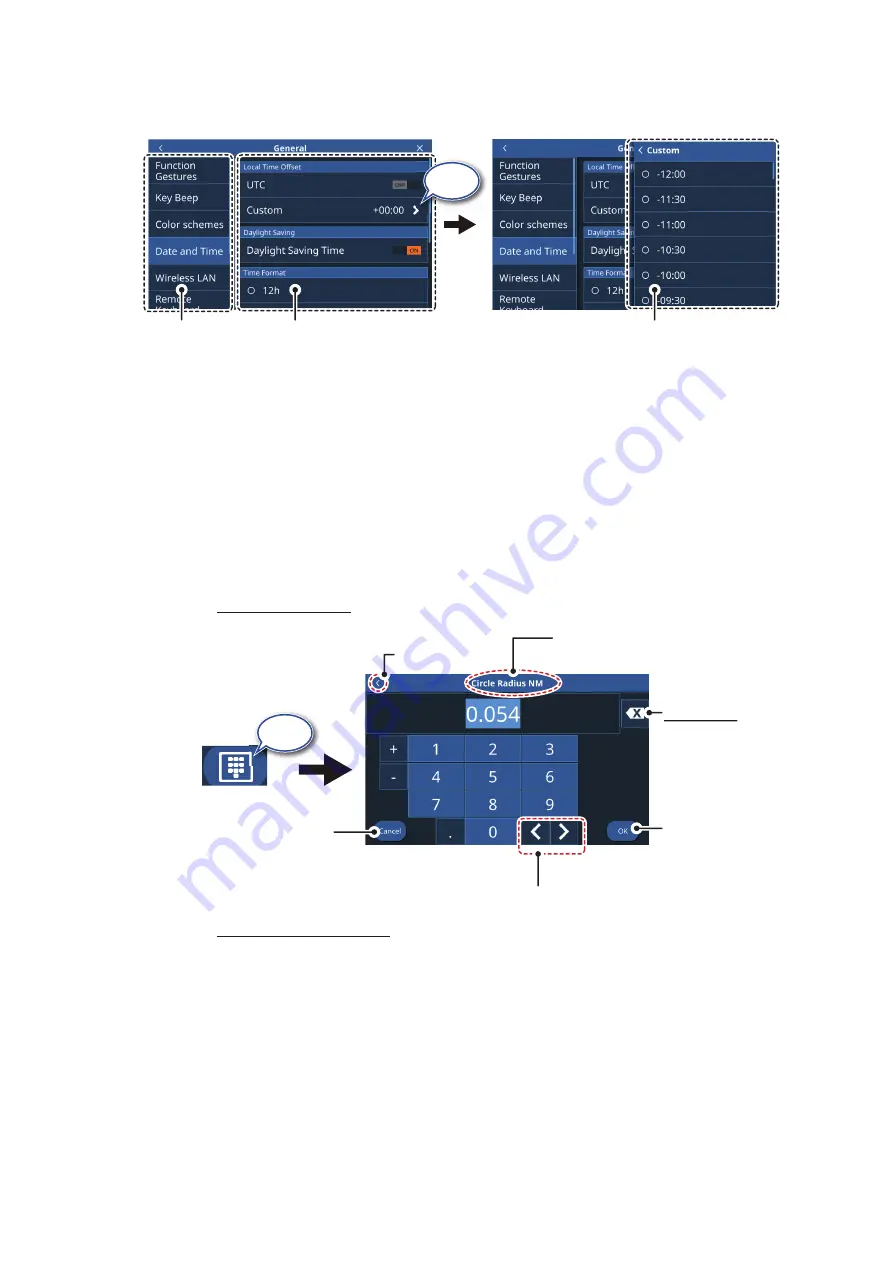
1. SYSTEM INTRODUCTION
1-6
3. Tap the menu you want to access. Drag the menu to show menu items which do
not appear on-screen.
4. Tap the menu item you want to set; the available settings and options appear in
the right-side of the screen. Tap the [>] icon to show sub-menu items.
5. Depending on the menu item selected, do one of the following:
•
[ON]/[OFF] toggle boxes:
Select [ON] to activate the function or feature, select
[OFF] to deactivate the function or feature.
•
Settings and options:
Tap the desired setting or option. The current selection
is indicated by a filled circle to the left of the setting or option.
•
Slide-bar or keyboard icon:
Drag the slider (solid circle) on the slider-bar to
set a value. For the software keyboard (appears after you tap the keyboard
icon), tap the keyboard to input a value or character, then tap [OK].
Numeric keyboard
Alphanumeric keyboard
Tap
Top layer of
the menu
Menu items for the selected
top layer menu appear here.
Menu options for sub-menu items
appear in an overlaid window.
Selected menu item
appears in the title bar
Cancel input and
close the keyboard.
Move the cursor left or right.
Keyboard icon
Tap
Backspace
Deletes the
character to the
left of the cursor.
Confirm and
apply the value
or setting.
Back button
Содержание GP-1871F
Страница 1: ......
Страница 9: ...FOREWORD viii This page is intentionally left blank ...
Страница 33: ...3 TRACKS 3 4 This page is intentionally left blank ...
Страница 71: ...7 RADAR 7 8 This page is intentionally left blank ...
Страница 79: ...8 AIS DSC OPERATIONS 8 8 This page is intentionally left blank ...






























