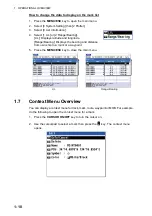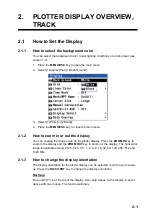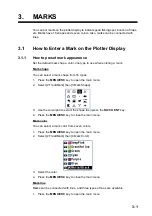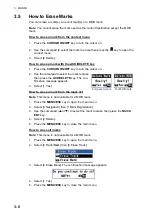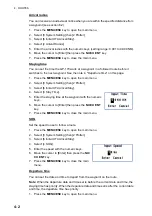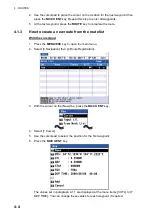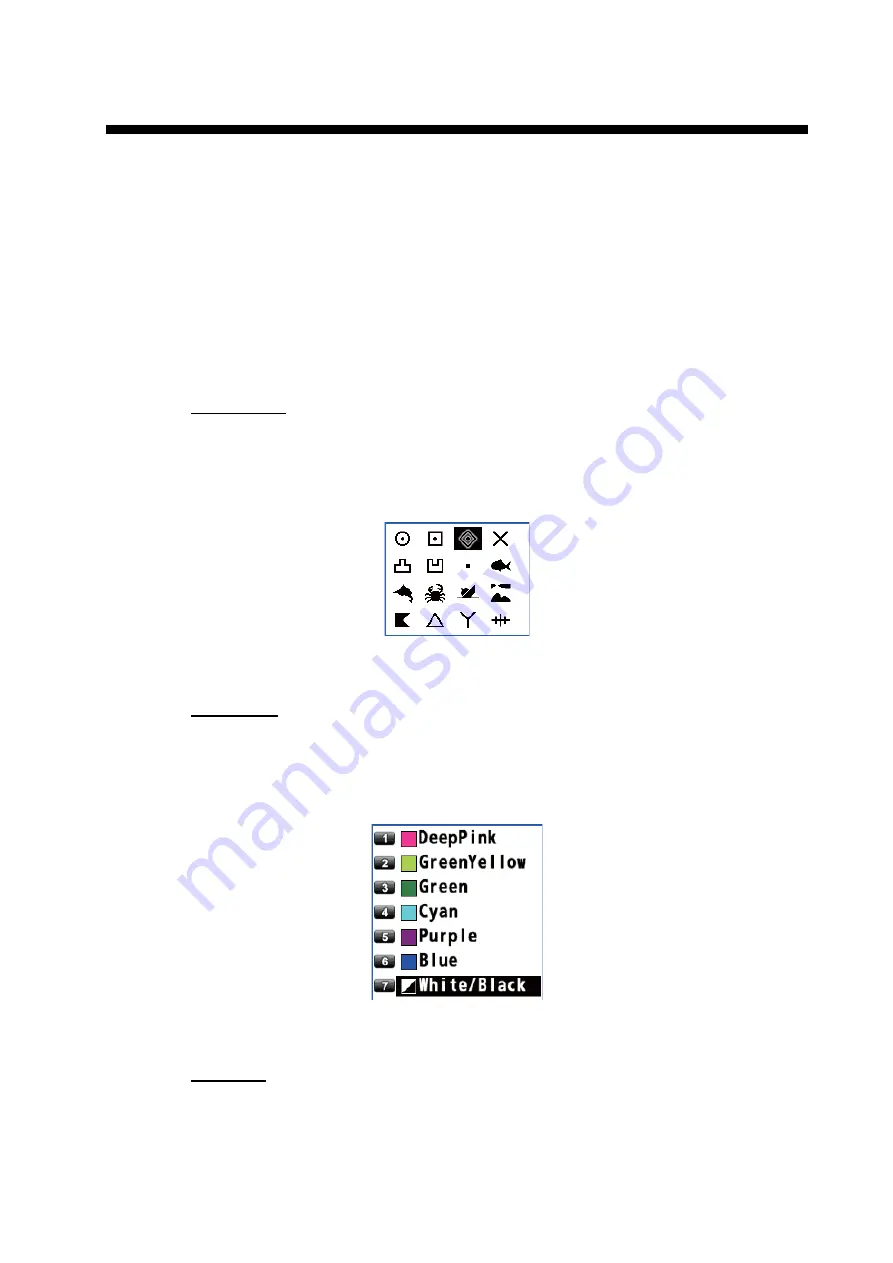
3-1
3.
MARKS
You can put marks on the plotter display to indicate good fishing spot, location of traps,
etc. Marks have 16 shapes and seven colors. Also, marks can be connected with
lines.
3.1
How to Enter a Mark on the Plotter Display
3.1.1
How to preset mark appearance
Set the default mark shape, color, line type to use when entering a mark.
Mark shape
You can select a mark shape from 16 types.
1. Press the
MENU/ESC
key to open the main menu.
2. Select [2 Track/Mark] then [3 Mark Shape].
3. Use the cursorpad to select the shape then press the
NU/CU ENT
key.
4. Press the
MENU/ESC
key to close the main menu.
Mark color
You can select a mark color from seven colors.
1. Press the
MENU/ESC
key to open the main menu.
2. Select [2 Track/Mark] then [4 Mark Color].
3. Select the color.
4. Press the
MENU/ESC
key to close the main menu.
Mark line
Marks can be connected with lines, and three types of lines are available.
1. Press the
MENU/ESC
key to open the main menu.
Содержание GP-170
Страница 1: ...GPS NAVIGATOR GP 170 OPERATOR S MANUAL www furuno com Model ...
Страница 107: ...AP 9 APPENDIX 3 TIME DIFFERENCES ...
Страница 114: ...FURUNO GP 170 SP 4 E4482S01C This page is intentionally left blank ...
Страница 117: ......