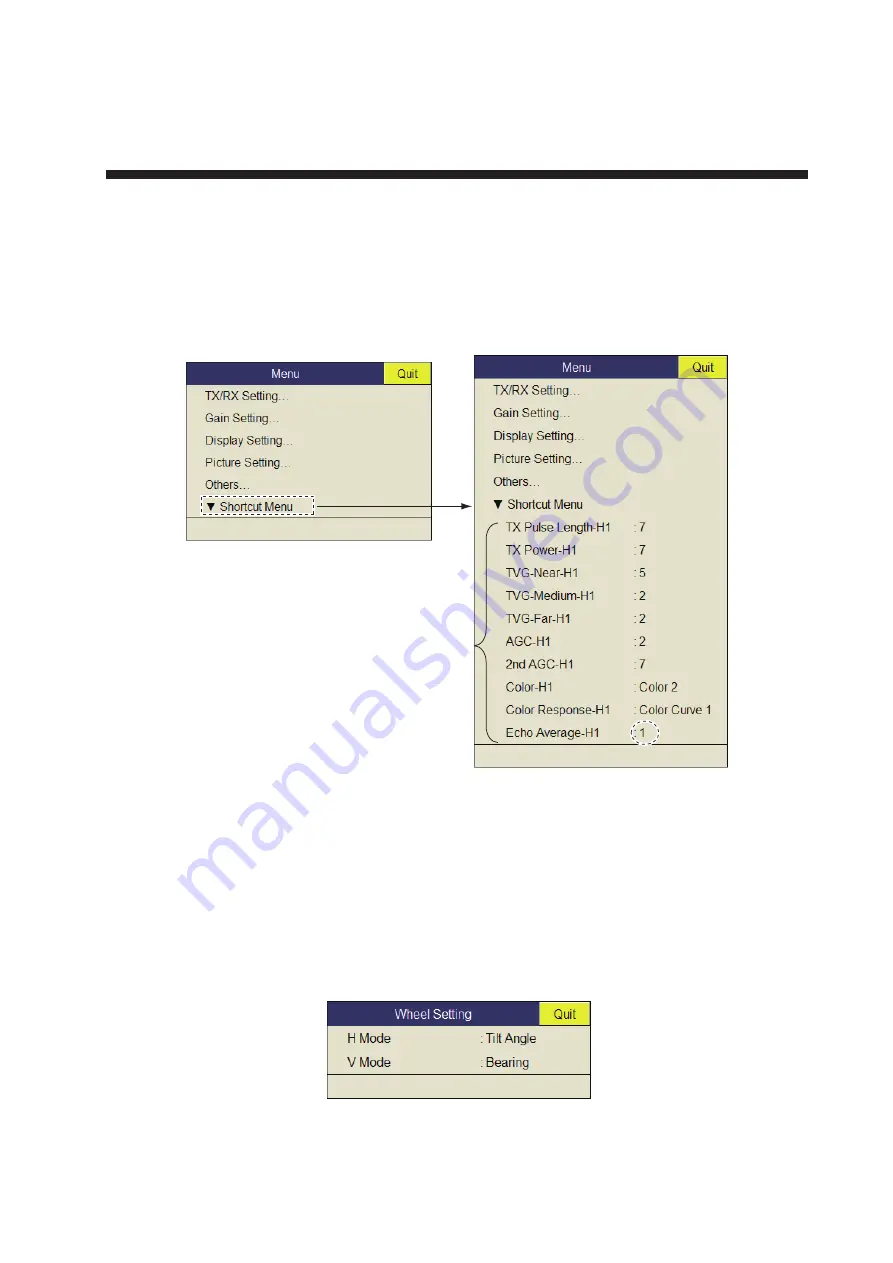
5-1
5.
HOW TO CUSTOMIZE THE
EQUIPMENT
5.1
User Menu
You may program 20 often-used menu items to the user menu area in the menu. The
default user menu contains, pulse length, TX power, TVG near, TVG medium, TVG
far, AGC, 2nd AGC, color, response color and echo average for the horizontal display.
5.1.1
How to program the user menu
The procedure below shows you how to add the menu item [V Mode] (on the Wheel
Setting menu) to the user menu. Some menu items can not be programmed to the
user menu. See the menu tree on page AP-1 to AP-5 for items which can be pro-
grammed.
1. Push the right-click button on the numeric/graphic data display to show the pop-
up menu.
2. Select [Wheel Setting] then push the left-click button.
3. Select [V Mode] then push the left-click button more than one second. The mes-
sage "User Menu Registration Selected item will be registered in main menu." ap-
pears.
Push the
left-click button.
Push the
left-click button.
User menu items
User menu items
*: This means this item is
programmed to H1 menu.
**
Содержание FSV-35S
Страница 1: ...COLOR SCANNING SONAR FSV 35S OPERATOR S MANUAL www furuno com Model ...
Страница 12: ...SYSTEM CONFIGURATION x This page is intentionally left blank ...
Страница 88: ...4 NUMERIC GRAPHIC DATA DISPLAY 4 4 This page is intentionally left blank ...
Страница 118: ...7 RECORD RECALL OPERATION 7 8 This page is intentionally left blank ...
Страница 138: ...APPENDIX 1 MENU TREE AP 6 This page is intentionally left blank ...

































