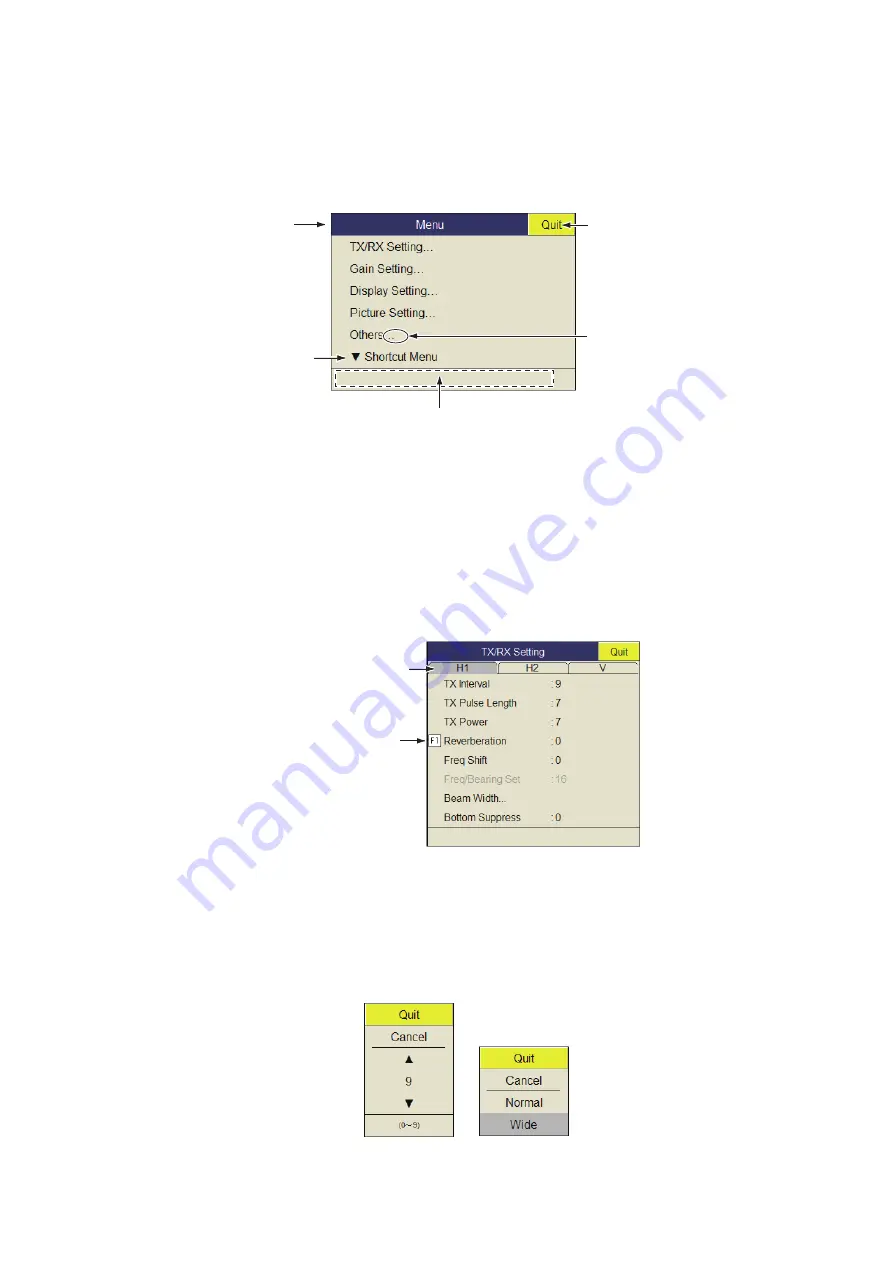
1. OPERATIONAL OVERVIEW
1-11
1.7
How to Use the Menu
Most operations are carried out from the menu. This section provides basic menu op-
erating information.
1. Press the
MENU/ESC
key to open the main menu.
Note:
You can also show the main menu by pushing the right-click button to show
the pop-up menu. See page 1-12.
2. Operate the trackball to place the arrow cursor on the item you want to select. The
yellow cursor marks the current selection. You can also use the scrollwheel to se-
lect a menu item.
3. Push the left button. (If you made the selection by spinning the scrollwheel, push
the scrollwheel.) If you selected [TX/RX Setting] at step 2, for example, the follow-
ing menu appears.
4. Press the
H/V/S
key to select the display mode.
• H1, H2 tab: Items for horizontal display setting
• V tab: Items for the vertical display setting
Items which you can not set are shown in gray.
5. Select the item then push the left-click button.
Menu title
“...” means that this
item has sub menus.
Select “Shortcut Menu”
to show the menu title
you programmed.
(See section 5.1.)
Select QUIT with
trackball and then left
click to close the menu.
The descriptions for the selected item appears in this field.
Scanning mode tab
This icon means
that this item is
assigned to a
function key.
(Numeric window) (Item window)
Содержание FSV-35S
Страница 1: ...COLOR SCANNING SONAR FSV 35S OPERATOR S MANUAL www furuno com Model ...
Страница 12: ...SYSTEM CONFIGURATION x This page is intentionally left blank ...
Страница 88: ...4 NUMERIC GRAPHIC DATA DISPLAY 4 4 This page is intentionally left blank ...
Страница 118: ...7 RECORD RECALL OPERATION 7 8 This page is intentionally left blank ...
Страница 138: ...APPENDIX 1 MENU TREE AP 6 This page is intentionally left blank ...



































